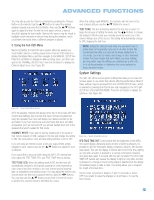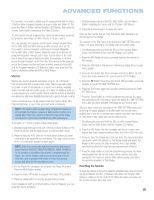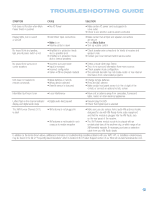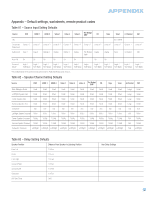Harman Kardon AVR 147 Owners Manual - Page 51
Macros, Resetting the Remote
 |
View all Harman Kardon AVR 147 manuals
Add to My Manuals
Save this manual to your list of manuals |
Page 51 highlights
ADVANCED FUNCTIONS For example, if you wish to watch your TV (programmed into the Video 3 Button) while changing channels using your cable box (Video 2), first press the Video 3 Button until the Program LED flashes. Then press the Volume Down Button, followed by the Video 2 Button. To undo punch-through programming, follow the same steps as above, but press the same Input (or AVR) Selector in Steps 1 and 3. You may reassign the transport control punch-through programming for the AVR, VID2 and VID3 devices to other devices, such as CD. If you wish to remove transport control punch-through altogether for the AVR, VID2 or VID3 device, follow the same procedure as for programming punch-through, but in Step 3 press either of the other two of these three special selector buttons. For example, to remove punch-through transport control from the VID3 device so that pressing any of the transport controls will have no effect, press and hold VID3 until the Program Indicator LED flashes in amber, then press the Play Button, followed by either the AVR or VID2 Button. Macros Macros are used to program sequences of up to 19 commands that are executed with a single button press. Macros are well-suited for power on and off commands, or to send out a favorite multidigit channel number with one button press, or to have the ability to send out a code sequence to control another device while the remote is operating one device but with more flexibility than the built-in punch-through controls. Some commands may not be programmed into macros: Mute, Dim, Channel Up/Down, or any of the surround mode commands. NOTE: Use caution when programming complicated macros. It isn't possible to program a pause or delay before sending commands after Power On, and the component may not be ready to respond to commands instantaneously after powering on. To program, or "record" a macro, follow these steps: 1. Simultaneously press and hold one of the four Macro Buttons or the Power On Button and the Mute Button to enter program mode. 2. Press the Input (or AVR) Selector for each device before you enter commands to be transmitted to that device. This step counts as one of the 19 commands allowed for each macro. NOTE: Even if you previously switched one of the dual-source Input Selectors (DVD/CD, TAPE/THE BRIDGE, HDMI 1/HDMI 2) to the primary or secondary source prior to programming the macro, the remote always requires you to press any of these selectors once to program the macro to select the primary source and twice for the secondary source. 3. For the Power On command, do not press the Power On button. Press the Mute Button instead. 4. Press the Power Off Button to program the Power Off command. 5. Press the Sleep Button to end the programming process. It isn't possible to "edit" a command within a macro. However, you may erase the macro as follows: 1. Simultaneously press and hold the Mute Button and the Macro Button containing the macro until the Program LED flashes. 2. Press the Surround Button to erase the macro. Here are two macros that you may find useful when listening to an iPod docked in The Bridge: The purpose of the first macro is to access the DMP SETTING menu (Figure 54) while listening to The Bridge with one button press. 1. Simultaneously press and hold the M1(or other unused) Macro Button and the Mute Button until the Program LED flashes. 2. Press the AVR Button (the first command switches the remote to AVR mode). 3. Press the OSD Button (the second command activates the on-screen menu system). 4. Press the Set Button (the third command selects the INPUT SETUP menu; this macro assumes the current source is The Bridge). 5. Press the ¤ Button three times (the fourth, fifth and sixth commands navigate to the GO TO DMP SETTING line). 6. Press the Set Button again (the seventh command selects the DMP SETTING menu). 7. Press the Sleep Button to end the programming process. You have now programmed the first macro, which will display the DMP SETTING menu after you have selected The Bridge as your source input. After you have made your selections in the DMP SETTING menu, such as turning on repeat playback or shuffle mode, the second macro enables you to exit the on-screen menu system and return the remote to The Bridge mode, again with just one button press. 1. Simultaneously press and hold the M2 (or other unused) Macro Button and the Mute Button until the Program LED flashes. 2. Press the OSD Button (the first command exits the on-screen menu system; this macro assumes that you have not let the OSD time out). 3. Press the Tape/The Bridge Input Selector twice (the second and third commands switch the selector to The Bridge mode and select The Bridge as the source; this step is required even if you already switched the selector's mode before programming the Macro). 4. Press the Sleep Button to end the programming process. You have now programmed the second macro, which may be used after running the first macro to exit the OSD system quickly and return the remote's operation to The Bridge. Resetting the Remote To reset the remote to its factory defaults, simultaneously press and hold any Input Selector and the "0" Numeric Key. When the Program LED flashes in amber enter the code "333". When the green LED goes out, the remote will have been fully reset. 51