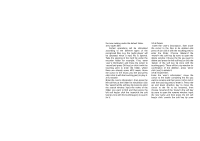Haier N60 User Manual - Page 78
menu'in the soft key tip zone to open
 |
View all Haier N60 manuals
Add to My Manuals
Save this manual to your list of manuals |
Page 78 highlights
the new catalog under the default folder. 3.9.2 Open files Certain operations will be stimulated according to the different types of the recognized files. E.g. the 'audio player' will be operated when a mp3 file is opened. Take the opening of the mp3 file under the recorder folder for example. First, enter 'user's information' and move the cursor to 'record'and press OK key (or click it with the touching pen) to enter the folder, where there are already some MP3 music. Move the cursor to the music you like and press ok(or click it with the touching pen) to play it. 3.9.3 Search Enter the 'user's information', then press the left soft key at the folder list window(or click the 'search'at the soft key tip zone) to enter the search window. Input the name of the folder you want to find and then press the left soft key(or click the 'search'at the soft key tip zone with the touching pen) to search for it. 3.9.4 Delete Enter the 'user's information', then move the cursor to the files to be deleted and press ok (or click it with the touching pen) to enter the folder. Choose 'delete'of the 'menu'in the soft key tip zone to open the delete window. Choose the file you want to delete and press the left soft key (or click the 'delete' of the soft key tip zone with the touching pen). There will be a tip window for confrmation of the deletion, press 'ok'(or click 'yes') to delete it. 3.9.5 rename files Enter the 'user's information', move the cursor to the folder containing the file you want to rename and then press 'ok'(or click it with the touching pen) to enter it. Press the up and down direction key to move the cursor to the file to be renamed, then choose 'rename'of the 'menu'in the soft key tip zone to open the rename window. Input the new name and then press the left soft key(or click 'save'in the soft key tip zone