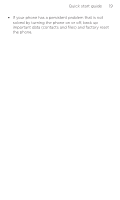HTC Smart Quick Start Guide - Page 15
Surf the web
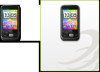 |
View all HTC Smart manuals
Add to My Manuals
Save this manual to your list of manuals |
Page 15 highlights
Quick start guide 15 Sending an email 1. From the main Home screen, press the BACK/HOME button to open the All Programs panel. 2. Tap Mail. 3. If you have not set up your email account, tap the type of account or tap Other. On the subsequent screens, enter your account details, and then tap Save. 4. In your inbox, press MENU, and then tap New. 5. Tap the text box that says "Tap to add recipient," and then enter a contact name or email address. 6. Enter a subject and your message. 7. Tap Send. 9. Surf the web It's simple. When you turn your phone on for the first time (with the SIM card inserted), it should connect automatically to your mobile operator's data service. You can start browsing the web straight away. Do not change the connection settings as this may cause services to stop working. If you really need to change some settings, you should contact your mobile operator. 1. On the main Home screen, tap the Internet icon to open your phone's web browser. 2. Tap the address bar, and then enter a web address. As you enter the first few characters, popular web addresses are then listed. You can tap an address from the list or continue entering a web address.