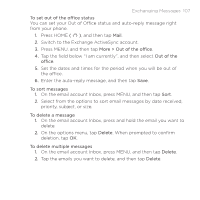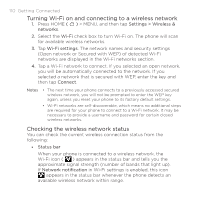HTC Hero Cellular South HTC Sync Update for HERO (Cellular South) (2.0.40) - Page 107
Exchanging Messages 107, To set out of the office status, More > Out of the office, Out of
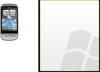 |
View all HTC Hero Cellular South manuals
Add to My Manuals
Save this manual to your list of manuals |
Page 107 highlights
Exchanging Messages 107 To set out of the office status You can set your Out of Office status and auto-reply message right from your phone. 1. Press HOME ( ), and then tap Mail. 2. Switch to the Exchange ActiveSync account. 3. Press MENU, and then tap More > Out of the office. 4. Tap the field below "I am currently", and then select Out of the office. 5. Set the dates and times for the period when you will be out of the office. 6. Enter the auto-reply message, and then tap Save. To sort messages 1. On the email account Inbox, press MENU, and then tap Sort. 2. Select from the options to sort email messages by date received, priority, subject, or size. To delete a message 1. On the email account Inbox, press and hold the email you want to delete. 2. On the options menu, tap Delete. When prompted to confirm deletion, tap OK. To delete multiple messages 1. On the email account Inbox, press MENU, and then tap Delete. 2. Tap the emails you want to delete, and then tap Delete.