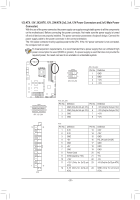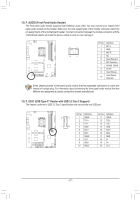Gigabyte Z690 GAMING X User Manual - Page 24
M2A_CPU/M2P_SB/M2Q_SB/M2M_SB M.2 Socket 3 Connectors, M.2 PCIe x4 SSD
 |
View all Gigabyte Z690 GAMING X manuals
Add to My Manuals
Save this manual to your list of manuals |
Page 24 highlights
_U __ 3 F_USB_3 F B _ FF _ _B _ S_ _0 F_USB3 F _ _B _ _B _F _ 10) M2A_C_ PU/M2P_SBS/M_2Q_SB/M2M_SB (M.2 Socket 3 _ 0_ 0 F Connectors) There are two types of M.2 SSDs: M.2 SATA SSDs and M.2 PCIe SSDs._BFe sure to verify which type of M.2 SSDs is supported by the M.2 socket you want to use. Please note that an M.2 PCIe SSD cannot be _used_ to create a RASID_ set either with an M.2 SATA SSD or a SATA hard drive. Please navigate to the "Configuring a RAID Set" page of GIGABYTE's website for instructions o_n0 conFfiguring a RAID array. _F S F_ _ B S S_F B_ _ S F_ _0 F 110 80 60 _0 F M2A_CPU B S FS_S_F B_ _ F B S FS_S_F B_ 110 80 60 _3 U 110 80 60 M2P_SB M2Q_SB B F_USB3 F_USB3 F_USB3 _ F 110 80 60 _3 U M2M_SB S S_F B_ _ F_UFSoBl3lo0 w3Fthe Step 1: steps below to correctly install an M.2 SSD in the M.2 connector. _3 U Locate the M.2 connector where you will install the M.2 SSD, use a screwdriver to unfasten the screw on the heatsink and then remove the heatsink. _ Step 2F: _3 U F_ULSoBc3a0 t3e the proper mounting hole based on the length of your M.2 SSD drive. If needed, move the standoff to the desired mounting hole. Insert the M.2 SSD into the M.2 connector at an angle. Step 3: F_UPSrBe3s0s3 the M.2 SSD down and then use the included screw to secure it in the connector. Remove the protective film from the bottom of the heatsink. Then replace the heatsink and secure it to the original hole. F_USB3 F_US*BT30yp3es of M.2 SSDs supported by each M.2 connector: M.2 PCIe x4 SSD M.2 PCIe x2 SSD M2A_CPU a a M2P_SB a a M2Q_SB a a M2M_SB a a M.2 SATA SSD r r r a - 24 -