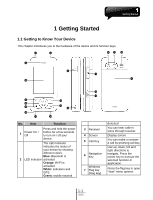Gigabyte GSmart i350 User Manual - GSmart i350 English Version - Page 7
Getting Started.pdf, 1 Getting to Know Your Device
 |
View all Gigabyte GSmart i350 manuals
Add to My Manuals
Save this manual to your list of manuals |
Page 7 highlights
1 Getting Started 1.1 Getting to Know Your Device This chapter introduces you to the hardware of the device and its function keys. No. Item Function 1 Power On / Off Press and hold the power button for a few seconds to turn on / off your device. The LED Indicator indicates the status of your device by showing different colors. Blue: Bluetooth is 2 LED Indicator activated Orange: Wi-Fi is activated White: indication and GPS Green: mobile network 3 Receiver 4 Screen 5 Call Key 6 Navigation Key Windows 7 Flag key (Flag key) detected You can hear caller's voice through receiver. Display screen. You can make or answer a call by pressing call key. Use up, down, left and right directions to navigate. Press the center key to execute the selected function or application. Press the flag key to open "Start" menu options. 1-1 i350