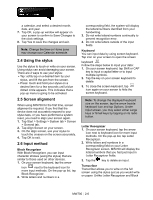Gigabyte GSmart MW700 User Manual - GSmart MW700 English Version - Page 19
Screen orientation, 3 Setting time & date
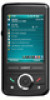 |
View all Gigabyte GSmart MW700 manuals
Add to My Manuals
Save this manual to your list of manuals |
Page 19 highlights
Volume You have one or more instant message(s). System volume. Phone volume. Ringer is on. Ringer is off. Note: To choose reminder types and sounds for your Swan, tap Start > Settings > Personal tab > Sounds & Notifications. 2.2 Screen orientation You can choose your screen display in Portrait or Landscape mode. The Portrait mode allows you to get a better view or a better operation of certain programs on your device, while Landscape may be optimal for viewing longer text files. You can also change the default screen display by following the steps below: 1. Tap Start > Settings > System tab > Screen > General tab. 2. On General tab screen, select your desired orientation, Portrait, Landscape (right-handed), or Landscape (left-handed). 3. Tap OK, and the screen will be changed accordingly. Portrait Landscape 2.3 Setting time & date When using MW700 for the first time, you are required to set your time zone, time, and date. You can also tap on the clock icon on Today screen to setup time and date. 1. Tap Start > Settings > System tab > Clock& Alarms > Time tab. 2. Select Home or Visiting. 3. Select your time zone. 4. Select AM / PM. 5. Use the up and down arrow aside hour, minute and second to adjust the highlighted time unit. 6. Tap the down arrow aside the date to open MW700│2-5