Gigabyte GSmart MS800 User Manual - GSmart MS800 v2.0 English Version - Page 37
System settings, Sounds & Notifications, Today, About
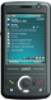 |
View all Gigabyte GSmart MS800 manuals
Add to My Manuals
Save this manual to your list of manuals |
Page 37 highlights
Voice Mail and Text Messages you are on the phone. Set up voice mail and SMS service center. Note: All services in Services are provided by operators. Please contact your operator for enquiries regarding these services. Network tab Tap Start > Settings > Personal tab > Phone > Network tab. ● Under Current network, tap Find Network to automatically search for the network in use. ● Under Network Selection, select Automatic or Manual to select network automatically or manually. ● Under Preferred networks, tap Set Networks to set your preferred order of networks. Sounds & Notifications Setting for alarm sound and notifications. Turning off sounds and the notification helps conserve battery power. To change the ring type and volume: 1. Tap Start > Settings > Personal tab > Sounds & Notifications. 2. On Sounds tab, you can select the desired actions. 3. On Notifications tab, you can customize how you are notified about different events. Select the event name and then select the type of reminder. You can select a special sound, a message, a flash light, or vibrate. Today Setting for screen appearance and items displayed on the Today screen. To change the theme of your Today screen: 1. Tap Start > Settings > Personal tab > Today. 2. On Appearance tab, select the desired theme. To use your own background, select Use this picture as the background and then tap Browse to locate the desired file. 3. Choose a folder, tap the file you want, and tap OK. Note: The recommended picture size for the background is 240x320 pixels in jpeg file format. To beam a favorite theme to a friend, select the desired theme, and tap Beam on Appearance tab. Customizing the displayed information: 1. Tap Start > Settings > Personal tab > Today > Items tab. 2. Select the information you want to be displayed on Today screen. 3. To customize the information further, select an information type, and then tap Options (not available for all information types). 4.2 System settings About This function contains information about your device. Version tab displays important device information, including the amount of memory installed. On the Device ID tab, you may need to change your device name if you are unable to connect to a network because another device with the same name is already connected. 4-3 MS800















