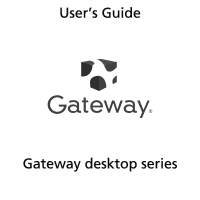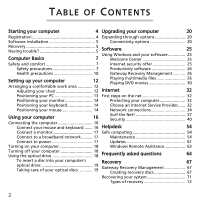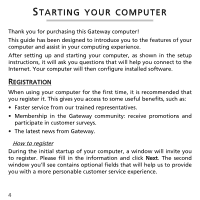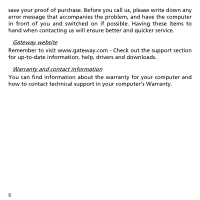Gateway SX2370 Generic User Guide
Gateway SX2370 Manual
 |
View all Gateway SX2370 manuals
Add to My Manuals
Save this manual to your list of manuals |
Gateway SX2370 manual content summary:
- Gateway SX2370 | Generic User Guide - Page 1
User's Guide ® Gateway desktop series - 1 - Gateway SX2370 | Generic User Guide - Page 2
to power 17 Updates 61 Turning on your computer 18 Windows Remote Assistance 63 Turning off your computer 18 Using the optical drive 18 Frequently asked questions 64 To insert a disc into your computer's Recovery 67 optical drive 19 Taking care of your optical discs 19 Gateway - Gateway SX2370 | Generic User Guide - Page 3
license 90 Index 93 Copyright © 2011. All Rights Reserved. Gateway desktop series user's guide Original Issue: 10 February 2011 Visit registration.gateway.com and discover the benefits of being a customer of Gateway. Remark: All images are for reference purposes only. Actual configuration - Gateway SX2370 | Generic User Guide - Page 4
Thank you for purchasing this Gateway computer! This guide has been designed to introduce you to the features of your computer and assist in your computing experience. After setting up and starting your computer, as shown in the setup instructions, it will ask you questions that will help you - Gateway SX2370 | Generic User Guide - Page 5
or reinstall applications and drivers provided by Gateway. You will need a pack of writable DVDs. See page 67 for more information about recovery. HAVING TROUBLE? Gateway provides several options to support your purchase. Gateway support Make sure you write down your computer serial number, date and - Gateway SX2370 | Generic User Guide - Page 6
the problem, and have the computer in front of you and switched on if possible. Having these items to hand when contacting us will ensure better and quicker service. Gateway website Remember to visit www.gateway.com - Check out the support section for up-to-date information, help, drivers and - Gateway SX2370 | Generic User Guide - Page 7
precautions Please follow the guidelines below to use your computer comfortably and to avoid health problems. Computer environment Make sure that the computer: • Is used on a stable surface, stand or table. A fall can seriously damage the computer. • Is not used on a surface that vibrates, or used - Gateway SX2370 | Generic User Guide - Page 8
devices do not crush the cables. • The power cable is connected to the computer before connecting the power cable to the AC power outlet. • The power cable is unplugged from the power outlet before disconnecting the power cable from the computer. • Three-pin power cords are connected to a grounded - Gateway SX2370 | Generic User Guide - Page 9
for memory cards or expansion devices, plastic 'dummies' may be installed in the card slots. Dummies protect unused slots from dust, metal objects or other particles. Save the dummies for use when no cards are in the slots. Servicing your computer Do not attempt to service your computer yourself - Gateway SX2370 | Generic User Guide - Page 10
service • the product does not operate normally after following the operating instructions Note: Adjust only those controls that are covered by the operating instructions, since improper adjustment of other controls away from the computer's screen once in a while. Do not use your computer if you are - Gateway SX2370 | Generic User Guide - Page 11
's ventilation slots and openings are never obstructed or covered. Do not place the computer on a soft surface (such as a carpet, chair or bed) that may block ventilation slots. • Do not consult your doctor. This may happen even if the person has no medical history of epilepsy. Computer Basics - 11 - Gateway SX2370 | Generic User Guide - Page 12
going to arrange your work area. Refer to the diagram on the following page as you set up your system. Here are some points to consider: Adjusting your chair Having the right kind of chair does not necessarily mean you'll be properly supported. It is necessary to adjust your chair to - Gateway SX2370 | Generic User Guide - Page 13
Positioning your PC Take note of the following when selecting a location for your computer: • Do not put your computer near any equipment that might cause electromagnetic or radio frequency interference, such as radio transmitters, televisions, copy machines or heating and airconditioning equipment. - Gateway SX2370 | Generic User Guide - Page 14
Positioning your monitor Place your monitor at a comfortable viewing distance, usually 50 to 60 cm away. Adjust the display in such a way that the top of the screen is at or slightly below eye level. Positioning your keyboard The location of the keyboard is a very important factor for your posture. - Gateway SX2370 | Generic User Guide - Page 15
• Adjust its position to allow enough space for movement without making you stretch or lean over. • Use your arm to move the mouse. Do not rest your wrist on the table when moving the mouse. Setting up your computer - 15 - Gateway SX2370 | Generic User Guide - Page 16
of your computer. USB interface You can also plug a USB mouse or a USB keyboard cable into any of the USB ports located on the front and rear panels of your computer. Wireless Certain computers include a wireless mouse and keyboard. Please follow the instructions provided on the setup guide. 16 - Gateway SX2370 | Generic User Guide - Page 17
that matches both your monitor and your computer. Refer to the monitor manual for additional instructions and information. Connect to a broadband power 1. Plug the power cable into the power cable socket located on the rear panel of your computer. 2. Plug the other end of the power cable into a power - Gateway SX2370 | Generic User Guide - Page 18
. If you cannot shut down your computer normally, press and hold the power button for at least four seconds. Quickly pressing the button may put the computer in suspend mode only. USING THE OPTICAL DRIVE Your computer may come with an optical drive. This drive is located on the front panel of - Gateway SX2370 | Generic User Guide - Page 19
compact, lightweight and easy to carry around. However, they are delicate and must be handled with care. To insert a disc into your computer's optical drive: 1. Press the optical drive's eject button. 2. When the disc tray slides open, place the disc gently on the tray. Make sure that the label or - Gateway SX2370 | Generic User Guide - Page 20
. Connectivity options Ports allow you to connect peripheral devices to your computer. For instructions on how to connect different external devices to the computer, read the following section. Memory card reader Memory cards are used in a wide selection of digital cameras, PDAs, MP3 players - Gateway SX2370 | Generic User Guide - Page 21
the card contains no files, or unknown files, a window will open showing the contents of the card. Removing a card from an memory card reader displayed. 1 2 4. Remove the card. Built-in networking The built-in networking allows you to connect your computer to an Ethernet-based network. Connect - Gateway SX2370 | Generic User Guide - Page 22
Universal Serial Bus (USB) The USB port is a high-speed serial bus which allows you to connect USB peripherals without taking up system resources. Certain computers may include one or more USB 3.0 ports. These resemble standard USB ports, except they include additional internal connections and are - Gateway SX2370 | Generic User Guide - Page 23
plug it into a properly grounded wall outlet. 4. Follow any setup instructions in the monitor's user's guide. 5. Turn on power to the monitor, then the computer. 6. Make sure that the current resolution and refresh rate do not exceed the specifications of the monitor. If necessary change the display - Gateway SX2370 | Generic User Guide - Page 24
-Definition Multimedia Interface) is an industry-supported, uncompressed, all-digital audio/ video interface a single cable. Use the HDMI port on your computer to connect with high-end audio and video equipment port to plug in stereo headphones or powered speakers. Plugging an audio device to the - Gateway SX2370 | Generic User Guide - Page 25
AND YOUR SOFTWARE Gateway computers include software to help you use your computer; the programs and categories available on your computer depend on the have to do is follow the instructions on the screen. Welcome Center The first time you turn on your computer, the Welcome Center window opens. - Gateway SX2370 | Generic User Guide - Page 26
card numbers, passwords, and more). Productivity software Work Great with Microsoft® Office 2010 - Express your ideas, solve problems and , more informed decisions. Gateway Recovery Management To prepare your computer for system recovery options, you should create a set of recovery discs as soon as - Gateway SX2370 | Generic User Guide - Page 27
with a remote control. You may watch live or recorded TV (if your computer has a TV tuner), listen to digital music, view pictures and personal videos, create CDs and DVDs, or access content from online services. To start the media program installed on your computer, click on Start > Windows - Gateway SX2370 | Generic User Guide - Page 28
Guide) allows you to view a list of current TV shows. This shows channel and network information, as well as the title, description and scheduled broadcast time of shows. Cyberlink PowerDVD (optional) If your computer does not include Windows Media Center, or it is equipped with a Blu-ray drive - Gateway SX2370 | Generic User Guide - Page 29
). If you have inserted a disk that contains files (such as a DVD, USB key or memory card), Windows will display a dialog box and ask you to choose how you want installed on your computer, or may require specific programs. Files that include DRM functions may only play in specific programs (e.g. - Gateway SX2370 | Generic User Guide - Page 30
missing codec by clicking on the Web Help button in the error message. Please also see Windows Help and Support for more information. Playing DVD movies You can play DVD movies on your computer. 1. Insert the DVD. Important! When you launch the DVD player for the first time, the program asks you - Gateway SX2370 | Generic User Guide - Page 31
Once your DVD drive is set to a region code, it will play DVD discs of that region only. You can set the region code a maximum of five times (including the first time), after which the last region code set will remain permanent. Recovering your hard disk does not reset the number of times - Gateway SX2370 | Generic User Guide - Page 32
(ISP), which supplies the connection between your computer and the Internet. You should research the ISPs available in your region, not forgetting to talk to friends and family about their experiences or to check reviews and consumer reports. The ISP you select will provide instructions on how to - Gateway SX2370 | Generic User Guide - Page 33
, you have several ways to connect to the Internet. Dial-up Some computers include a telephone dial-up ('modem') connector. This allows you to connect DSL, you must be located near an DSL-equipped phone exchange (service is sometimes unavailable in rural areas). Connection speeds vary depending on - Gateway SX2370 | Generic User Guide - Page 34
service is generally available in large cities. You can use your telephone and watch cable TV at the same time you are connected to the Internet. Network connections A LAN (Local Area Network) is a group of computers Wireless LAN systems allow you and other users of your home network to share access to - Gateway SX2370 | Generic User Guide - Page 35
a modem/router with the subscription to their services. Read carefully the documentation supplied with your Access point/router for detailed setup instructions. Network cable (RJ45) A network cable (also called RJ45 cable) is used to connect the host computer to the access point (see illustration - Gateway SX2370 | Generic User Guide - Page 36
are: USB WiFi adapter: Connects to a free USB port on your computer. Wireless Expansion Card: This card is installed inside your computer in an available expansion slot. Diagram of a working network 1. Access point/router 2. Desktop computer 3. Modem 5 4. Printer 5. Portable computer 6. PDA - Gateway SX2370 | Generic User Guide - Page 37
computer has wireless access, but does not feature a Communication button, you may turn your wireless network on or off, or control what is shared over the network with the network management options. Click on Start > Control desktop and take your Internet experience to a new level! Internet - - Gateway SX2370 | Generic User Guide - Page 38
Internet Explorer features The image below shows the Internet Explorer browser's start page. A brief description of some key aspects of the browser are listed below. 4 5 6 7 8 9 3 2 10 1 1. Quick tabs: Select and navigate through open tabs by displaying thumbnails of them all in a single - Gateway SX2370 | Generic User Guide - Page 39
Address bar: Type in an Internet address (e.g. www.gateway.com) and press the Enter key on your keyboard, toolbar indicates that the site offers a subscription feed that will notify you when content is updated. Your browser delivers the information to your Favorites Center. Now you can read news - Gateway SX2370 | Generic User Guide - Page 40
started why not visit our website, www.gateway.com. Gateway is dedicated to provide you with on-going personalized support. Check out our Support section to get help tailored to your needs. www.gateway.com is your portal to a world of online activities and services: visit us regularly for the latest - Gateway SX2370 | Generic User Guide - Page 41
. Other forms of nuisance, such as Trojan horses, worms or spam can infect your computer in various ways, using up resources or clogging up a network. Note: Gateway guarantees that your computer was 100% virus free at the time of purchase and does not cover damages due to viruses. What is spyware - Gateway SX2370 | Generic User Guide - Page 42
to take control of your computer to install or re-distribute viruses or malicious programs. Each connection to your computer is monitored to a multiplayer server or an encyclopaedia making a content update). How to protect your computer Cybercrime prevention can be straight-forward - when armed with - Gateway SX2370 | Generic User Guide - Page 43
target. The tips below provide basic information on how you can prevent online fraud. Keep your computer current with the latest patches and updates One of the best ways to keep attackers away from your computer is to apply patches and other software fixes when they become available. By regularly - Gateway SX2370 | Generic User Guide - Page 44
" traffic such as attacks from ever reaching your computer. The next line of defense many times is other features such as antispam and parental controls, have become popular as they offer pre-installed on your Gateway system. It includes a free trial subscription to protection updates. Make sure you - Gateway SX2370 | Generic User Guide - Page 45
, unique passwords for protecting activities like online banking. • Keep your passwords in a safe place and try not to use the same password for every service you use online. • Change passwords on a regular basis, at least every 90 days. This can limit the damage caused by someone who has already - Gateway SX2370 | Generic User Guide - Page 46
, and anything else out of the ordinary. Additionally, phishing messages will often tell you that you have to act quickly to keep your account open, update your security, or urge you to provide information immediately or else something bad will happen. Don't take the bait. • Don't respond to email - Gateway SX2370 | Generic User Guide - Page 47
are the enticing hooks used by companies to grab your attention. While you may not directly pay for the software or service with money, the free software or service you asked for may have been bundled with advertising software ("adware") that tracks your behavior and displays unwanted advertisements - Gateway SX2370 | Generic User Guide - Page 48
by reviewing the monthly statements provided by your bank and credit card companies for anything out of the ordinary. Additionally, many banks and services use control the security settings of your computer, helping you to protect it from Internet attacks and ensuring that the latest security updates - Gateway SX2370 | Generic User Guide - Page 49
Center, click on Start and Security > Action Center. > Control Panel > System Alternatively, if a security alert has been reported for important applications that protect your computer. In addition Windows Firewall, Windows Defender and Windows Automatic Updates are provided by Microsoft as part - Gateway SX2370 | Generic User Guide - Page 50
or the first time you use it. To check firewall settings, click on Start > Control Panel > System and Security > Windows Firewall. Note: When you first start to use computer from programs from the internet trying to access your computer; this sometimes is necessary to allow access for program updates - Gateway SX2370 | Generic User Guide - Page 51
active Internet connection, Windows can check for important updates for your computer and install them automatically. These updates include security patches and program updates that can improve your computing experience and help protect your computer against new viruses and attacks. Windows Defender - Gateway SX2370 | Generic User Guide - Page 52
functionality and will disable Windows Defender in order to improve system performance. User Account Control The User Accounts control panel can help prevent unauthorized changes to your computer. User Accounts will ask you for permission or an administrator password before performing actions - Gateway SX2370 | Generic User Guide - Page 53
or if some of your programs do not work correctly, your computer may be infected by malicious software. However, do not blame every computer problem on a virus! If you suspect your computer is infected, the first thing to do is update, if you have not already done so, and run your antivirus - Gateway SX2370 | Generic User Guide - Page 54
guide. Maintenance Recommended maintenance tasks There are several tasks you should perform periodically (about once per month) to ensure your computer which may occur on your hard disk as it wears out over time. 1. Click on Start > Computer. Right-click on the Gateway (C:) icon and select Properties - Gateway SX2370 | Generic User Guide - Page 55
attempt recovery of bad sectors, your computer will carry out the physical error checking when you next restart your computer. Click Computer. Right-click on the Gateway icon and select Properties. 2. Select the General tab and click on the Disk Cleanup button (next to the diagram of the disk drive - Gateway SX2370 | Generic User Guide - Page 56
usage) will decrease wear and tear on your hard drive and thus decrease the chance of a fault developing at a later date. 1. Perform a Disk Cleanup and close all open programs. 2. Click on Start > Computer. Right-click on the Gateway icon and select Properties. 3. Click on Tools and Defragment - Gateway SX2370 | Generic User Guide - Page 57
) Check the remaining free space on your hard disk drive 1. Click on Start > Computer. 2. Right-click on the Gateway icon and select Properties. 3. The Hard Disk Properties window displays the amount of used space and free space on your hard disk. If your hard disk is almost full (less than 200 MB - Gateway SX2370 | Generic User Guide - Page 58
you no longer use: Click on Start Features. > Control Panel > Programs > Programs and 3. Archive files on an external hard disk drive, recordable CDs or DVDs (if your computer is equipped with a CD or DVD writer) and delete them from the hard disk. Run Windows System Tools Windows includes some - Gateway SX2370 | Generic User Guide - Page 59
installing programs). It can undo harmful changes to your computer and restore settings and performance without removing your personal data uninstall a program use Programs and Features in the Control Panel. To start System Restore from the Windows desktop: Click Start Restore. > All Programs > - Gateway SX2370 | Generic User Guide - Page 60
desktop: 1. Press the Alt+F10 key upon start-up when the Gateway logo appears. This will open the Recovery Program. 2. Select Windows System Restore and click Next. Your computer Operating System (e.g. driver installations or specific software). This is useful when a driver installation failed, or - Gateway SX2370 | Generic User Guide - Page 61
or drivers are installed. This option allows you to create your own restore points when you need to. 1. Click Start > Control Panel Restart the computer, press F8 to access advanced startup options. 2. Use the arrow keys to highlight Last Known Good Configuration and press Enter. Updates As new - Gateway SX2370 | Generic User Guide - Page 62
. Norton Internet Security performs automatic updates through Live Update. You can also start a manual update from the main interface of Norton Internet Security and the Live Update link. Operating system, software and drivers Windows Update can help you keep your computer up-to-date. It allows - Gateway SX2370 | Generic User Guide - Page 63
Windows Remote Assistance Remote Assistance allows a Windows user to temporarily take over a remote Windows computer over a network or the internet to resolve issues. Remote Assistance makes it possible to diagnose and repair problems with a computer without personally visiting it. You can access - Gateway SX2370 | Generic User Guide - Page 64
if you properly plugged the power cable into an electrical outlet. • If you are using a power strip, make sure it is computer. This will automatically diagnose your system and make necessary fixes. However, if the diagnostic utility still reports a problem, then you may have to perform the recovery - Gateway SX2370 | Generic User Guide - Page 65
cables and connections: • Make sure the monitor is connected to a power outlet and that it is turned on. • Make sure that the monitor is correctly connected to the computer. If these steps do not work, contact your dealer or technical support center for assistance. The printer does not work. Do the - Gateway SX2370 | Generic User Guide - Page 66
control/mute knob on your USB keyboard to toggle from mute to sound on. • If headphones, earphones or external speakers are connected to the line-out jack of your computer, the internal or built-in speakers are automatically turned off. System cannot read hard disk or optical disc drive information - Gateway SX2370 | Generic User Guide - Page 67
RECOVERY GATEWAY RECOVERY MANAGEMENT If your computer experiences problems that are not recoverable by other methods, you may need to reinstall the Windows operating system and factory-loaded software and drivers. To ensure you can recover your computer when needed, you should create a recovery - Gateway SX2370 | Generic User Guide - Page 68
2. To create recovery discs for the hard drive's entire original contents, including Windows and all factory-loaded software and drivers, click Create Factory Default Disc. - OR To create recovery discs for only the factory-loaded software and drivers, click Create Drivers and Applications Backup - Gateway SX2370 | Generic User Guide - Page 69
The Create Factory Default Backup dialog box opens. This dialog box tells you the number of blank, recordable discs you will need to complete the recovery discs. Make sure that you have the required number of identical, blank discs ready before continuing. Recovery - 69 - Gateway SX2370 | Generic User Guide - Page 70
ejects each disc as it completes burning it. 4. Remove the disc from the drive and mark it with a permanent marker. Important: Write a unique, descriptive label on each disc, such as 'Windows Recovery Disc 1 of 2' or 'Apps/Drivers Recovery disc'. Make sure you keep the discs in a safe place that you - Gateway SX2370 | Generic User Guide - Page 71
RECOVERING YOUR SYSTEM If Gateway support did not help fix your problem, you can use the Gateway Recovery Management program. This will restore your computer to the same state as when you purchased it, while giving you an option to retain all settings and personal data for later retrieval. To - Gateway SX2370 | Generic User Guide - Page 72
" on page 74. Types of recovery Recovering pre-installed software and drivers As a troubleshooting step, you may need to reinstall the software and device drivers that came pre-installed on your computer from the factory. You can recover using either your hard drive or the backup you have created - Gateway SX2370 | Generic User Guide - Page 73
, then click Reinstall Drivers or Applications. The Gateway Application Recovery main menu opens. 3. Click on Contents. A list of software and device drivers opens. 4. Click saves them as restore points. In most cases of hard-toresolve software problems, you can return to one of these restore points - Gateway SX2370 | Generic User Guide - Page 74
system to its factory condition If your computer experiences problems that are not recoverable by other methods, you may need to reinstall everything to return your system to its factory condition. You can reinstall using either your hard drive or the recovery discs you have created. Caution: This - Gateway SX2370 | Generic User Guide - Page 75
: Continuing the process will erase all files on your hard drive. 4. Click on OK. The recovery process begins by restarting your computer, then continues by copying files to your hard drive. This process may take a while, but a Gateway Recovery Management screen shows you its progress. When the - Gateway SX2370 | Generic User Guide - Page 76
software and drivers: 1. Turn on your computer, then press Alt+F10 during startup. Gateway Recovery Management opens. 2. Click on Restore system from factory default. Caution: Continuing the process will erase all files on your hard drive. 3. Click on Next. Your hard drive's original, factory - Gateway SX2370 | Generic User Guide - Page 77
to start from, such as the hard drive or an optical disc. 4. Use your arrow keys to select the line CDROM/DVD (this line may start with 'IDE 1...'), then press Enter. Windows installs from the recovery disc you inserted. 5. Insert the second recovery disc when prompted, then follow the onscreen - Gateway SX2370 | Generic User Guide - Page 78
user-serviceable. Do not modify them in any way. Modification to a wireless device will void the authorization to use it. Contact Gateway for service information. Caution: The transmitting device embedded in this computer EMITTER PER FCC PART 15 Low power, Radio transmitter type devices (radio - Gateway SX2370 | Generic User Guide - Page 79
not installed and used in accordance with the instructions, may cause harmful interference to radio or determined by turning the equipment off and on, the user is encouraged to try to correct the interference by regarding this product warning, go to www.gateway.com/prop65. MERCURY WARNING THE LAMP IN - Gateway SX2370 | Generic User Guide - Page 80
Regulations (CFR 47) rules. On the computer or modem card is a label that contains the FCC is Part 68-compliant. See installation instructions for details. The Ringer Equivalence Number service may be required. The telephone company may request that you disconnect the equipment until the problem - Gateway SX2370 | Generic User Guide - Page 81
makes it unlawful for any person to use a computer or other electronic device to send any message To prevent radio interference to licensed service or co-channel Mobile Satellite systems, is installed outdoors is subject to licensing. Low power, Radio transmitter type devices (radio frequency (RF - Gateway SX2370 | Generic User Guide - Page 82
service in some situations. Repairs to certified equipment should be made by an authorized Canadian maintenance facility designated by the supplier. Any repairs or alterations made by the user Users should make sure, for their own protection, that the electrical ground connections of the power - Gateway SX2370 | Generic User Guide - Page 83
European Standards: EN55022: Radio disturbance characteristics EN55024: Immunity characteristics EN61000-3-2: Limitation of harmonic current emissions EN61000-3-3: Limitation of voltage fluctuation and flicker in low-voltage supply system Regulatory information - 83 - Gateway SX2370 | Generic User Guide - Page 84
computers equipped with wireless controllers and wired modems: Hereby, Gateway, declares that the wireless devices provided with this computer include a low power TO THE PRODUCT CE Marking Gateway cannot be held responsible for unauthorized modifications made by the user and the consequences thereof, - Gateway SX2370 | Generic User Guide - Page 85
Under no circumstances should the user attempt to disassemble the power supply. The power supply has no user-replaceable parts. Inside the power supply are hazardous voltages that can cause serious personal injury. A defective power supply must be returned to your dealer. Power cables and plug This - Gateway SX2370 | Generic User Guide - Page 86
must be suitable for use in the end-user country. Consult your dealer or the local electrical authorities if you are unsure of the type of power cord to use in your country. Cables For cables which are not delivered with the Product in the computer's packaging: The EMC performance of the system - Gateway SX2370 | Generic User Guide - Page 87
or prescribed maintenance conditions. The optical devices installed in your computer are designed for use solely as components of such electronic to laser radiation is extremely hazardous, under no circumstances should the user attempt to disassemble the laser device. PACKAGING The packaging of this - Gateway SX2370 | Generic User Guide - Page 88
Gateway products are labelled ISO 11469. This label allows a quick recognition of the material and eases its valorisation. Likewise, desktop computers recycling and other forms of recovery and to reduce the Gateway products and also all accessories, such as keyboard, mouse, speakers, remote control - Gateway SX2370 | Generic User Guide - Page 89
gateway.com/about/corp_responsibility/ environment.php. Battery disposal (when applicable) Before disposing of your equipment ensure that you have removed any batteries of explosion if battery is replaced by an incorrect type. Dispose of used batteries according to the instructions. Mercury advisory - Gateway SX2370 | Generic User Guide - Page 90
to run. You will find these discs in your computer's packaging. Gateway License Agreement (CD and/or DVD Products). This copy computer when it is loaded into the temporary memory (i.e. RAM) or installed in the permanent memory (e.g. hard disk, CD and/or DVD, or other storage device of that computer - Gateway SX2370 | Generic User Guide - Page 91
of users of on a portable or home computer. 2. Copyright The SOFTWARE is owned by Gateway or its suppliers and is portion of the SOFTWARE, if any, to a single hard disk provided you keep the original solely for backup or SOFTWARE must include the most recent update and all prior versions. THIRD - Gateway SX2370 | Generic User Guide - Page 92
The Free Software is distributed in the hope that, but it will be useful WITHOUT ANY WARRANTY; without even the implied warranty of MERCHANTABILITY or FITNESS FOR A PARTICULAR PURPOSE. The provisions of the GNU General Public License shall always apply. You may access http://www.gnu.org directly to - Gateway SX2370 | Generic User Guide - Page 93
CDs 27 Autoplay 29 B Batteries 89 Blu-ray 28 battery disposal 89 Browser 37 C Cables 8, 85 Computer environment 7 Cleaning your computer 9 connections Codec 30 network 21 D Disk Cleanup 55 Memory card reader 20 Disk Defragmenter 56 DSL 33 disk drives DVD 30 taking care of - Gateway SX2370 | Generic User Guide - Page 94
HDD (Hard Disk Drive) Health precautions 10 Free space 55 Helpdesk 54 Management 57 I Interference 84 Firewall 42, 49 Internet Internet Service Provider (ISP 32 Connection 32, 33 L LAN (Local Area Network 34 Last Known Good Configuration 61 M Maintenance Memory card reader 20 - Gateway SX2370 | Generic User Guide - Page 95
System Restore 59 T turning off computer 18 power button 18 software shutdown 18 power switch 18 suspend mode 18 TV tuner 26 turning on computer 18 U Uninstalling hardware 21 Windows automatic updates ...... 51, 62 universal serial bus 22 User Account Control 52 Update Index - 95 - Gateway SX2370 | Generic User Guide - Page 96
6 Welcome Center 25 WiFi 34 Windows System Restore 59 Using Windows 25 Welcome Center 25 Windows Action Center .......... 48, 49, 61 Windows automatic updates ...... 51, 62 Windows Defender 51 Windows Media Center 26, 27 Windows Media Player 26, 27 Windows Remote Assistance 63 96
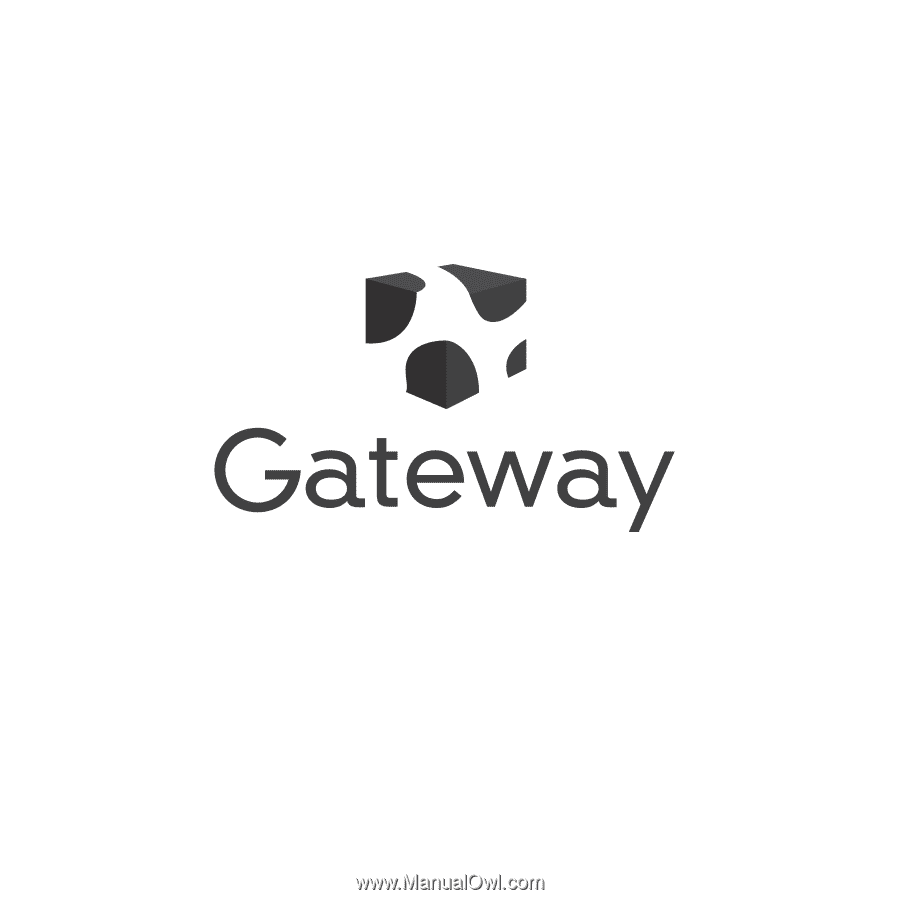
User’s Guide
®
Gateway desktop series