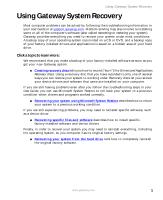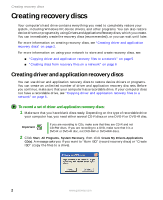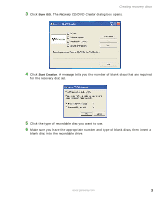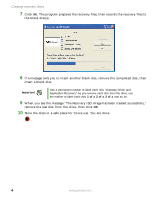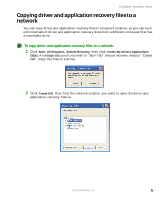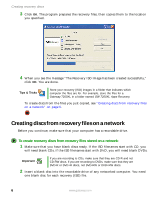Gateway LX6810-01 Recovery Guide - Page 6
Creating discs from recovery files on a network - recovery cd
 |
UPC - 884483431953
View all Gateway LX6810-01 manuals
Add to My Manuals
Save this manual to your list of manuals |
Page 6 highlights
Creating recovery discs 3 Click OK. The program prepares the recovery files, then copies them to the location you specified. 4 When you see the message "The Recovery ISO Image has been created successfully," click OK. You are done. Tips & Tricks Store your recovery (ISO) images in a folder that indicates which computer the files are for. For example, store the files for a Gateway 7200XL in a folder named GW 7200XL Apps Recovery. To create discs from the files you just copied, see "Creating discs from recovery files on a network" on page 6. Creating discs from recovery files on a network Before you continue, make sure that your computer has a recordable drive. To create recovery discs from recovery files stored on a network: 1 Make sure that you have blank discs ready. If the ISO filenames start with CD, you will need blank CDs. If the ISO filenames start with DVD, you will need blank DVDs. Important If you are recording to CDs, make sure that they are CD-R and not CD-RW discs. If you are recording to DVDs, make sure that they are DVD-R or DVD+R discs, not DVD-RW or DVD+RW discs. 2 Insert a blank disc into the recordable drive of any networked computer. You need one blank disc for each recovery (ISO) file. 6 www.gateway.com