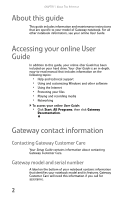i
Chapter 1: About This Reference . . . . . . . . . . . 1
About this guide . . . . . . . . . . . . . . . . . . . . . . . . . . . . . . . . . . . . . . . . 2
Accessing your online User Guide
. . . . . . . . . . . . . . . . . . . . . . . . 2
Gateway contact information . . . . . . . . . . . . . . . . . . . . . . . . . . . . 2
Contacting Gateway Customer Care . . . . . . . . . . . . . . . . . . . 2
Gateway model and serial number . . . . . . . . . . . . . . . . . . . . 2
Microsoft Certificate of Authenticity
. . . . . . . . . . . . . . . . . . . . . . 3
For more information . . . . . . . . . . . . . . . . . . . . . . . . . . . . . . . . . . . 3
Chapter 2: Checking Out Your Notebook . . . . . 5
Front . . . . . . . . . . . . . . . . . . . . . . . . . . . . . . . . . . . . . . . . . . . . . . . . . . 6
Left
. . . . . . . . . . . . . . . . . . . . . . . . . . . . . . . . . . . . . . . . . . . . . . . . . . . 7
Right
. . . . . . . . . . . . . . . . . . . . . . . . . . . . . . . . . . . . . . . . . . . . . . . . . . 9
Back . . . . . . . . . . . . . . . . . . . . . . . . . . . . . . . . . . . . . . . . . . . . . . . . . .10
Bottom
. . . . . . . . . . . . . . . . . . . . . . . . . . . . . . . . . . . . . . . . . . . . . . .11
Keyboard area
. . . . . . . . . . . . . . . . . . . . . . . . . . . . . . . . . . . . . . . .12
LCD panel . . . . . . . . . . . . . . . . . . . . . . . . . . . . . . . . . . . . . . . . . . . . .13
Chapter 3: Setting Up and Getting Started . . 15
Working safely and comfortably
. . . . . . . . . . . . . . . . . . . . . . . .16
Reducing eye strain
. . . . . . . . . . . . . . . . . . . . . . . . . . . . . . . .16
Setting up your computer desk and chair . . . . . . . . . . . . .17
Sitting at your notebook . . . . . . . . . . . . . . . . . . . . . . . . . . . .17
Avoiding discomfort and injury from repetitive strain . .17
Connecting the AC adapter
. . . . . . . . . . . . . . . . . . . . . . . . . . . . .18
Protecting from power source problems
. . . . . . . . . . . . .19
Connecting to a broadband modem or network
. . . . . . . . . .20
Starting your notebook
. . . . . . . . . . . . . . . . . . . . . . . . . . . . . . . .21
Waking up your notebook
. . . . . . . . . . . . . . . . . . . . . . . . . .22
Turning off your notebook
. . . . . . . . . . . . . . . . . . . . . . . . . . . . .22
Restarting (rebooting) your notebook
. . . . . . . . . . . . . . . . . . .23
Using the status indicators
. . . . . . . . . . . . . . . . . . . . . . . . . . . . .24
Using the keyboard . . . . . . . . . . . . . . . . . . . . . . . . . . . . . . . . . . . .26
Key types
. . . . . . . . . . . . . . . . . . . . . . . . . . . . . . . . . . . . . . . . .27
Contents