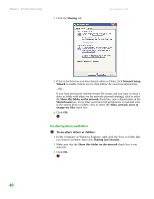Gateway LT10 Gateway Notebook User Guide - Windows XP - Page 46
Un-sharing drives and folders, To un-share drives or folders
 |
View all Gateway LT10 manuals
Add to My Manuals
Save this manual to your list of manuals |
Page 46 highlights
Chapter 1: Wireless Networking 2 Click the Sharing tab. www.gateway.com 3 If this is the first time you have shared a drive or folder, click Network Setup Wizard to enable remote access, then follow the on-screen instructions. - OR If you have previously enabled remote file access and you want to share a drive or folder with others on the network (network sharing), click to select the Share this folder on the network check box, type a shared name in the Shared name box. To let other users have full permissions to read and write to the shared drive or folder, click to select the Allow network users to change my files check box. 4 Click OK. Un-sharing drives and folders To un-share drives or folders: 1 In My Computer or Windows Explorer, right-click the drive or folder that you want to un-share, then click Sharing and Security. 2 Make sure that the Share this folder on the network check box is not selected. 3 Click OK. 40