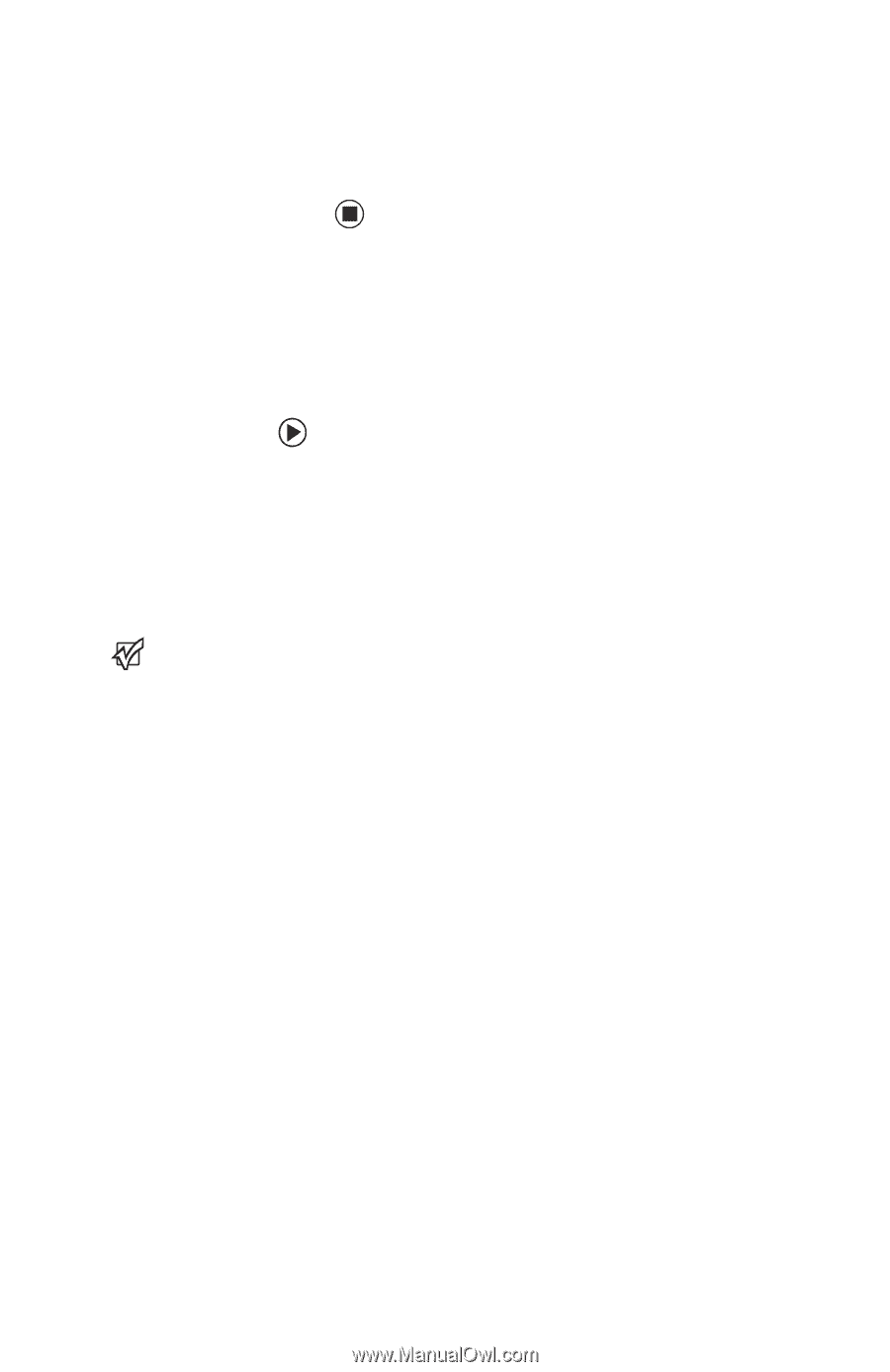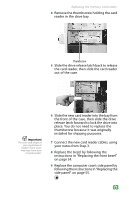Gateway FX530XM 8511781 - FX Reference Guide - Page 65
Adding or replacing an optical disc, drive
 |
View all Gateway FX530XM manuals
Add to My Manuals
Save this manual to your list of manuals |
Page 65 highlights
CHAPTER 5: Upgrading Your Computer www.gateway.com 15 In the BIOS Setup utility, restore any settings that you wrote down in Step 3. 16 Save all your settings and exit the BIOS Setup utility. Adding or replacing an optical disc drive Important The color and shape of your replacement drive's front cover may vary from your original drive. To add or replace an optical disc drive: 1 Remove the side panel by following the instructions in "Removing the side panel" on page 51. 2 Remove the front bezel by following the instructions in "Removing the front bezel" on page 53. 3 If you are installing a new drive, slide the drive release latch toward the back of the computer, then go to Step 7. - OR - If you are replacing an existing drive, disconnect the cables from the drive, noting their locations and orientation. You will reconnect the cables after you install the new drive. (CD/DVD drive shown.) 60