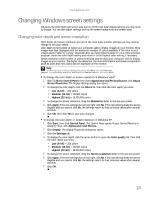Gateway FHD2401 User Manual - Page 18
Using the speaker bar, Power management - software
 |
View all Gateway FHD2401 manuals
Add to My Manuals
Save this manual to your list of manuals |
Page 18 highlights
Using Your Gateway Flat-Panel Monitor EzTune software When installed onto your computer, EzTune™ software lets you control many of the monitor settings from your computer. With EzTune, you can: • Change the orientation of the image (landscape to portrait) by just rotating the screen (requires the optional height-adjustable stand available in the U.S. at www.gateway.com) • Change brightness, contrast, and color balance • Change screen geometry • Set the display position and resolution For more information, see the program's CD or the installed program's online help. Using the speaker bar Important If you connect the speaker bar to the monitor while the monitor is turned on, the speaker bar will not initialize and will not work correctly. If this happens, turn the monitor off, then back on to enable the speaker bar. To turn on the speaker bar: • The speaker bar is always on. If you connected the speaker bar by following the instructions in "Setting up the optional speaker bar" on page 4, the speaker bar receives power constantly from the monitor's speaker bar power connector. To use headphones: • Plug headphones into either of the speaker bar's headphone jacks. The speaker bar's volume is muted, and sound is played through the connected headphones. You can connect headphones to both headphone jacks, and sound plays out of both sets of headphones. Power management Energy declaration When connected to a computer that supports the VESA Display Power Management Signaling (DPMS) Protocol, the monitor can conserve significant energy by reducing power consumption during periods of non-use. When your computer goes into the energy saving mode, the monitor will then enter the Active Off mode (sleep). In the Active Off mode the Power LED will still show orange. 14