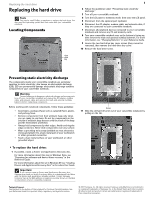Gateway C-140S 8512415 - Component Replacement Manual - Page 6
Important, Caution
 |
View all Gateway C-140S manuals
Add to My Manuals
Save this manual to your list of manuals |
Page 6 highlights
Replacing the keyboard 15 Slowly rotate the keyboard toward you so it lies keys-down on top of your convertible notebook. Be careful to not damage the LCD panel. 16 Lift the black keyboard connector clip and remove the cable. Be careful not to touch or damage any other components. Keyboard connector clip 17 Place the new keyboard keys-down on your convertible notebook with the space bar away from you. 18 Make sure the black keyboard connector clip is fully raised, insert the cable into the connector, then slide the black clip to lock the connector in place. Important The keyboard cable is correctly oriented if it is not twisted. 19 Rotate the keyboard toward the LCD panel until the keyboard is almost face-up. 20 Insert the tabs on the front edge of the keyboard into the slots under the palm rest. Press down on the keyboard keys along the front edge of the keyboard to seat the retaining tabs into their corresponding slots. 2 21 Gently press the keyboard down until it is flat all the way across. The keyboard should easily fall into place. Be careful to not damage the LCD panel. 22 Slide the tabs on the bottom side of the keyboard cover under your convertible notebook frame. 23 Press down on the cover in several places until it clicks in place. The cover is correctly mounted when you can run you finger along the cover and find no loose spots. The cover should be flat all the way across. Caution If the cover is not correctly replaced, your convertible notebook could be damaged when you try to close the LCD panel. 24 Close the LCD panel. 25 Turn your convertible notebook over so the bottom is facing up. 26 Replace the screws removed in Step 8. 27 Insert the battery(ies), then turn your convertible notebook over. 28 Connect to the optional port replicator. -ORConnect the power adapter, modem cable, and network cable. 29 Reconnect all peripheral devices and replace any PC and memory cards. 30 Turn on your convertible notebook. Technical Support See the label on the bottom of the notebook for Customer Care Information. See your Reference Guide for important safety, regulatory, and legal information. © 2007 Gateway, Inc. All rights reserved. Gateway and eMachines are trademarks or registered trademarks of Gateway, Inc. in the United States and other countries. All other brands and product names are trademarks or registered trademarks of their respective companies.