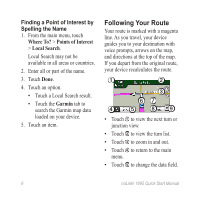Garmin nuLink 1695 LIVE Quick Start Manual - Page 10
Where To?, Movie Times, Select Day, Find By Movie Title, Find by Theater Name, Local Events
 |
View all Garmin nuLink 1695 LIVE manuals
Add to My Manuals
Save this manual to your list of manuals |
Page 10 highlights
Checking Movie Times Movie times may not be available in all areas or countries. 1. From the main menu, touch Where To? > Movie Times. 2. Touch > Select Day. 3. Touch an upcoming day. 4. Touch Find By Movie Title or Find by Theater Name. 5. Touch a movie title or a movie theater. 6. Touch an option. Finding Local Events Local events may not be available in all areas or countries. 1. From the main menu, touch Where To? > Local Events. 2. Touch > Select Day. 3. Touch a category. 4. Touch an event. 10 5. Touch an option. About Traffic notice The speed limit icon feature is for information only and does not replace the driver's responsibility to abide by all posted speed limit signs and to use safe driving judgment at all times. Garmin will not be responsible for any traffic fines or citations that you may receive for failing to follow all applicable traffic laws and signs. Traffic information may not be available in all areas or countries. When you are receiving traffic information, a traffic icon appears in the upper-left corner of the map page. The traffic icon ( ) changes color to indicate the severity of traffic conditions on your route or on the road you are currently traveling. nüLink! 1695 Quick Start Manual