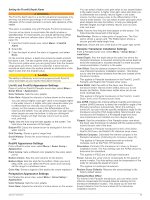Garmin GPSMAP 8410xsv Owners Manual - Page 44
Marpa
 |
View all Garmin GPSMAP 8410xsv manuals
Add to My Manuals
Save this manual to your list of manuals |
Page 44 highlights
2 Touch and drag the location of the outer guard-zone corner . 3 Select Corner 2. 4 Select the location of the inner guard-zone corner to define the width of the guard zone. 5 Select Done. MARPA Mini-automatic radar plotting aid (MARPA) enables you to identify and track targets and is primarily used for collision avoidance. To use MARPA, you assign a MARPA tag to a target. The radar system automatically tracks the tagged object and provides you with information about the object, including the range, bearing, speed, GPS heading, nearest approach, and time to nearest approach. MARPA indicates the status of each tagged object (acquiring, lost, tracking, or dangerous), and the chartplotter can sound a collision alarm if the object enters your safe zone. Before you can use MARPA, you must have a heading sensor connected and an active GPS signal. The heading sensor must provide the NMEA 2000 parameter group number (PGN) 127250 or the NMEA 0183 HDM or HDG output sentence. MARPA Targeting Symbols Acquiring a target. Concentric, dashed green rings radiate from the target while the radar is locking onto it. Target has been acquired. A solid green ring indicates the location of a target that the radar has locked onto. A dashed green line attached to the circle indicates the projected course over ground or the GPS heading of the target. Dangerous target is in range. A red ring flashes from the target while an alarm sounds and a message banner appears. After the alarm has been acknowledged, a solid red dot with a dashed red line attached to it indicates the location and the projected course over ground or the GPS heading of the target. If the safe-zone collision alarm has been set to Off, the target flashes, but the audible alarm does not sound and the alarm banner does not appear. Target has been lost. A solid green ring with an X through it indicates that the radar could not lock onto the target. Closest point of approach and time to closest point of approach to a dangerous target. Acquiring MARPA Targets Automatically You can acquire MARPA targets automatically based on MotionScope, guard zones, or boundaries. 1 From a radar screen, select Menu > Layers > Other Vessels > MARPA > Auto Acquire. 2 Select , and adjust additional settings (optional). Assigning a MARPA Tag to an Object Before you can use MARPA, you must have a heading sensor connected and an active GPS signal. The heading sensor must provide the NMEA 2000 parameter group number (PGN) 127250 or the NMEA 0183 HDM or HDG output sentence. 1 From a radar screen, select an object or location. 2 Select Acquire Tgt. > MARPA Target. Removing a MARPA Tag from a Targeted Object 1 From the Radar screen, select a MARPA target. 2 Select MARPA Target > Remove. Viewing Information about a MARPA-tagged Object You can view the range, bearing, speed, and other information about a MARPA-tagged object. 1 From a radar screen, select a targeted object. 2 Select MARPA Target. Viewing a List of AIS and MARPA Threats From any Radar screen or the Radar overlay, you can view and customize the appearance of a list of AIS and MARPA threats. 1 From a Radar screen, select Menu > Layers > Other Vessels. 2 Select an option: • To view a list of AIS threats, select AIS > AIS List. • To view a list of MARPA threats, select MARPA > MARPA List. 3 If necessary, select Display Options > Show, and select the type of threats to include in the list. Showing AIS Vessels on the Radar Screen AIS requires the use of an external AIS device and active transponder signals from other vessels. You can configure how other vessels appear on the Radar screen. If any setting (except the AIS display range) is configured for one radar mode, the setting is applied to every other radar mode. The details and projected heading settings configured for one radar mode are applied to every other radar mode and to the Radar overlay. 1 From a Radar screen or the Radar overlay, select Menu > Layers > Other Vessels > AIS. 2 Select an option: • To indicate the distance from your location within which AIS vessels appear, select Display Range, and select a distance. • To show details about AIS-activated vessels, select Details > Show. • To set the projected heading time for AIS-activated vessels, select Proj. Heading, and enter the time. VRM and EBL The variable range marker (VRM) and the electronic bearing line (EBL) measure the distance and bearing from your boat to a target object. On the Radar screen, the VRM appears as a circle that is centered on the present location of your boat, and the EBL appears as a line that begins at the present location of your boat and intersects the VRM. The point of intersection is the target of the VRM and the EBL. Showing and Adjusting the VRM and the EBL You can adjust the diameter of the VRM and the angle of the EBL, which moves the intersection point of the VRM and the EBL. The VRM and the EBL configured for one mode are applied to all other radar modes. 1 From a radar screen, select Menu > Radar Options > VRM/ EBL. 2 To adjust the VRM/EBL, select the arrows on the VRM/EBL button. 3 Select a new location for the intersection point of the VRM and the EBL 4 Select Done Measuring the Range and Bearing to a Target Object Before you can adjust the VRM and the EBL, you must show them on the Radar screen (Showing and Adjusting the VRM and the EBL, page 36). 36 Radar