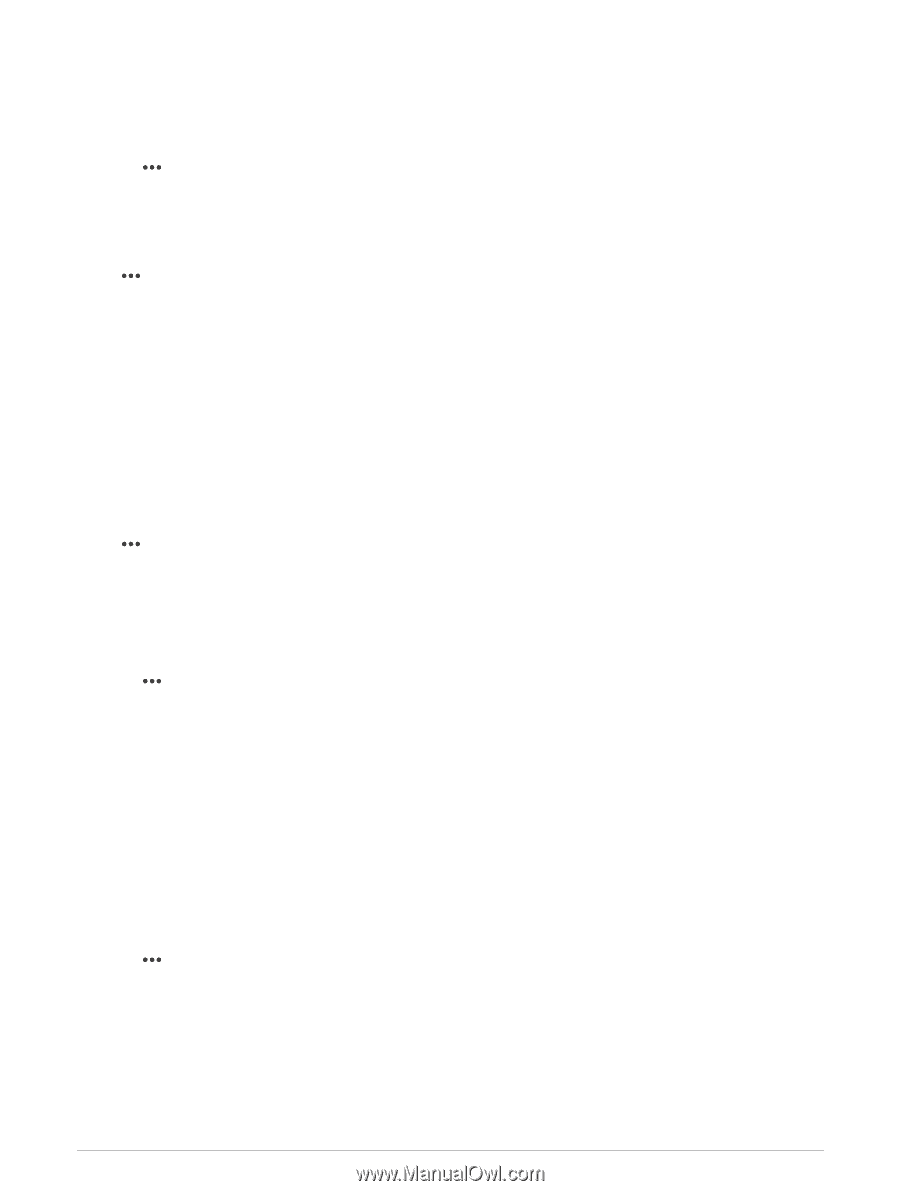Garmin GHC 50 Marine Autopilot Instrument Owners Manual - Page 15
Preferences Settings, Communications Settings
 |
View all Garmin GHC 50 Marine Autopilot Instrument manuals
Add to My Manuals
Save this manual to your list of manuals |
Page 15 highlights
Viewing E-label Regulatory and Compliance Information The label for this device is provided electronically. The e-label may provide regulatory information, such as identification numbers provided by the FCC or regional compliance markings, as well as applicable product and licensing information. Not available on all models. 1 Select > Global Settings. 2 Select System. 3 Select Regulatory Information. Preferences Settings Select > Global Settings > Preferences. Units: Sets units of measure. Language: Sets the on-screen text language. Filters: Smooths out the values shown in the data fields, which can decrease the noise or show longer term trends. Increasing the filter setting increases the smoothing and decreasing it reduces the smoothing. A filter setting of 0 will disable the filter and the value shown will be the raw value from the source. You can also synchronize these settings across all devices that enable the Sync Filters setting. Keyboard Layout: Arranges the keys on the on-screen keyboard. Screenshot Capture: Allows the device to save images of the screen. Communications Settings NMEA 2000 Settings Select > Global Settings > Communications > NMEA 2000 Setup. Device List: Displays the devices connected to the network and allows you to set options for some transducers connected using the NMEA 2000 network. Label Devices: Changes the labels for available connected devices. Naming Devices and Sensors on the Network You can name devices and sensors connected to the Garmin Marine Network and the NMEA 2000 network. 1 Select > Global Settings > Communications. 2 Select Marine Network or NMEA 2000 Setup > Device List. 3 Select a device from the list on the left. 4 Select Change Name. 5 Enter the name, and select Done. Wi‑Fi® Network Setting Up the Wi‑Fi Network This device can host a Wi‑Fi network to which you can connect wireless devices such as another chartplotter or your phone. The first time you access the wireless network settings, you are prompted to set up the network. NOTE: You do not have the option to set up a Wi‑Fi network if the helm control device is connected to the same Garmin Marine Network as a chartplotter that has Wi‑Fi capabilities. On a Garmin Marine Network, a chartplotter must host the Wi‑Fi network. 1 Select > Global Settings > Communications > Wi-Fi Network > Wi-Fi > On > OK. 2 If necessary, enter a name for this wireless network. 3 Enter a password. You will need this password to access the wireless network from a wireless device, such as your phone. The password is case-sensitive. Device Settings and Preferences 11