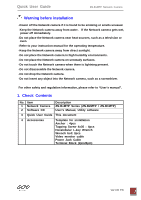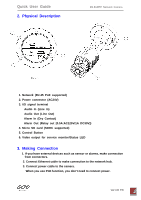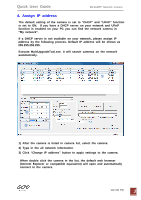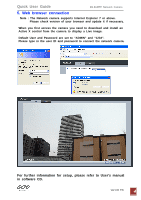Ganz Security ZN-B2MTP-2 ZN-BxMTP Quick Guide - Page 3
Assign IP address
 |
View all Ganz Security ZN-B2MTP-2 manuals
Add to My Manuals
Save this manual to your list of manuals |
Page 3 highlights
Quick User Guide ZN-BxMTP Network Camera 4. Assign IP address The default setting of the camera is set to "DHCP" and "UPnP" function is set to ON. If you have a DHCP server on your network and UPnP function is enabled on your PC you can find the network camera in "My network". If a DHCP server is not available on your network, please assign IP address by the following process. Default IP address will be shown as 255.255.255.255. Execute MultiUpgradeTool.exe. It will search cameras on the network automatically. ① ② ③ 1) After the camera is listed in camera list, select the camera. 2) Type in the all network information. 3) Click "Change IP address" button to apply settings to the camera. When double click the camera in the list, the default web browser (Internet Explorer or compatible equivalent) will open and automatically connect to the camera. Ver1.00 EN 3