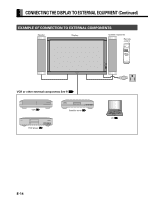Fujitsu P50XHA10 User Manual - Page 13
Connecting The Display To External Equipment
 |
View all Fujitsu P50XHA10 manuals
Add to My Manuals
Save this manual to your list of manuals |
Page 13 highlights
English CONNECTING THE DISPLAY TO EXTERNAL EQUIPMENT Be sure to turn OFF the power to the display and external equipment before making any connections. No cables are supplied with the display for connection to external equipment. The type of cable to be used varies depending on the PC model. Contact your dealer for more information. RECEPTACLE Make sure that the power cable's grounding wire is grounded. The display comes with a 3-prong power plug; one prong is connected to the grounding wire. If you have only a 2-hole receptacle, you will need to have it replaced. Contact your dealer for more information. CONNECTING THE DISPLAY TO EXTERNAL EQUIPMENT Carefully check the terminals for position and type before making any connections. Loose connectors can result in picture or color problems. Make sure that all connectors are securely inserted into their terminals. Ferrite cores These ferrite cores are used to attenuate undesired signals. Two big ferrite cores When connecting a cable to the power input terminal, RS-232C terminal, attach one of these ferrite cores to the cable near the terminal. Power Cable Ferrite Core RS-232C Cable Ferrite Core Two small ferrite cores When connecting a cable to the external speaker output terminal attach one of these ferrite cores to the cable near the terminal. Ferrite Core Ferrite Core E-13