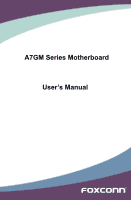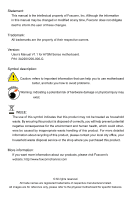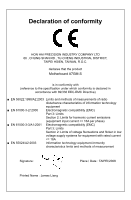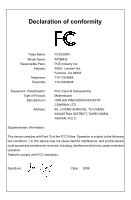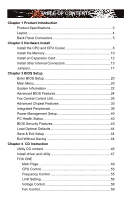Foxconn A7GM-S English Manual.
Foxconn A7GM-S Manual
 |
View all Foxconn A7GM-S manuals
Add to My Manuals
Save this manual to your list of manuals |
Foxconn A7GM-S manual content summary:
- Foxconn A7GM-S | English Manual. - Page 1
A7GM Series Motherboard User's Manual - Foxconn A7GM-S | English Manual. - Page 2
of their respective owners. Version: User's Manual V1.1 for A7GM Series motherboard. P/N: 3A220V200-000-G Symbol description: ! Caution: refers to important information that can help you to use motherboard better, and tells you how to avoid problems. WARNING! Warning: indicating a potential risk of - Foxconn A7GM-S | English Manual. - Page 3
, TAIWAN, R.O.C. declares that the product Motherboard A7GM-S is in conformity with (reference to the specification under which conformity is declared in accordance with - Foxconn A7GM-S | English Manual. - Page 4
Responsible Party: Address: Telephone: Facsimile: FOXCONN A7GM-S PCE Industry Inc. 458 E. Lambert Rd. Fullerton, CA 92835 714-738-8868 714-738-8838 Equipment Classification: Type of Product: Manufacturer: Address: FCC Class B Subassembly Motherboard HON HAI PRECISION INDUSTRY COMPANY - Foxconn A7GM-S | English Manual. - Page 5
system can operate normally when your CPU is overclocked. Normal operation depends on the overclocking capac- ity of your device. ■ If there is any, when connecting USB, audio, 1394a, RS232 COM, IrDA or S/PDIF cables to the internal connectors on the motherboard, make sure their pinouts are - Foxconn A7GM-S | English Manual. - Page 6
40 PC Health Status 42 BIOS Security Features 43 Load Optimal Defaults 44 Save & Exit Setup 44 Exit Without Saving 44 Chapter 4 CD Instruction Utility CD content 46 Install driver and utility 47 FOX ONE Main Page 49 CPU Control 53 Frequency Control 55 Limit Setting 56 Voltage Control 58 - Foxconn A7GM-S | English Manual. - Page 7
Windows XP 91 Setting Up a Non-Bootable RAID Array 95 Technical Support : Website : http://www.foxconnchannel.com Support Support Website : http://www.foxconnchannel.com/support/online.aspx or http://www.foxconnsupport.com Worldwide E-mail Support : [email protected] CPU, Memory - Foxconn A7GM-S | English Manual. - Page 8
for buying Foxconn A7GM Series motherboard. Foxconn products are engineered to maximize computing power, providing only what you need for break-through performance. With advanced overclocking capability and a range of connectivity features for today multi-media computing requirements, A7GM-S enables - Foxconn A7GM-S | English Manual. - Page 9
AMD socket AM2+ PhenomTM series processors Support AMD socket AM2 series processors : AthlonTM 64 FX / AthlonTM 64X2 Dual-Core / AthlonTM X2 Dual-Core / AthlonTM 64 / SempronTM HyperTransport HT3.0 up to 5.2GT/s (depends on CPU) Chipset North Bridge: AMD 780G South Bridge: AMD SB700 Memory - Foxconn A7GM-S | English Manual. - Page 10
to RAM), S4 (suspend to disk), and S5 (soft - off) Bundled Software FOX ONE FOX LiveUpdate FOX LOGO FOX DMI Operating System Support for Microsoft® Windows® Vista/XP only Form Factor Micro ATX Form Factor, 9.6 inches x 9.6 inches (24.4cm x 24.4cm) ! The chipset driver of this motherboard - Foxconn A7GM-S | English Manual. - Page 11
6. PCI Slots 7. CD_IN Connector 8. Front Audio Connector 9. S/PDIF OUT Connector 10. USBPWR2 13. Chassis Intrusion Alarm Header 14. Front Panel Connector 15. SATA Connectors 16. System fan : AMD SB700 25. North Bridge: AMD 780G 26. CPU Socket 27. CPU fan Header Note : The above motherboard layout - Foxconn A7GM-S | English Manual. - Page 12
4. DVI-D Port The DVI-D port supports DVI-D specification. Connect a monitor that supports DVI-D connection to this port. 5. HDMI Port The HDMI (High-Definition Multimedia Interface) provides an all-digital audio/video interface to transmit the uncompressed audio/video signals and is HDCP compliant - Foxconn A7GM-S | English Manual. - Page 13
port provides Internet connection at up to 10/100/1000Mb/s data rate. LAN Type Left: Active Status Description Off No Link Status Off Right: Link Description No Link Active Link LED LED 1000M Green Blinking Data Activity Off - Foxconn A7GM-S | English Manual. - Page 14
the CPU and CPU Cooler ■ Install the Memory ■ Install an Expansion Card ■ Install other Internal Connectors ■ Jumpers Please visit this website for more supporting information about CPU, Memory and VGA for your motherboard : http://www.foxconnchannel.com/product/Motherboards/compatibility.aspx - Foxconn A7GM-S | English Manual. - Page 15
requirements for the peripherals. If you want to set the frequency beyond the standard specifications, please do so according to your hardware specifications including the CPU, graphics card, memory, hard drive, etc. Install the CPU Locate the Pin-1 CPU triangle mark and the Pin-1 corner of the - Foxconn A7GM-S | English Manual. - Page 16
seated, push the CPU socket lever back to its locked position. Install the CPU Cooler Follow the steps below to correctly install the CPU cooler. (The following procedures use Foxconn cooler as the example.) 1. Apply and spread an even thermal grease on the surface of CPU. 2. Buckle the heatsink - Foxconn A7GM-S | English Manual. - Page 17
unable to insert the memory, switch the direction. Dual Channel Memory Configuration This motherboard provides four DDR2 memory sockets and supports Dual Channel Technology. When memory is installed, the BIOS will automatically check the memory in your system. Four DDR2 memory sockets are divided - Foxconn A7GM-S | English Manual. - Page 18
the computer and unplug the power cord from the power outlet to prevent damage to the memory module. Be sure to install DDR2 DIMMs on this motherboard. Notch If you take a look at front side of memory module, it has asymmetric pin counts on both sides separated by a notch in the middle, so - Foxconn A7GM-S | English Manual. - Page 19
motherboard supports the expansion card. Carefully read the manual that panel with a screw. 5. After installing all expansion cards, replace the chassis cover. 6. Turn on your computer. If necessary, go to BIOS Setup to make any required BIOS changes for your expansion card(s). 7. Install the driver - Foxconn A7GM-S | English Manual. - Page 20
pins are properly aligned with the connector on the motherboard. Firmly plug the power supply cable into the connector ) 5 GND 17 GND 6 +5V 18 GND 7 GND 19 GND 8 Power Good 20 NC 9 +5V SB(Stand by +5V) 21 +5V 24 13 10 the CPU. 3 1 +12V GND 4 2 PWR2 Pin # 1 2 - Foxconn A7GM-S | English Manual. - Page 21
Power Switch Connector (PWR-SW) Connect to the power button on the front panel of the chassis. Push this switch allows the system to be turned on transfer rate. COM Connector : COM1 This motherboard supports one serial RS232 COM port for legacy compatibility. User must purchase another RS232 cable - Foxconn A7GM-S | English Manual. - Page 22
supports HD Audio standard. It provides the Front Audio output choice. S/PDIF OUT Connector : SPDIF_OUT The connector is used for S/PDIF output. USB Connectors : F_USB1/2/3 In addition to the four USB ports on the rear panel, this product also provides three 10-pin USB headers on its motherboard - Foxconn A7GM-S | English Manual. - Page 23
INTRUDERJ 12 INTR GND Fan Headers : CPU_FAN, SYS_FAN There are two main fan headers on this motherboard. The fan speed can be controlled and monitored in "PC Health Status" section of the BIOS Setup. These fans can be automatically turned off after the system enters S3, S4 and S5 sleeping states - Foxconn A7GM-S | English Manual. - Page 24
ESD (Electrical Static Discharge) problem. Jumper 1 Diagram 1 1 Definition 1-2 2-3 Description Set Pin 1 and Pin 2 closed Set Pin 2 and Pin 3 closed Clear CMOS Jumper: CLR_CMOS The motherboard uses CMOS RAM to store the basic hardware information (such as BIOS data, date, time information - Foxconn A7GM-S | English Manual. - Page 25
sleep mode using the connected USB devices. 2. Set the jumper to pins 2-3 (+5VSB) to wake up the computer from S3 and S4 sleep modes using the connected USB devices. At the same time, a corresponding setting must be set in BIOS as below: Set -> "Power Management Setup" -> "Resume by USB Devices" to - Foxconn A7GM-S | English Manual. - Page 26
Chipset Features ■ Integrated Peripherals ■ Power Management Setup ■ PC Health Status ■ BIOS Security Features ■ Load Optimal Defaults ■ Save & Exit Setup ■ Exit Without Saving Since BIOS could be updated some other times, the BIOS information described in this manual is for reference only. We do - Foxconn A7GM-S | English Manual. - Page 27
System Information It displays the basic system configuration, such as BIOS ID, CPU Name, memory size plus system date, time and Floppy drive. They all can be viewed or set up through this menu. ► Advanced BIOS Features The advanced system features can be set up through this menu. There are boot up - Foxconn A7GM-S | English Manual. - Page 28
, it may cause problem if you have more memory or I/O cards installed. It means, if your system loading is heavy, set to optimal default may sometimes come out an unstable system. What you need now is to adjust BIOS setting one by one, trial and error, to find out the best setting for your current - Foxconn A7GM-S | English Manual. - Page 29
All Errors, But ...] [Disabled] [Disabled] [Disabled] Model Name BIOS ID : A7GM-S : 799F1D15 Move Enter:Select +/-/:Value F10:Save ESC:Exit F1: the setting are : : respectively. ► Primary/Secondary/Third/Fourth IDE Master/Slave While entering setup, BIOS automatically - Foxconn A7GM-S | English Manual. - Page 30
if a BIOS upgrade is needed. ► CPU Name It displays the current CPU name. ► System Memory Size This item displays the current memory size. The size is depending on how many memory modules were installed in your system before powering on. ► MAC Address This item shows the onboard LAN MAC address - Foxconn A7GM-S | English Manual. - Page 31
time is over the set value, the system will skip it. ► MPS Revision This feature is only applicable to multiprocessor motherboards as it specifies the version of the MPS that the motherboard will use. The MPS is a specification by which PC manufacturers design and build CPU architecture systems with - Foxconn A7GM-S | English Manual. - Page 32
the time needed to boot the system. ► Bootup Num-Lock This item defines if the keyboard Num Lock key is active when your system is started. The available settings are: On (default) and Off. ► Floppy Drive Seek This item controls whether the BIOS will be checking for a floppy drive while booting up - Foxconn A7GM-S | English Manual. - Page 33
to reduce EMI (Electromagnetic Interference). ► Smart BIOS/Fox Intelligent Stepping/ Voltage Options/ CPU Configuration Press to go to its submenu. Smart BIOS CMOS Setup Utility - Copyright (C) 1985-2006, American Megatrends, Inc. Smart BIOS Smart Power LED [Disabled] Help Item Smart - Foxconn A7GM-S | English Manual. - Page 34
motherboard to indicate different states during Power On System Test (POST). The LED is located at the front panel, and it displays POST state by different long-short blinking intervals. You can always leave this state enabled. System Status Normal No Memory No Display Post Error Message No CPU - Foxconn A7GM-S | English Manual. - Page 35
to comply with FCC regulation. But if overclocking is activated, you had better disable it. Voltage Options CMOS Setup Utility - Copyright (C) 1985-2006, American Megatrends, Inc. Voltage Options CPU Voltage Control [Disabled] Help Item Memory Voltage Control NB Voltage Control [Disabled - Foxconn A7GM-S | English Manual. - Page 36
1x to 13x. The physical speed of the link is determined by multiplying the CPU clock with the CPUNB HT Speed setting. ► NCHT Incoming Link Width / NCHT Outgoing Link Width The coherency refers to the caching of memory, and the HT links between processors are coherent HT links as the HT protocol - Foxconn A7GM-S | English Manual. - Page 37
[500] [Disabled] [HDMI] [Enabled] Move Enter:Select +/-/:Value F10:Save ESC:Exit F1:General Help F9:Optimized Defaults ► Memory Configuration / DRAM Timing Configuration Press to go to its submenu. 3 The following six items display the values configured at the settings of "DRAM - Foxconn A7GM-S | English Manual. - Page 38
the HDMI or DVI video BIOS. If an HDMI monitor is connected to your system, please choose HDMI, if a DVI monitor is attached, please choose DVI. ► NB Azalia This item is used to set whether the HD Audio controller is enabled through the HDMI port on the rear panel. Memory Configuration CMOS Setup - Foxconn A7GM-S | English Manual. - Page 39
Channel 0 and Channel 1 memory channels ► Enable Clock to All DIMMs This setting is to control EMI. When . The RAM doesn't care because it's just an array of storage cells, it's up to the memory controller to option is enabled, the BIOS can see 4096MB of memory. ► DCT Unganged Mode DCT stands - Foxconn A7GM-S | English Manual. - Page 40
cert to access memory. For a description ■ Better bus efficiency. Burst lengths supported When both DCTs are enabled in unganged mode, BIOS must initialize the frequency of each Down Mode For non-mobile systems, power down mode should be set to [Channel] CKE control. A DIMM or a group of DIMMs - Foxconn A7GM-S | English Manual. - Page 41
) are enabled in unganged mode, BIOS must initialize the frequency of each DCT in order, you also can configure the timings manually. Settings are : [Auto], [DCT 0], [DCT1], [Both]. [DCT 1] and [Both] will appear only in AM2+ CPU. ► tCL (CAS Latency) The number of memory clocks it takes a DRAM to - Foxconn A7GM-S | English Manual. - Page 42
delay ► tRAS (Active-to-Precharge Delay) This item allows you to set the minimum RAS# active time (in clock cycles). ► tRC (Active- from a write operation to the memory and issuing a read command. ► Twrwr (Write to Write Timing. Optional only if CPU supports) This timing parameter accounts for - Foxconn A7GM-S | English Manual. - Page 43
used to enable or disable the onboard LAN boot optional ROM. A LAN boot ROM lets you set up a diskless workstation on the network. By installing a boot ROM in the network board, you can enable a client PC system on the network to be booted remotely. ► HD Audio Controller This item is used to enable - Foxconn A7GM-S | English Manual. - Page 44
ports 1, 2, 3, 4. ► OnChip SATA Type This item is used to set the operating mode of your SATA ports. Options : [Native IDE]; [RAID]; [AHCI]; [Legacy IDE]. [Native IDE] - This configures the SATA ports to support native IDE mode. [RAID] - When you enable RAID, it means all your SATA drives must also - Foxconn A7GM-S | English Manual. - Page 45
BIOS EHCI Hand-Off [Enabled] ► USB Storage Configuration [Press Enter] Move Enter:Select +/-/:Value F10:Save ESC:Exit F1:General Help F9:Optimized Defaults ► Legacy USB Support This item is used to enable the support for USB devices on legacy OS. If you have a USB keyboard or mouse, set - Foxconn A7GM-S | English Manual. - Page 46
3 This item is used to set the transmission rate mode of USB 2.0. The available settings are : [HiSpeed] in 480Mbps; [Full Speed] in 12Mbps. ► BIOS EHCI Hand-Off Windows XP supports a number of features in the Enhanced Host Controller Interface (EHCI) specification, but there are a few features - Foxconn A7GM-S | English Manual. - Page 47
is lost except system memory. CPU, cache, and chip set context are lost in this state. Hardware maintains memory context and restores some CPU and L2 configuration context. Control starts from the processor's reset vector after the wake event. (also called Suspend to RAM) S4 - The S4 sleeping - Foxconn A7GM-S | English Manual. - Page 48
entering STR will be saved in memory, and the computer can quickly return to previous state when the STR function wakes. ► PWRON after PWR-Fail This item is used to set which state the PC will take with when it resumes after an AC power loss. ► HPET Support HPET stands for High Precision Even - Foxconn A7GM-S | English Manual. - Page 49
F10:Save ESC:Exit F1:General Help F9:Optimized Defaults ► Warning Temperature This option is used to set the warning temperature for the system. When the temperature of CPU is higher than the set value, the motherboard will send out warning information. ► Shut Down Temperature This item is used to - Foxconn A7GM-S | English Manual. - Page 50
will be displayed only when a User Password was set before. It is used to clear the user password. ► Password Check When it is set to [Setup], a password is required to enter the BIOS setup; select [Always], a password is required not only to enter BIOS setup, but also on each boot of your PC. 43 - Foxconn A7GM-S | English Manual. - Page 51
Optimal defaults are the best settings of this motherboard. Always load the Optimal defaults after updating the BIOS or after clearing the CMOS set cannot be supported by your hardware devices (for example, too many expansion cards were installed), the system might fail to work. Save & Exit Setup - Foxconn A7GM-S | English Manual. - Page 52
The utility CD that came with the motherboard contains useful software and several utility drivers that enhance the motherboard features. This chapter includes the following information: ■ Utility CD content ■ Install driver and utility ■ FOX ONE ■ FOX LiveUpdate ■ FOX LOGO ■ FOX DMI Note : Because - Foxconn A7GM-S | English Manual. - Page 53
restart your computer after all the drivers have been installed. A. AMD Chipset Driver B. Realtek HDA Audio Driver C. Realtek 811X LAN Driver D. AMD RAID Driver (It appears when the "OnChip SATA Type" setting in BIOS is set to [RAID]) E. HDMI Audio Driver 2. Software Utilities Use these options to - Foxconn A7GM-S | English Manual. - Page 54
that, you can click "One Click Setup" to install all the other drivers left, or you can click on each individual driver to install it manually. Manual Installation Step by Step Automatic Installation by One Click. Exit the program Click to visit Foxconn's website Select to Select to Browse CD - Foxconn A7GM-S | English Manual. - Page 55
settings, such as the CPU and memory bus speeds, CPU supported only in FOX ONE Deluxe products. Supporting Operating Systems : ■ Windows 2000 ■ ■ Windows 2003 (32-bit and 64-bit) ■ Windows XP (32-bit and 64-bit) Windows such as CPU clock, voltage...etc.) are controlled by BIOS settings. After you - Foxconn A7GM-S | English Manual. - Page 56
1. Main Page Show CPU Information Toolbar Alert Lamp 4 Switch Button Skin Button Exit alert lamp color is red. Switch Button Click this button, it will simplify the whole FOX ONE control panel to a smaller information bar (i.e. Simple Mode) as depicted below, you can drag this bar to any place - Foxconn A7GM-S | English Manual. - Page 57
Apply the changes Cancel the changes Exit Click this button to exit the program. Minimum Click this button to drop the FOX ONE to Windows system tray located at the lower right corner of your screen. Homepage Click this button to visit Foxconn motherboard website : http://www.foxconnchannel.com 50 - Foxconn A7GM-S | English Manual. - Page 58
Mode : To select which message of system settings are to be displayed in the Simple Mode. Messages such as CPU frequency, voltage...etc., they can be Calibration (FOX Intelligent Stepping, Optional) This function will re-calibrate the CPU's loading, and it may take several minutes to proceed. The - Foxconn A7GM-S | English Manual. - Page 59
is collected, it will ask you to restart your computer now. Later on, when the FOX ONE program is activated, and F.I.S. feature (in CPU Page) is also enabled, FOX ONE will automatically adjust your CPU clock according to your system loadings. (Loadings are like Power Gaming, Data Mining...etc.) 52 - Foxconn A7GM-S | English Manual. - Page 60
This page lets you select (or overclock) CPU clock to meet the current performance level of the system. The fastest and suitable CPU clock running for current system can be calculated by FOX ONE automatically or manually input by yourselves. Manual : You can press the up/down button to adjust - Foxconn A7GM-S | English Manual. - Page 61
until the system hangs. Push RESET button on the front panel of your system to restart the computer. Run FOX ONE program again, it will inform you the previous test found that 255MHz is the recommended CPU clock for your system. Click Yes to apply it to your system. Now, your system - Foxconn A7GM-S | English Manual. - Page 62
in the FIS Calibration option of Configuration menu. Select Auto, CPU will automatically adjust its clock according to current system loading. 4 3. Frequency Page - Frequency Control This page lets you set memory and PCI Express frequencies by manual. Go to Freq. page Close this page Select the - Foxconn A7GM-S | English Manual. - Page 63
lets you to set CPU high limit temperature and enable the alert function. Go to Limit Setting page Show current CPU temperature value Enable alert function when the CPU temperature is higher than high limit value Show current high limit value of the CPU temperature 4 Set high limit by dragging - Foxconn A7GM-S | English Manual. - Page 64
4.3 Limit Setting - CPU Fan This page lets you to set CPU fan low limit rpm and enable the alert function. Show current CPU fan rpm value Enable alert function when the CPU fan runs slower than the low limit rpm value Show current low limit rpm value of CPU fan 4 Set low limit rpm by dragging - Foxconn A7GM-S | English Manual. - Page 65
rpm by dragging the lever 5. Voltage Page - Voltage Control (Optional) This page lets you set CPU voltage, memory voltage and North Bridge voltage manually. CPU voltage can be stepped up/down by a unit of 12.5mV, while memory is 0.05V/step, and North Bridge is 0.04V/step. Go to Voltage page Select - Foxconn A7GM-S | English Manual. - Page 66
4 6. Fan Page - Fan Control This page lets you enable Smart Fan function or set the fan speed by manual. When Smart Fan is selected, you must use a 4-pin CPU cooler in your system. Go to Fan page Enable or disable smart fan function Set fan speed by dragging the lever Apply the changes 59 - Foxconn A7GM-S | English Manual. - Page 67
FOX LiveUpdate FOX LiveUpdate is a useful utility to backup and update your system BIOS, drivers and utilities by local or online. Supporting Operating Systems : ■ Windows 2000 ■ Windows XP (32-bit and 64-bit) ■ Windows 2003 (32-bit and 64-bit) ■ Windows Vista (32-bit and 64-bit) 4 Using FOX - Foxconn A7GM-S | English Manual. - Page 68
to recover your BIOS later. Key in a BIOS name Click here 1-3 Local Update - Update This page helps you to update your BIOS from a local file. After click "Update", An alert message will be displayed to ensure if you really want to continue, click "Yes" to confirm. A setup wizard will guide you to - Foxconn A7GM-S | English Manual. - Page 69
the wizard to finish the update operation. Click here 4 Current information Select BIOS to update Search new BIOS from Internet Browse detailed information Update BIOS Close the window 2-2 Online Update - Update Driver This page lets you update your system drivers from Internet. Click "start - Foxconn A7GM-S | English Manual. - Page 70
the driver to update Browse detailed information Install the selected driver Close the window 2-3 Online Update - Update Utility This page lets you update utilities from Internet. Click "start", it will search the new utilities from Internet. Then follow the wizard to finish the update operation - Foxconn A7GM-S | English Manual. - Page 71
will search all new BIOS/drivers/utilities from Internet. Then follow the wizard to finish the update operation. Click here Current information Search all new BIOS/ drivers/utilities from Internet Close the window Browse detailed BIOS information Browse detailed driver information Browse detailed - Foxconn A7GM-S | English Manual. - Page 72
Configure 3-1 Configure - option This page lets you set auto search options. After you enable the auto task bar to inform you to do the next step. Click here Apply the changes Set auto search options Set auto search the latest FOX LiveUpdate Select search which kind of versions Reset to default - Foxconn A7GM-S | English Manual. - Page 73
the backup BIOS location and change different skin of the FOX LiveUpdate utility. Click here Determine if the FOX LiveUpdate can auto run when the system starts up Set the location of download files or auto backup BIOS Select different skin of the software Reset to default value Apply the changes - Foxconn A7GM-S | English Manual. - Page 74
to flash(Only available to motherboard with backup BIOS ROM ) Select to flash Boot Block Select to clear CMOS Apply the changes Reset to default value ! We recommend that you should better keep the default setting unchanged to avoid any damage. 4. About & Help This page shows some information - Foxconn A7GM-S | English Manual. - Page 75
BIOS "Quiet Boot" setting in "Advanced BIOS Features" menu. Supporting Operating Systems : ■ Windows 2000 ■ Windows XP (32-bit and 64-bit) ■ Windows 2003 (32-bit and 64-bit) ■ Windows BIOS file automatically. During this time, please DO NOT shut down the application and the system, or the motherboard - Foxconn A7GM-S | English Manual. - Page 76
Report, Data Fields and Memory Dump. With DMI information, system maker can easily analyze and troubleshoot your motherboard if there is any problem occurred. Supporting Operating Systems : ■ Windows 2000 ■ Windows XP (32-bit and 64-bit) ■ Windows 2003 (32-bit and 64-bit) ■ Windows Vista (32-bit and - Foxconn A7GM-S | English Manual. - Page 77
. It includes the following information : ■ RAID Configuration Introduction ■ FastBuild Driver ■ Create a RAID Driver Diskette ■ RAID Enable in BIOS ■ Select a RAID Array for use ■ Install a New Windows XP ■ Setting up a Non-Bootable RAID Array The RAID BIOS Setup pictures shown in this chapter are - Foxconn A7GM-S | English Manual. - Page 78
array in your existing Windows XP system, it includes : 1. Set RAID enabled in BIOS. 2. Follow 5-3 to select a RAID array for use. 3. Run setup program to install AMD RAID driver into your current Windows XP system. 4. Use Administrative Tools in Control Panel to format new RAID array. What kinds of - Foxconn A7GM-S | English Manual. - Page 79
splitting of data across more than one disk; 3. Error correction : Where redundant data is stored to allow problems to be detected and possibly fixed (known as fault tolerance). Different RAID levels use one or more of these techniques, depending on the system requirements. The main aims of using - Foxconn A7GM-S | English Manual. - Page 80
is equal to the number of drive members times the capacity of the smallest member. RAID 0 does not support fault tolerance. RAID 1 (Mirror) RAID 1 writes duplicate data onto a pair of drives and reads both sets of data in parallel. If one of the mirrored drives suffers a mechanical failure or does - Foxconn A7GM-S | English Manual. - Page 81
FastBuild driver supports RAID 0 ,RAID 1 and RAID10 functions. It allows you to get high performance with fault tolerance, big capacity, or data safety provided by different RAID functions. Here, we will use four SATA hard disks as an example to guide you through how to configure your RAID system - Foxconn A7GM-S | English Manual. - Page 82
topics will be covered in the following sections : 1). Creating a Bootable Array - Installing a new Windows XP in a brand new RAID system. 2). Creating a Non-Bootable Array - Existing Windows XP system with new RAID built as data storage. Install SATA Hard Disks before we continue : ■ Shut down your - Foxconn A7GM-S | English Manual. - Page 83
diskette. 3. Depending on which platform your system is, normally, it is a 32-bit XP system. Use Windows explorer, and go to CD:\Driver\ AMD\RAID\Floppy\WinXP\, click on RaidTool icon to start the creation. 4. Click "GO" to start. 5. Select the desired destination FDD drive. It can be the default - Foxconn A7GM-S | English Manual. - Page 84
for this diskette, click on "Start" to format. 8. Click on "OK" to go through this warning message. 9. Format finished. Click "OK" to continue copying of RAID driver into this diskette. 10. Check if the diskette contains the - Foxconn A7GM-S | English Manual. - Page 85
RAID function and individual SATA port for hard drive or DVD connection. 4. Press to save the setting then PC will reboot itself. CMOS Setup Utility F1:General Help F9:Optimized Defaults 5-3 Select a RAID Array for Use When BIOS is restarted, it will display a message asking you - Foxconn A7GM-S | English Manual. - Page 86
the setting FastBuild (tm) Utility (c) 2007 Advanced Micro Devices, Inc. [ Define LD Menu ] LD No RAID Mode Total Drv LD 1 RAID 0 0 Stripe Block: 64 KB Gigabyte Boundary: ON Fast Init: ON Cache Mode: WriteThru [ Drives Assignment ] Channel :ID Drive Model Compatibilities Capacity - Foxconn A7GM-S | English Manual. - Page 87
(c) 2007 Advanced Micro Devices, Inc. [ Define LD Menu ] LD No RAID Mode Total Drv Capacity(GB) LD 1 RARIDAI0D 0 2 164.56 Stripe Block Mode: WriteThru [ Drives Assignment ] Channel :ID Drive Model Compatibilities Capacity(GB) Assignment 1 :Mas HDS728090PLA380 SATA 3G 82.34 - Foxconn A7GM-S | English Manual. - Page 88
setting. FastBuild (tm) Utility (c) 2007 Advanced Micro Devices, Inc. [ Define LD Menu ] LD No RAID Mode Total Drv LD 1 RAID 0 0 Stripe Block: 64 KB Gigabyte Boundary: ON Fast Init: ON Cache Mode: WriteThru [ Drives Assignment ] Channel :ID Drive Model Compatibilities Capacity - Foxconn A7GM-S | English Manual. - Page 89
Micro Devices, Inc. [ Define LD Menu ] LD No RAID Mode Total Drv LD 1 RAID 0 0 Stripe Block: 64 KB Gigabyte Boundary: ON Utility (c) 2007 Advanced Micro Devices, Inc. [ Define LD Menu ] LD No RAID Mode Total Drv Capacity(GB) Status LD 1 LD 2 LD 3 LD 4 LD 5 LD 6 LD 7 LD 8 LD 9 LD10 - Foxconn A7GM-S | English Manual. - Page 90
the setting. FastBuild (tm) Utility (c) 2007 Advanced Micro Devices, Inc. [ Define LD Menu ] LD No RAID Mode Total Drv LD 1 RAID 1 2 Stripe Block: NA Gigabyte Boundary: ON Fast Init: ON Cache Mode: WriteThru [ Drives Assignment ] Channel :ID Drive Model Compatibilities Capacity - Foxconn A7GM-S | English Manual. - Page 91
Inc. [ Define LD Menu ] LD No RAID Mode Total Drv Capacity(GB) LD 1 RAID 1 2 249.99 Stripe Block: NA Gigabyte Boundary: OFF Fast Init: ON Cache Mode: WriteThru [ Drives Assignment ] Channel :ID Drive Model Compatibilities Capacity(GB) Assignment 1 :Mas HDS728090PLA380 SATA - Foxconn A7GM-S | English Manual. - Page 92
setting. FastBuild (tm) Utility (c) 2007 Advanced Micro Devices, Inc. [ Define LD Menu ] LD No RAID Mode Total Drv LD 1 RAID 10 4 Stripe Block: 64 KB Gigabyte Boundary: ON Fast Init: ON Cache Mode: WriteThru [ Drives Assignment ] Channel :ID Drive Model Compatibilities Capacity - Foxconn A7GM-S | English Manual. - Page 93
Devices, Inc. [ Define LD Menu ] LD No RAID Mode Total Drv LD 1 RAID 10 4 Stripe Block: 64 KB Gigabyte Boundary: OFF Fast Init: ON Cache Mode: WriteThru [ Drives Assignment ] Channel :ID Drive Model Compatibilities Capacity(GB) Assignment 1 :Mas HDS728090PLA380 SATA 3G 82 - Foxconn A7GM-S | English Manual. - Page 94
setting. FastBuild (tm) Utility (c) 2007 Advanced Micro Devices, Inc. [ Define LD Menu ] LD No RAID Mode Total Drv LD 1 RAID READY 1 Stripe Block: NA Gigabyte Boundary: ON Fast Init: ON Cache Mode: WriteThru [ Drives Assignment ] Channel :ID Drive Model Compatibilities Capacity - Foxconn A7GM-S | English Manual. - Page 95
5 6. The configuration of LD1 array is completed. FastBuild (tm) Utility (c) 2007 Advanced Micro Devices, Inc. [ Define LD Menu ] LD No RAID Mode Total Drv Capacity(GB) Status LD 1 LD 2 LD 3 LD 4 LD 5 LD 6 LD 7 LD 8 LD 9 LD10 RARIDARIDE0ADY 2 1 136230.9.090 FunFcutniocntiaolnal - Foxconn A7GM-S | English Manual. - Page 96
to save the setting. FastBuild (tm) Utility (c) 2007 Advanced Micro Devices, Inc. [ Define LD Menu ] LD No RAID Mode Total Drv LD 1 JBOD 4 Stripe Block: NA Gigabyte Boundary: NA Fast Init: ON Cache Mode: NA [ Drives Assignment ] Channel :ID Drive Model Compatibilities Capacity(GB - Foxconn A7GM-S | English Manual. - Page 97
is 82.28+119.96+250.00+320.00 = 772.24GB FastBuild (tm) Utility (c) 2007 Advanced Micro Devices, Inc. [ Define LD Menu ] LD No RAID Mode Total Drv Capacity(GB) Status LD 1 LD 2 LD 3 LD 4 LD 5 LD 6 LD 7 LD 8 LD 9 LD10 RJBAOIDD0 4 2 176732.9294 FunFctuionncatiol nal [ Keys Available - Foxconn A7GM-S | English Manual. - Page 98
BIOS Setup during POST. 2. Insert the Windows installation CD into the optical drive. 3. Set the "1st Boot Device" to "CD/DVD-ROM", save changes and exit BIOS. CMOS Setup Utility until the next screen displays. Windows Setup 5 Press F6 if you need to install a 3rd party SCSI or RAID driver. 91 - Foxconn A7GM-S | English Manual. - Page 99
appears, press to continue the specific driver installation. Windows Setup Setup could not determine the type of one or more mass storage devices installed in your system, or you have chosen to manually specify an adapter. Currently, Setup will load support for the following mass storage device - Foxconn A7GM-S | English Manual. - Page 100
for your 32-bit XP system, press [Enter] to select the first driver - "AMD AHCI Compatible RAID Controller-x86 platform". Windows Setup You have chosen to configure a SCSI Adapter for use with Windows, using a device support disk provided by an adapter manufacturer. Select the SCSI Adapter you want - Foxconn A7GM-S | English Manual. - Page 101
the installation steps until the whole Windows is setup. Windows XP Professional Setup The following list shows the existing partitions and unpartitioned space on this computer. Use the UP ad DOWN ARROW keys to select an item in the list. ● To set up Windows XP on the selected item, press - Foxconn A7GM-S | English Manual. - Page 102
Up a Non-Bootable RAID Array This section assumes the following setup : ■ Boot Disk with Windows XP installed : One hard disk HDS728090PLAT20 (80GB) is connected to the IDE channel, and set to Master. ■ A Mirrored RAID Array Disk : Two SATA hard disks are configured as a mirrored RAID1 array, they - Foxconn A7GM-S | English Manual. - Page 103
Windows. 4. In Windows, click "Cancel" to skip any "Found New Hardware Wizard". Use driver CD and click on "AMD RAID Driver" to install the AMD RAID driver. The RAID driver will be installed only when you select "RAID" in "OnChip SATA Type" setting. If you do not select RAID, then RAID driver will - Foxconn A7GM-S | English Manual. - Page 104
5 5. After the AMD RAID driver is installed, it will ask you to click "Finish" to restart your computer. 6. When Windows starts, a message is prompting you to reboot again. Click "Yes" to restart your computer. 97 - Foxconn A7GM-S | English Manual. - Page 105
the RAID array is now ready to be initialized under Windows. Launch Computer Management by clicking Start -> (Settings ->) Control Panel then The RAID array is named as Disk1 and its status is unknown and not initialized. 8. A "Select Disks to Initialize" window will appear. The disks listed depend - Foxconn A7GM-S | English Manual. - Page 106
window appears. The actual disks listed will depend on your system. In below figure, you can see there is a 232.82 GB unallocated partition. You must format the unallocated disk space before using it. Right click "Unallocated space", select "New Partition..." and follow the Wizard instructions - Foxconn A7GM-S | English Manual. - Page 107
5 17. The format of disk array (Disk1) is in processing. 18. Format completed, now you can start using your RAID array. 100
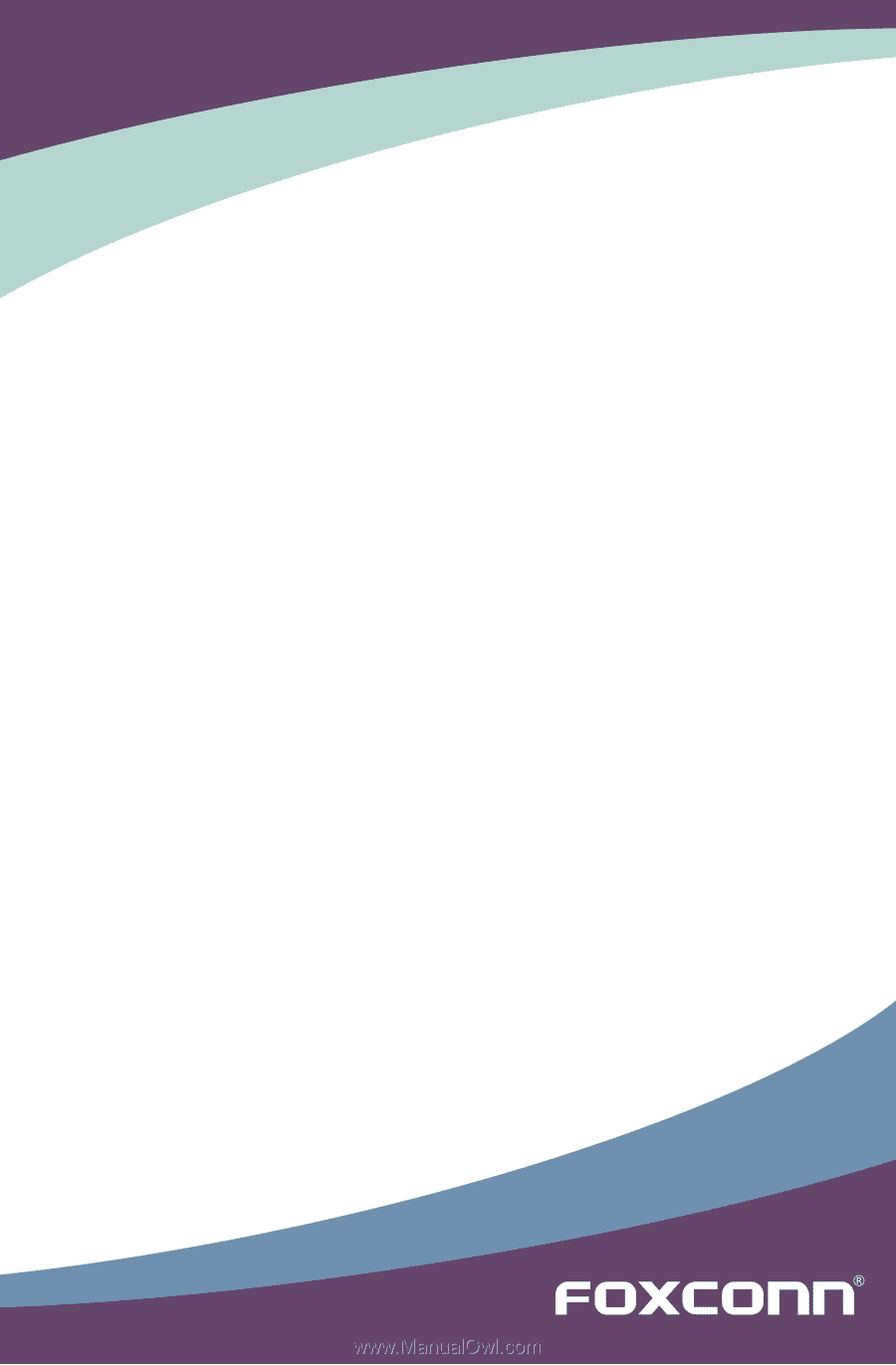
A7GM Series Motherboard
User’s Manual