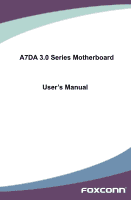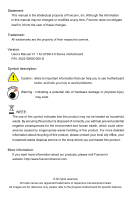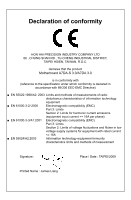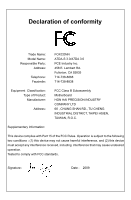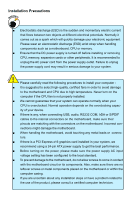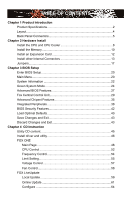Foxconn A7DA 3.0 English Manual.
Foxconn A7DA 3.0 Manual
 |
View all Foxconn A7DA 3.0 manuals
Add to My Manuals
Save this manual to your list of manuals |
Foxconn A7DA 3.0 manual content summary:
- Foxconn A7DA 3.0 | English Manual. - Page 1
A7DA 3.0 Series Motherboard User's Manual - Foxconn A7DA 3.0 | English Manual. - Page 2
changed or modified at any time, Foxconn does not obligate itself to inform the user of these changes. Trademark: All trademarks are the property of their respective owners. Version: User's Manual V1.1 for A7DA 3.0 Series motherboard. P/N: 3A221GK00-000-G Symbol description: ! WARNING! Caution - Foxconn A7DA 3.0 | English Manual. - Page 3
HAI PRECISION INDUSTRY COMPANY LTD 66 , CHUNG SHAN RD., TU-CHENG INDUSTRIAL DISTRICT, TAIPEI HSIEN, TAIWAN, R.O.C. declares that the product Motherboard A7DA-S 3.0/A7DA 3.0 is in conformity with (reference to the specification under which conformity is declared in accordance with 89/336 EEC-EMC - Foxconn A7DA 3.0 | English Manual. - Page 4
Party: Address: Telephone: Facsimile: FOXCONN A7DA-S 3.0/A7DA 3.0 PCE Industry Inc. 458 E. Lambert Rd. Fullerton, CA 92835 714-738-8868 714-738-8838 Equipment Classification: Type of Product: Manufacturer: Address: FCC Class B Subassembly Motherboard HON HAI PRECISION INDUSTRY COMPANY - Foxconn A7DA 3.0 | English Manual. - Page 5
system can operate normally when your CPU is overclocked. Normal operation depends on the overclocking capac- ity of your device. ■ If there is any, when connecting USB, audio, RS232 COM, IrDA or S/PDIF cables to the internal connectors on the motherboard, make sure their pinouts are matching - Foxconn A7DA 3.0 | English Manual. - Page 6
and Exit 43 Discard Changes and Exit 43 Chapter 4 CD Instruction Utility CD content 45 Install driver and utility 46 FOX ONE Main Page 48 CPU Control 52 Frequency Control 54 Limit Setting 55 Voltage Control 57 Fan Control 58 FOX LiveUpdate Local Update 59 Online Update 61 Configure 64 - Foxconn A7DA 3.0 | English Manual. - Page 7
Option ROM Utility 77 Create a RAID Driver Diskette 79 RAID Enable in BIOS 81 Select a RAID Array for Use 81 Install a New Windows XP 96 Setting Up a Non-Bootable RAID Array 100 Technical Support : Website : http://www.foxconnchannel.com Support Support Website : http://www.foxconnsupport - Foxconn A7DA 3.0 | English Manual. - Page 8
buying Foxconn A7DA 3.0 Series motherboard. Foxconn products are engineered to maximize computing power, providing only what you need for break-through performance. With advanced overclocking capability and a range of connectivity features for today multi-media computing requirements, A7DAS 3.0/A7DA - Foxconn A7DA 3.0 | English Manual. - Page 9
the AMD Phenom, AMD Athlon, AMD Sempron processor families, AM3 socket processors HyperTransport Up to 5200MT/s (HT3.0) for AM3 CPU Chipset North Bridge: RS780D South Bridge: SB750 Memory 4 x 240-pin DDR3 DIMM sockets Support up to 8GB of system memory Dual channel DDR3 1333/1066/800 - Foxconn A7DA 3.0 | English Manual. - Page 10
6 x USB 2.0 ports 1 x RJ-45 LAN port 1 x 1394a port ( only for A7DA-S 3.0) 8-channel Audio ports Hardware Monitor System voltage detection CPU/System temperature detection CPU/System fan speed detection CPU overheating warning CPU/System fan speed control PCI Express x1 Support 250MB - Foxconn A7DA 3.0 | English Manual. - Page 11
1394a Connector ( only for A7DA-S 3.0) 9. System Fan Header 10. South Bridge: AMD SB750 11. Speaker Connector 12. Front USB Connectors 13. Power on North Bridge: AMD RS780D 26. CPU Socket 27. CPU_FAN Header 28. 8-pin ATX 12V Power Connector Note : The above motherboard layout is for reference only, - Foxconn A7DA 3.0 | English Manual. - Page 12
mouse. 2. USB Port The USB port supports the USB 2.0/1.1 specification. Use this port for USB devices such as an USB keyboard/mouse, USB printer, USB flash drive and out to an external audio system that supports digital optical audio. 7. 1394a Port ( only for A7DA-S 3.0) This port is used to connect - Foxconn A7DA 3.0 | English Manual. - Page 13
1 9. Audio Ports For the definition of each audio port, please refer to the table below : Port 2-channel 4-channel 5.1-channel 7.1-channel Blue Line In Line In Line In Line In Green Line Out Front Speaker Out Front Speaker Out Front Speaker Out Pink Microphone In Microphone In - Foxconn A7DA 3.0 | English Manual. - Page 14
the following information : ■ Install the CPU and CPU Cooler ■ Install the Memory ■ Install an Expansion Card ■ Install other Internal Connectors ■ Jumpers Please visit this website for more supporting information about CPU, Memory and VGA for your motherboard : http://www.foxconnchannel.com/product - Foxconn A7DA 3.0 | English Manual. - Page 15
before you begin to install the CPU : ■ Make sure that the motherboard supports the CPU. ■ Always turn off the computer and unplug the power cord from the power supply before installing the CPU to prevent hardware damage. ■ Locate the Pin-1 of the CPU. The CPU cannot be inserted if oriented - Foxconn A7DA 3.0 | English Manual. - Page 16
seated, push the CPU socket lever back to its locked position. Install the CPU Cooler Follow the steps below to correctly install the CPU cooler. (The following procedures use Foxconn cooler as the example.) 1. Apply and spread an even thermal grease on the surface of CPU. 2. Buckle the heatsink - Foxconn A7DA 3.0 | English Manual. - Page 17
direction. If you are unable to insert the memory, switch the direction. Dual Channel Memory Configuration This motherboard provides four DDR3 memory sockets and supports Dual Channel Technology. When memory is installed, the BIOS will automatically check the memory in your system. Four DDR3 memory - Foxconn A7DA 3.0 | English Manual. - Page 18
damage to the memory module. Be sure to install DDR3 DIMMs on this motherboard. Notch If you take a look at front side of memory module, it your memory modules into the sockets. Step 1: Spread the clips at both ends of the memory socket. Place the memory module onto the socket, then put your fingers - Foxconn A7DA 3.0 | English Manual. - Page 19
an Expansion Card ! ■ Make sure the motherboard supports the expansion card. Carefully read the manual that came with your expansion card. ■ computer. If necessary, go to BIOS Setup to make any required BIOS changes for your expansion card(s). 7. Install the driver provided with the expansion card in - Foxconn A7DA 3.0 | English Manual. - Page 20
power supply cable and pins are properly aligned with the connector on the motherboard. Firmly plug the power supply cable into the connector and make sure it ATX 12V power supply connects to PWR2 and provides power to the CPU. 51 +12V GND 84 PWR2 Pin # 1 2 3 4 Definition GND GND GND GND Pin - Foxconn A7DA 3.0 | English Manual. - Page 21
and future upgrade usage. Fan Connectors : CPU_FAN, SYS_FAN, NB_FAN There are three main fan headers on this motherboard. The fan speed can be controlled and monitored in "PC Health Status" section of the BIOS Setup. These fans can be automatically turned off after the system enters S3, S4 and S5 - Foxconn A7DA 3.0 | English Manual. - Page 22
RX+ GND use it to connect an ESATA hard disk to the upper SATA port SATA1_SATA2/SATA3_SATA4/ of SATA5_ESATA on the motherboard(as depicted). SATA5_ESATA IrDA Connector : IR This connector supports infrared wireless trans-mitting and receiving device. 1 2 3 4 5 IR +5V EMPTY IRRX GND IRTX 15 - Foxconn A7DA 3.0 | English Manual. - Page 23
ports on the rear panel, this product also provides three 10-pin USB headers on its motherboard. By connecting through USB cables with them, user can quickly expand another six USB ports on the front panel. 12 VCC DD+ GND EMPTY VCC DD+ GND NC 9 10 F_USB 1/2/3 CD_L GND CD_R 1 CD_IN 12 PORT1_L - Foxconn A7DA 3.0 | English Manual. - Page 24
ESD (Electrical Static Discharge) problem. Jumper 1 Diagram 1 1 Definition 1-2 2-3 Description Set Pin 1 and Pin 2 closed Set Pin 2 and Pin 3 closed Clear CMOS Jumper: CLR_CMOS The motherboard uses CMOS RAM to store the basic hardware information (such as BIOS data, date, time information - Foxconn A7DA 3.0 | English Manual. - Page 25
2 2-6 OnBoard Button Power on Button: POWER_ON Push the power on button to power on the system. Reset Button: RESET Push the reset button to reboot the system. POWER_ON RESET 18 - Foxconn A7DA 3.0 | English Manual. - Page 26
Features ■ Fox Central Control Unit ■ Advanced Chipset Features ■ Integrated Peripherals ■ BIOS Security Features ■ Load Optimal Defaults ■ Save Changes and Exit ■ Discard Changes and Exit Since BIOS could be updated some other times, the BIOS information described in this manual is for reference - Foxconn A7DA 3.0 | English Manual. - Page 27
to select from a list of setup functions together with configuration, such as BIOS ID, CPU Name, memory size plus BIOS Features The advanced system features can be set up through this menu. There are boot up settings. ► Fox Central Control Unit Some special proprietary features (such as overclocking - Foxconn A7DA 3.0 | English Manual. - Page 28
devices, Super I/O devices such as Serial I/O and other USB devices... etc. ► BIOS Security Features The Supervisor/User password can be set up ways (such as less I/O cards, less memory ...etc.), still, it may cause problem if you have more memory or I/O cards installed. It means, if your system - Foxconn A7DA 3.0 | English Manual. - Page 29
But ...] [Disabled] [Disabled] [Disabled] Model Name BIOS ID : A7DA 3 series : 8C2F1P01 Move Enter:Select +/-/:Value F10:Save ESC:Exit ], while entering setup, BIOS automatically detects the presence of SATA devices. SATA1# is the lower SATA port of SATA1_SATA2 of the motherboard. SATA2# is the - Foxconn A7DA 3.0 | English Manual. - Page 30
Model Name Model name of this product. ► BIOS ID / BIOS Version It displays the current BIOS ID/version. User can check this information and discuss with the field service people if a BIOS upgrade is needed. ► CPU Name It displays the current CPU name. ► Memory This item displays the current memory - Foxconn A7DA 3.0 | English Manual. - Page 31
LAN Resume by PCI Card Resume by PCIE Card Resume by USB Devices Resume by PS2 Mouse Resume by PS2 Keyboard Resume by the CPU and system cache context is lost (the OS is responsible for maintaining the caches and CPU context). Control starts BIOS to distinguish whether or not the boot is going to wake - Foxconn A7DA 3.0 | English Manual. - Page 32
mode. In this mode, the system does not support S3 state. 3 CMOS Setup Utility - Copyright (C) wake up. ► Resume by USB Devices This item is used to enable/disable the USB devices to generate a wake up When the temperature of CPU is higher than the set value, the motherboard will send out warning - Foxconn A7DA 3.0 | English Manual. - Page 33
/NB Core Voltage/+ 3.3V/+5.0V/+12.0V The current voltages are automatically detected and displayed by the system. ► CPU/System Smart Fan Function This option is used to enable or disable CPU/system smart fan function. Only when this option is enabled, you can set some correlative parameters. 26 - Foxconn A7DA 3.0 | English Manual. - Page 34
BIOS motherboard will use. The MPS is a specification by which PC manufacturers design and build CPU architecture systems with two or more processors. MPS 1.1 was the original specification. MPS version 1.4 adds extended configuration tables for improved support control facing problems like - Foxconn A7DA 3.0 | English Manual. - Page 35
Num Lock key is active when your system is started. The available settings are: On (default) and Off. ► Floppy Drive Seek This item controls whether the BIOS will be checking for a floppy drive while booting up. If it cannot detect one (either due to improper configuration or physical unavailability - Foxconn A7DA 3.0 | English Manual. - Page 36
CMOS Setup Utility - Copyright (C) 1985-2006, American Megatrends, Inc. Fox Central Control Unit Super BIOS Protect Auto Detect PCI Clock ► Smart BIOS ► Fox Intelligent Stepping ► Voltage Options ► CPU Configuration [Disabled] Help Item [Enabled] [Press Enter] Options [Press Enter] [Press - Foxconn A7DA 3.0 | English Manual. - Page 37
2006, American Megatrends, Inc. Smart BIOS Smart Power LED [Enabled] Help Item Smart Boot Menu Current CPU Speed [Enabled] : 2800MHz Options ► Smart Power LED Smart Power LED is a feature built on your motherboard to indicate different states during Power On Self Test (POST). The LED is - Foxconn A7DA 3.0 | English Manual. - Page 38
, so that the motherboard memory controller (chipset) can better CPU Clock Ratio. Multiply CPU clock with this ratio, you can get the CPU speed. Increase this ratio may overclock your CPU. This option will be valid if your CPU ratio is unlocked and will be displayed only if your CPU is supporting - Foxconn A7DA 3.0 | English Manual. - Page 39
by the system, so to comply with FCC regulation. But if overclocking is activated, you had better disable it. ► CPU-NB HT Link Speed HT stands for HyperTransport bus. The CPUNB HT Speed option controls the physical speed of the CPU to Northbridge HT link using multipliers ranging 1x to 13x. The - Foxconn A7DA 3.0 | English Manual. - Page 40
+300mV +325mV +350mV Move Enter:Select +/-/:Value F10:Save ESC:Exit F1:General Help F9:Optimized Defaults ► CPU Voltage Control This option is used to change the CPU voltage in a step of 25mV. The voltage can be incremented from +25mV to +775mV. ► Memory Voltage - Foxconn A7DA 3.0 | English Manual. - Page 41
General Help F9:Optimized Defaults This menu shows most of the CPU specifications. ► Cool 'N' Quiet (Appear only when CPU supports) This option helps lowering down the CPU frequency and voltage when system is idling. When the CPU speed is slowing down, the temperature will drop as well. ► C1E - Foxconn A7DA 3.0 | English Manual. - Page 42
Mode [UMA+SIDEPORT] UMA Frame Buffer Size [Auto] SIDEPORT Clock Speed [667MHz] UMA-SP Inter lesve Mode [Auto] Primary Video Controller [PCI-GFX0-IGFX] AMD 780 HD Audio [Enabled] Move Enter:Select +/-/:Value F10:Save ESC:Exit F1:General Help F9:Optimized - Foxconn A7DA 3.0 | English Manual. - Page 43
BIOS. [UMA+SIDEPORT]-The SidePort is a 32-bit DDR memory interface that the integrated graphics can use either instead of or alongside the Athlon 64's memory controller static amount of page-locked graphics memory is allocated during driver initialization. This fixed amount of memory will provide the - Foxconn A7DA 3.0 | English Manual. - Page 44
Mode DCT stands for DRAM Controller. Ganged refers to the use of both DRAM controllers within a memory controller acting in concert to access pages . ■ Better bus efficiency. Burst lengths supported When both DCTs are enabled in unganged mode, BIOS must initialize the frequency of each DCT in order - Foxconn A7DA 3.0 | English Manual. - Page 45
:Select +/-/:Value F10:Save ESC:Exit F1:General Help F9:Optimized Defaults ► IDE Configuration / USB Configuration / SuperIO Configuration Press to go to relative submenu. ► OnBoard 1394 Controller (only appears in A7DA 3.0-S) This item is used to enable or disable the onboard 1394 - Foxconn A7DA 3.0 | English Manual. - Page 46
controller hardware. AHCI provides more advanced features including SATA features, but some SATA drives may not support AHCI, unless they are labeled with AHCI support in its specification. If your motherboard supporting SATA ports to support legacy IDE mode which is running for old Windows system. ► - Foxconn A7DA 3.0 | English Manual. - Page 47
Value F10:Save ESC:Exit F1:General Help F9:Optimized Defaults ► Legacy USB Support This item is used to enable the support for USB devices on legacy OS. If you have a USB keyboard or mouse, set to auto or enabled. ► USB 2.0 Controller Mode This item is used to set the transmission rate mode of - Foxconn A7DA 3.0 | English Manual. - Page 48
Serial Port2 Address Serial Port2 Mode Serial Port2 Duplex Mode [Enabled] [3F8/IRQ4] [2F8/IRQ3] [IrDA] [Half Duplex] Allows BIOS to Enable or disable floppy controller. Move Enter:Select +/-/:Value F10:Save ESC:Exit F1:General Help F9:Optimized Defaults ► OnBoard Floppy - Foxconn A7DA 3.0 | English Manual. - Page 49
Copyright (C) 1985-2006, American Megatrends, Inc. BIOS Security Features Scurity Settings Help Item Supervisor Password : Setup], a password is required to enter the BIOS setup; select [Always], a password is required not only to enter BIOS setup, but also on each boot of your PC. 42 - Foxconn A7DA 3.0 | English Manual. - Page 50
defaults are the best settings of this motherboard. Always load Load Optimal Defaults? the Optimal defaults after updating the BIOS or after clearing the CMOS values. But if the optimal performance parameters to be set cannot be supported by your hardware devices (for example, too many expansion - Foxconn A7DA 3.0 | English Manual. - Page 51
The utility CD that came with the motherboard contains useful software and several utility drivers that enhance the motherboard features. This chapter includes the following information: ■ Utility CD content ■ Install driver and utility ■ FOX ONE ■ FOX LiveUpdate ■ FOX LOGO ■ FOX DMI ■ FOX Energy - Foxconn A7DA 3.0 | English Manual. - Page 52
RAID Driver E. ATI HDMI Audio Driver 2. Software Utilities Use these options to install additional software programs. FOX ONE is a very powerful user interface program which allows you to change your system setting without going to BIOS. Some auto features help user to improve (or overclock) your - Foxconn A7DA 3.0 | English Manual. - Page 53
can click "One Click Setup" to install all the other drivers left, or you can click on each individual driver to install it manually. Click to visit Foxconn's website Select to Install Utilities Select to Browse CD Install Drivers 2. Install Utility You can select the specific utility to install - Foxconn A7DA 3.0 | English Manual. - Page 54
supported only in FOX ONE Deluxe products. Supporting Operating Systems : ■ Windows 2000 ■ ■ Windows 2003 (32-bit and 64-bit) ■ Windows XP (32-bit and 64-bit) Windows as CPU clock, voltage...etc.) are controlled by BIOS settings. After you run FOX ONE, it will take over, and the controlling - Foxconn A7DA 3.0 | English Manual. - Page 55
1. Main Page Show CPU Information Toolbar Alert Lamp 4 Monitor lamp color is red. Switch Button Click this button, it will simplify the whole FOX ONE control panel to a smaller information bar (i.e. Simple Mode) as depicted below, you can drag this drop the FOX ONE to Windows system tray 48 - Foxconn A7DA 3.0 | English Manual. - Page 56
Apply the changes Cancel the changes Exit Click this button to exit the program. Minimum Click this button to drop the FOX ONE to Windows system tray located at the lower right corner of your screen. Homepage Click this button to visit Foxconn motherboard website : http://www.foxconnchannel.com 49 - Foxconn A7DA 3.0 | English Manual. - Page 57
value is 1 second. 2). Simple Mode : To select which message of system settings are to be displayed in the Simple Mode. Messages such as CPU frequency, voltage...etc., they can be displayed one by one in Simple Mode. 3). F.I.S. Calibration (FOX Intelligent Stepping, Optional) This function will re - Foxconn A7DA 3.0 | English Manual. - Page 58
is collected, it will ask you to restart your computer now. Later on, when the FOX ONE program is activated, and F.I.S. feature (in CPU Page) is also enabled, FOX ONE will automatically adjust your CPU clock according to your system loadings. (Loadings are like Power Gaming, Data Mining...etc.) 51 - Foxconn A7DA 3.0 | English Manual. - Page 59
2. CPU Page - CPU Control This page lets you select (or overclock) CPU clock to meet the current performance level of the system. The fastest and suitable CPU clock running for current system can be calculated by FOX ONE automatically or manually input by yourselves. Manual : You can press the up/ - Foxconn A7DA 3.0 | English Manual. - Page 60
of your system to restart the computer. Run FOX ONE program again, it will inform you the previous test found that 255MHz is the recommended CPU clock for your system. Click Yes to apply it to your system. Now, your system is running at - Foxconn A7DA 3.0 | English Manual. - Page 61
in the FIS Calibration option of Configuration menu. Select Auto, CPU will automatically adjust its clock according to current system loading. 4 3. Frequency Page - Frequency Control This page lets you set memory and PCI Express frequencies by manual. Go to Freq. page Close this page Select the - Foxconn A7DA 3.0 | English Manual. - Page 62
limit temperature and enable the alert function. Go to Limit Show current CPU Setting page temperature value Enable alert function when the CPU temperature is higher than high limit value Show current high limit value of the CPU temperature 4 Set high limit by dragging the lever 4.2 Limit Setting - Foxconn A7DA 3.0 | English Manual. - Page 63
runs slower than the low limit rpm value Show current low limit rpm value of CPU fan 4 Set low limit rpm by dragging the lever 4.4 Limit Setting - System Fan This page lets you to set system fan low limit rpm and - Foxconn A7DA 3.0 | English Manual. - Page 64
low limit rpm value of FAN1 fan Set low limit rpm by dragging the lever 5. Voltage Page - Voltage Control (Optional) This page lets you set CPU voltage, memory voltage and North Bridge voltage manually. CPU voltage can be stepped up/down by a unit of 12.5mV, while memory is 0.05V/step, and North - Foxconn A7DA 3.0 | English Manual. - Page 65
4 6. Fan Page - Fan Control This page lets you enable Smart Fan function or set the fan speed by manual. When Smart Fan is selected, you must use a 4-pin CPU cooler in your system. Go to Fan page Enable or disable smart fan function Set fan speed by dragging the lever Apply the changes 58 - Foxconn A7DA 3.0 | English Manual. - Page 66
FOX LiveUpdate FOX LiveUpdate is a useful utility to backup and update your system BIOS, drivers and utilities by local or online. Supporting Operating Systems : ■ Windows 2000 ■ Windows XP (32-bit and 64-bit) ■ Windows 2003 (32-bit and 64-bit) ■ Windows Vista (32-bit and 64-bit) 4 Using FOX - Foxconn A7DA 3.0 | English Manual. - Page 67
. Key in a BIOS name Click here 1-3 Local Update - Update This page helps you to update your BIOS from a local file. After click "Update", An alert message will be displayed to ensure if you really want to continue, click "Yes" to confirm. A setup wizard will guide you to load a local BIOS file to - Foxconn A7DA 3.0 | English Manual. - Page 68
the wizard to finish the update operation. Click here 4 Current information Select BIOS to update Search new BIOS from Internet Browse detailed information Update BIOS Close the window 2-2 Online Update - Update Driver This page lets you update your system drivers from Internet. Click "start - Foxconn A7DA 3.0 | English Manual. - Page 69
the driver to update Browse detailed information Install the selected driver Close the window 2-3 Online Update - Update Utility This page lets you update utilities from Internet. Click "start", it will search the new utilities from Internet. Then follow the wizard to finish the update operation - Foxconn A7DA 3.0 | English Manual. - Page 70
will search all new BIOS/drivers/utilities from Internet. Then follow the wizard to finish the update operation. Click here Current information Search all new BIOS/ drivers/utilities from Internet Close the window Browse detailed BIOS information Browse detailed driver information Browse detailed - Foxconn A7DA 3.0 | English Manual. - Page 71
3. Configure 3-1 Configure - option This page lets you set auto search options. After you enable the auto search function, FOX LiveUpdate will start its searching from Internet and if any qualified item found, it will pop out a message on the task bar to inform you to do the next step. Click here - Foxconn A7DA 3.0 | English Manual. - Page 72
prompt you to install the new version. 4 Prompt you to install the new FOX LiveUpdate 3-2 Configure - System This page lets you set the backup BIOS location and change different skin of the FOX LiveUpdate utility. Click here Determine if the FOX LiveUpdate can auto run when the system starts up - Foxconn A7DA 3.0 | English Manual. - Page 73
protective, and you must make sure the flash process is continuous and without any interruption. Click here Select which BIOS ROM to flash(Only available to motherboard with backup BIOS ROM ) Select to flash Boot Block Select to clear CMOS Apply the changes Reset to default value ! We recommend - Foxconn A7DA 3.0 | English Manual. - Page 74
BIOS "Quiet Boot" setting in "Advanced BIOS Features" menu. Supporting Operating Systems : ■ Windows 2000 ■ Windows XP (32-bit and 64-bit) ■ Windows 2003 (32-bit and 64-bit) ■ Windows BIOS file automatically. During this time, please DO NOT shut down the application and the system, or the motherboard - Foxconn A7DA 3.0 | English Manual. - Page 75
Dump. With DMI information, system maker can easily analyze and troubleshoot your motherboard if there is any problem occurred. Supporting Operating Systems : ■ Windows 2000 ■ Windows XP (32-bit and 64-bit) ■ Windows 2003 (32-bit and 64-bit) ■ Windows Vista (32-bit and 64-bit) Using FOX DMI: Please - Foxconn A7DA 3.0 | English Manual. - Page 76
your CPU and System power more easily. When this utility is running, you can see the current power management settings. At the same time, you also can establish a new power management setting for the system. FOX Energy Management features Turbo function. Supporting Operating Systems : ■ Windows 2000 - Foxconn A7DA 3.0 | English Manual. - Page 77
4 1. Create New Power Plan When you click "+" button, a menu will show below. Key in a new power plan name, then select the parameters of "CPU Control", "Turn off display", "Turn off hard disks". In this example, we name it as "Power Plan 1", remain the default values, then click "next" to go - Foxconn A7DA 3.0 | English Manual. - Page 78
4 2. Delete Power Plan After you create a power plan, the "Delete Power Plan" button is becoming active. You can delete the power plan through this function. Delete Power Plan Button Click on "Delete Power Plan" button, a message appears asking you to confirm the deletion, select "Yes" to delete it - Foxconn A7DA 3.0 | English Manual. - Page 79
. Turbo Function button Click "Turbo Function" button, the very first time you click the button, a message pops out to tell you the system will be overclocking by itself, click "OK" to continue. After a couple of seconds, Turbo Function is turned on. Turbo Function is turned on. 72 - Foxconn A7DA 3.0 | English Manual. - Page 80
It includes the following information : ■ RAID Configuration Introduction ■ Option ROM Utility ■ Create a RAID Driver Diskette ■ RAID Enable in BIOS ■ Select a RAID Array for use ■ Install a New Windows XP ■ Setting up a Non-Bootable RAID Array The RAID BIOS Setup pictures shown in this chapter are - Foxconn A7DA 3.0 | English Manual. - Page 81
RAID array for use. 3. Run setup program to install AMD RAID driver into your current Windows XP system. 4. Use Administrative Tools in Control Panel to format new RAID array. What kinds of hardware and software you need here : 1. A DVD-ROM drive. 2. Several SATA hard disks. 3. A motherboard driver - Foxconn A7DA 3.0 | English Manual. - Page 82
splitting of data across more than one disk; 3. Error correction : Where redundant data is stored to allow problems to be detected and possibly fixed (known as fault tolerance). Different RAID levels use one or more of these techniques, depending on the system requirements. The main aims of using - Foxconn A7DA 3.0 | English Manual. - Page 83
array. The disk array data capacity is equal to the number of drive members times the capacity of the smallest member. RAID 0 does not support fault tolerance. RAID 1 (Mirror) RAID 1 writes duplicate data onto a pair of drives and reads both sets of data in parallel. If one of the mirrored drives - Foxconn A7DA 3.0 | English Manual. - Page 84
functions. Here, we will use four SATA hard disks as an example to guide you through how to configure your RAID system. Assume four hard disks are connected to the motherboard : Lower SATA port of SATA1_SATA2 - HDS728090PLA380, 82.34GB Upper SATA port of SATA1_SATA2 - WDC WD1200JD-98HBB0, 120.03GB - Foxconn A7DA 3.0 | English Manual. - Page 85
topics will be covered in the following sections : 1). Creating a Bootable Array - Installing a new Windows XP in a brand new RAID system. 2). Creating a Non-Bootable Array - Existing Windows XP system with new RAID built as data storage. Install SATA Hard Disks before we continue : ■ Shut down your - Foxconn A7DA 3.0 | English Manual. - Page 86
Windows XP on a RAID system, you need to create a RAID driver floppy diskette which will be used during Windows XP installation later. 1. Find a PC, put a diskette into its floppy drive A:, this diskette will be formatted later. Put the driver Use Windows explorer, and go to CD:\Driver\ AMD\RAID\ - Foxconn A7DA 3.0 | English Manual. - Page 87
5 6. You can input a volume label for this diskette, click on "Start" to format. 7. Click on "OK" to go through this warning message. 8. Format finished. Click "OK" to continue copying of RAID driver into this diskette. 9. Check if the diskette contains the driver files. 80 - Foxconn A7DA 3.0 | English Manual. - Page 88
Controller OnChip SATA Channel OnChip SATA Type SATA IDE Combined Mode [Enabled] Options [Enabled] I Native IDE [RAID] RAID Exit F1:General Help F9:Optimized Defaults 5-3 Select a RAID Array for Use When BIOS is restarted, it will display a message asking you to - Foxconn A7DA 3.0 | English Manual. - Page 89
4. Press [Ctrl-Y] to save the setting. Option ROM Utility (c) 2008 Advanced Micro Devices, Inc. [ Define LD Menu ] LD No RAID Mode Total Drv LD 1 RAID 0 0 Stripe Block: 64 KB Gigabyte Boundary: ON Fast Init: ON Cache Mode: WriteThru [ Drives Assignment ] Channel :ID Drive Model - Foxconn A7DA 3.0 | English Manual. - Page 90
Capacity or press any other key to use maximum capacity... Option ROM Utility (c) 2008 Advanced Micro Devices, Inc. [ Define LD Menu ] LD No RAID Mode Total Drv Capacity(GB) LD 1 RARIDAI0D 0 2 164.56 Stripe Block: 64 KB Gigabyte Boundary: OFF Fast Init: ON Cache Mode: WriteThru - Foxconn A7DA 3.0 | English Manual. - Page 91
. Press [Ctrl-Y] to save the setting. Option ROM Utility (c) 2008 Advanced Micro Devices, Inc. [ Define LD Menu ] LD No RAID Mode Total Drv LD 2 RAID 0 2 Stripe Block: 64 KB Gigabyte Boundary: ON Fast Init: ON Cache Mode: WriteThru [ Drives Assignment ] Channel :ID Drive Model - Foxconn A7DA 3.0 | English Manual. - Page 92
Micro Devices, Inc. [ Define LD Menu ] LD No RAID Mode Total Drv LD 2 RAID 0 2 Stripe Block: 64 KB Gigabyte Boundary: ON Fast (c) 2008 Advanced Micro Devices, Inc. [ Define LD Menu ] LD No RAID Mode Total Drv Capacity(GB) Status LD 1 LD 2 LD 3 LD 4 LD 5 LD 6 LD 7 LD 8 LD 9 LD10 - Foxconn A7DA 3.0 | English Manual. - Page 93
"Y". 4. Press [Ctrl-Y] to save the setting. Option ROM Utility (c) 2008 Advanced Micro Devices, Inc. [ Define LD Menu ] LD No RAID Mode Total Drv LD 1 RAID 1 2 Stripe Block: NA Gigabyte Boundary: ON Fast Init: ON Cache Mode: WriteThru [ Drives Assignment ] Channel :ID Drive Model - Foxconn A7DA 3.0 | English Manual. - Page 94
SATA 1.5G 320.07 Y 5 Fast Initial Press Ctrl-Y to Modify Array Capacity or press any other key to use maximum capacity... 7. The creation of RAID 1 is completed. The final capacity of 249.99GB (250GB) is the smaller size of the two hard drives. Option ROM Utility (c) 2008 Advanced Micro - Foxconn A7DA 3.0 | English Manual. - Page 95
"Y". 4. Press [Ctrl-Y] to save the setting. Option ROM Utility (c) 2008 Advanced Micro Devices, Inc. [ Define LD Menu ] LD No RAID Mode Total Drv LD 1 RAID 5 3 Stripe Block: NA Gigabyte Boundary: ON Fast Init: ON Cache Mode: WriteThru [ Drives Assignment ] Channel :ID Drive Model - Foxconn A7DA 3.0 | English Manual. - Page 96
SATA 1.5G 320.07 Y 5 Fast Initial Press Ctrl-Y to Modify Array Capacity or press any other key to use maximum capacity... 7. The creation of RAID 5 is completed. The final capacity of 239.99GB (119.995GB*2) is twice capacities of the smallest size of the three hard drives. Option ROM - Foxconn A7DA 3.0 | English Manual. - Page 97
4. Press [Ctrl-Y] to save the setting. Option ROM Utility (c) 2008 Advanced Micro Devices, Inc. [ Define LD Menu ] LD No RAID Mode Total Drv LD 1 RAID 10 4 Stripe Block: 64 KB Gigabyte Boundary: ON Fast Init: ON Cache Mode: WriteThru [ Drives Assignment ] Channel :ID Drive Model - Foxconn A7DA 3.0 | English Manual. - Page 98
SATA 1.5G 320.07 Y 5 Fast Initial Press Ctrl-Y to Modify Array Capacity or press any other key to use maximum capacity... 7. The creation of RAID 10 is completed. The final capacity of 163.99GB (81.995GB*2) is twice capacities of the smallest size of the four hard drives. Option ROM - Foxconn A7DA 3.0 | English Manual. - Page 99
4. Press [Ctrl-Y] to save the setting. Option ROM Utility (c) 2008 Advanced Micro Devices, Inc. [ Define LD Menu ] LD No RAID Mode Total Drv LD 1 RAID READY 1 Stripe Block: NA Gigabyte Boundary: NA Fast Init: ON Cache Mode: WriteThru [ Drives Assignment ] Channel :ID Drive Model - Foxconn A7DA 3.0 | English Manual. - Page 100
] [↑] Up [↓] Down [ESC] Exit [Space] Change [Ctrl-Y] Save [PgUp/Dn] Page Change 5 6. The creation of RAID Ready is completed. Option ROM Utility (c) 2008 Advanced Micro Devices, Inc. [ Define LD Menu ] LD No RAID Mode Total Drv Capacity(GB) Status LD 1 LD 2 LD 3 LD 4 LD 5 LD 6 LD 7 LD 8 LD - Foxconn A7DA 3.0 | English Manual. - Page 101
Option ROM Utility (c) 2008 Advanced Micro Devices, Inc. [ Define LD Menu ] LD No RAID Mode Total Drv Capacity(GB) LD 1 LD 2 LD 3 LD 4 LD 5 LD (c) 2008 Advanced Micro Devices, Inc. [ Define LD Menu ] LD No RAID Mode Total Drv LD 1 JBOD 4 Stripe Block: NA Gigabyte Boundary: NA - Foxconn A7DA 3.0 | English Manual. - Page 102
is 82.34+120.03+250.05+320.07 = 772.49GB Option ROM Utility (c) 2008 Advanced Micro Devices, Inc. [ Define LD Menu ] LD No RAID Mode Total Drv Capacity(GB) Status LD 1 LD 2 LD 3 LD 4 LD 5 LD 6 LD 7 LD 8 LD 9 LD10 RJBAOIDD0 4 2 176732.9591 FunFctuionncatiol nal [ Keys Available - Foxconn A7DA 3.0 | English Manual. - Page 103
to enter BIOS Setup during POST. 2. Insert the Windows installation CD into the optical drive. 3. Set the "1st Boot Device" to "CD/DVD-ROM", save changes and exit BIOS. CMOS Setup until the next screen displays. Windows Setup 5 Press F6 if you need to install a 3rd party SCSI or RAID driver. 96 - Foxconn A7DA 3.0 | English Manual. - Page 104
in your system, or you have chosen to manually specify an adapter. Currently, Setup will load support for the following mass storage device(s): * To specify additional SCSI adapters, CD-ROM drivers, or special disk controllers for use with Windows, including those for which you have a device - Foxconn A7DA 3.0 | English Manual. - Page 105
to select the first driver - "AMD AHCI Compatible RAID Controller-x86 platform". Windows Setup You have chosen to configure a SCSI Adapter for use with Windows, using a device support disk provided by an adapter manufacturer. Select the SCSI Adapter you want from the following list, or press ESC to - Foxconn A7DA 3.0 | English Manual. - Page 106
using a Mirrored RAID array as an example, its size 232.88GB is now displayed as 238410MB. You can press [C] to create partitions as many as you wish, assign them C:, D: or E: logical drive names. (Note : 238410MB/1024 = 232.82GB) Windows XP Professional Setup The following list shows the existing - Foxconn A7DA 3.0 | English Manual. - Page 107
with Windows XP installed : One hard disk HDS728090PLAT20 (80GB) is connected to the IDE channel, and set to Master. ■ A Mirrored RAID Array Disk : Two SATA hard disks are configured as a mirrored RAID1 array, they are : Hitachi HDT725025VLA3, (250.05GB) connected to SATA port2 of the motherboard - Foxconn A7DA 3.0 | English Manual. - Page 108
ROM Utility and restart computer to go to Windows. 4. In Windows, click "Cancel" to skip any "Found New Hardware Wizard". Use driver CD and click on "AMD RAID Driver" to install the AMD RAID driver. The RAID driver will be installed only when you select "RAID" in "OnChip SATA Type" setting. If you - Foxconn A7DA 3.0 | English Manual. - Page 109
5 5. After the AMD RAID driver is installed, it will ask you to click "Finish" to restart your computer. 6. When Windows starts, a message is prompting you to reboot again. Click "Yes" to restart your computer. 102 - Foxconn A7DA 3.0 | English Manual. - Page 110
). The Initialize and Convert Disk Wizard appears. Click "Next" to continue. The RAID array is named as Disk1 and its status is unknown and not initialized. 8. A "Select Disks to Initialize" window will appear. The disks listed depend on how many arrays you have configured. Select "Disk1" and click - Foxconn A7DA 3.0 | English Manual. - Page 111
window appears. The actual disks listed will depend on your system. In below figure, you can see there is a 232.82 GB unallocated partition. You must format the unallocated disk space before using it. Right click "Unallocated space", select "New Partition..." and follow the Wizard instructions - Foxconn A7DA 3.0 | English Manual. - Page 112
5 17. The format of disk array (Disk1) is in processing. 18. Format completed, now you can start using your RAID array. 105
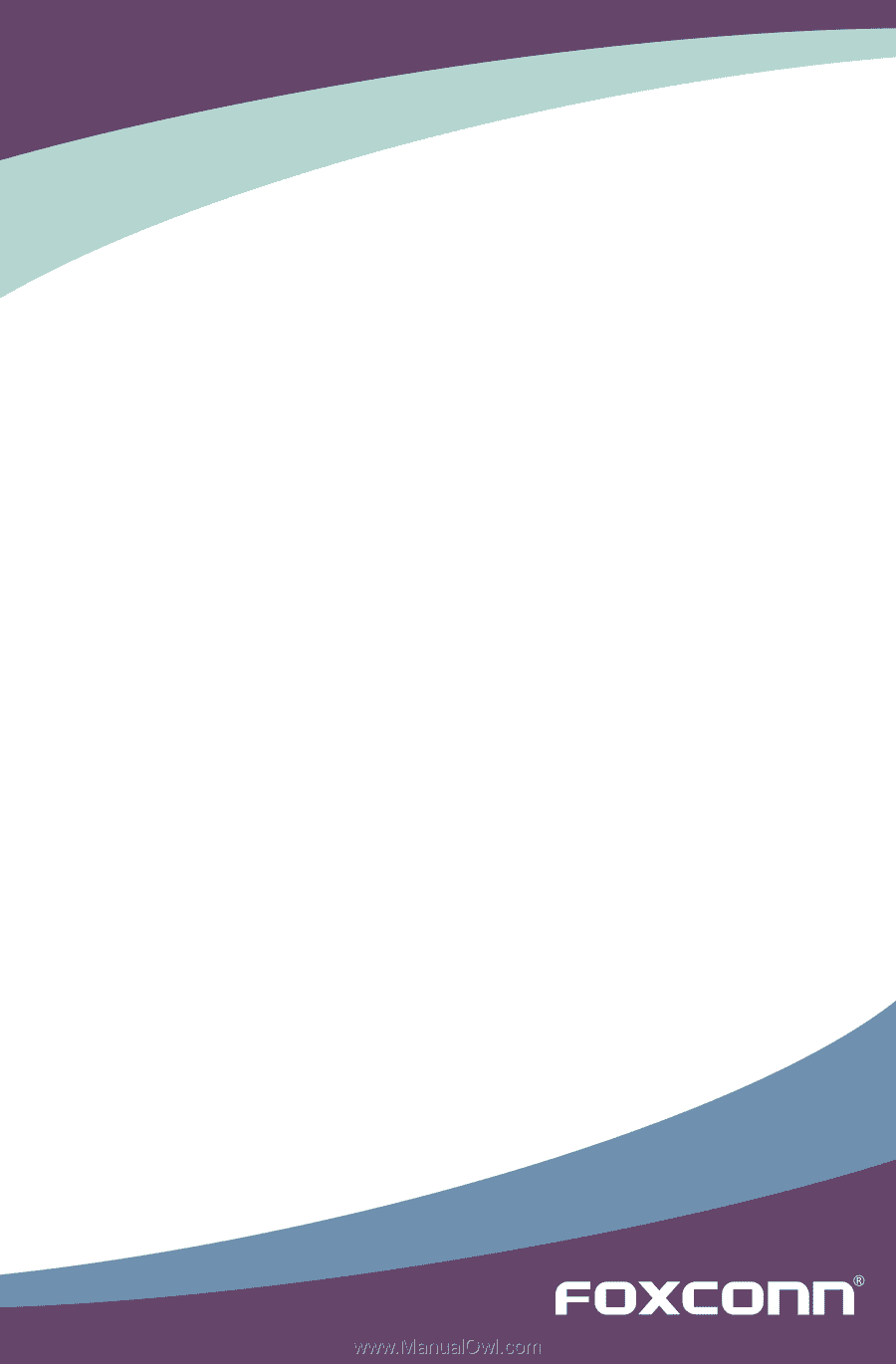
A7DA 3.0 Series Motherboard
User’s Manual