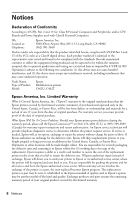Epson XP-430 Quick Guide and Warranty - Page 2
Using the Control Panel - not printing
 |
View all Epson XP-430 manuals
Add to My Manuals
Save this manual to your list of manuals |
Page 2 highlights
Using the Control Panel The control panel makes it easy to use all the features of your product. To save energy, the screen turns off after several minutes of inactivity. Press any button on the control panel to wake it up. XP-330 Turn on or off Navigate Stop current the screen operation Return to home screen XP-430/XP-434 Turn on or off Start printing, copying, or scanning Select number of Stop current pages to print operation Return to home screen Return to previous Start printing, copying, screen or scanning You may see the following icons on the screen: The product is connected to a wireless network. The product is connected to a wireless network in Ad Hoc mode. The product is connected to a wireless network in Simple AP mode. The product is connected to a wireless network in Wi-Fi Direct mode. 2 Using the Control Panel