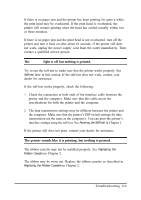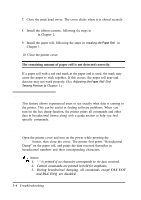Epson U375 User Manual - Page 49
at the center of the printer. If the print head is not at the center of the, printer
 |
UPC - 000001690262
View all Epson U375 manuals
Add to My Manuals
Save this manual to your list of manuals |
Page 49 highlights
4. Cut the paper roll. 5. Remove the paper jam while pulling the release lever toward you, and pull the paper out in the direction of the arrow as shown in the illustration below. , Notes: Q?l 1. Never pull out the jammed paper in the opposite direction from the ejection side of the printer. 2. Pull out the paper gently in the paper feeding direction, and make sure you remove any remaining pieces. Release lever Left side of the printer 6. Press down the print head cover after confirming that the print head is at the center of the printer. If the print head is not at the center of the printer, bring it to the center by holding the base of the print head. Troubleshooting 3-5
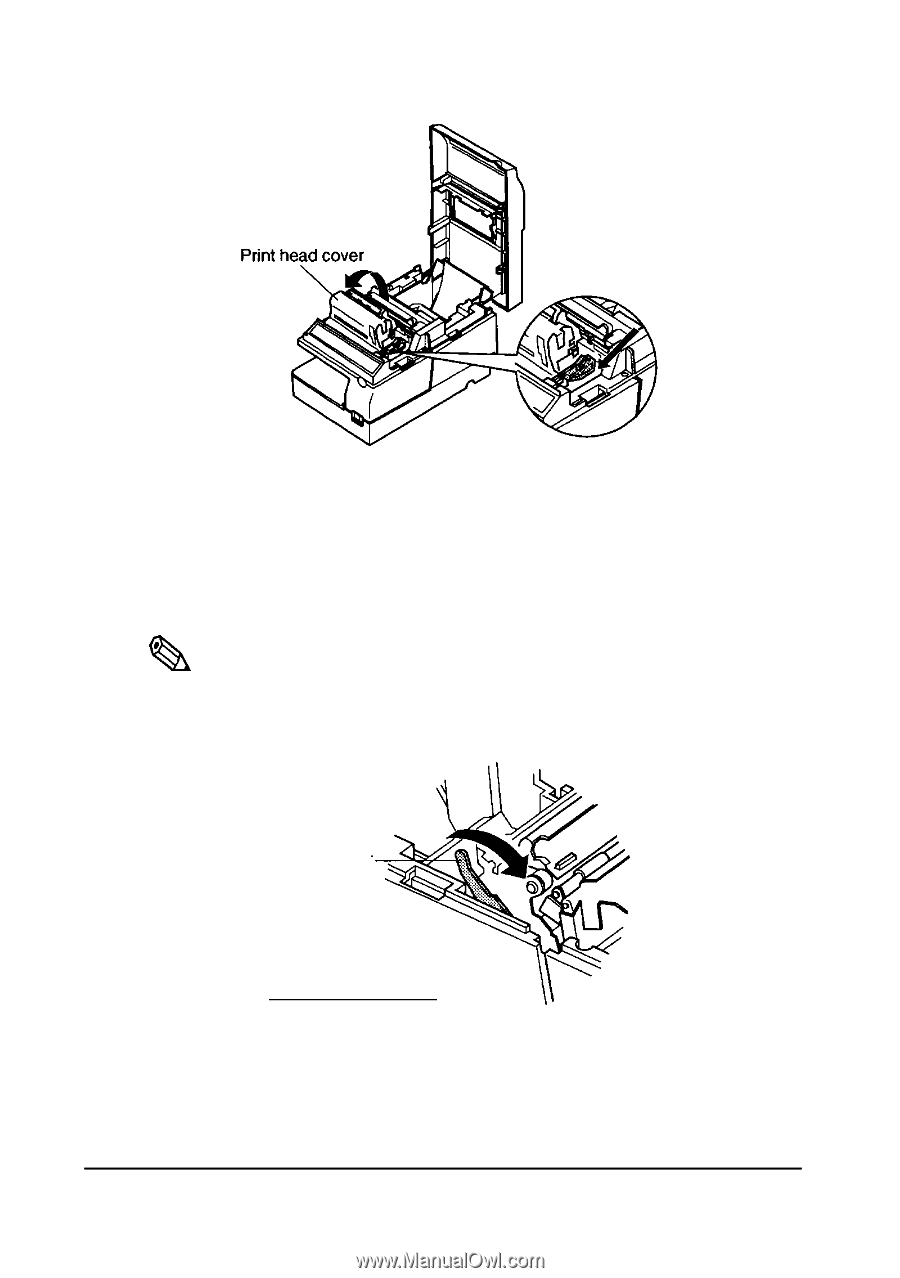
4.
Cut the paper roll.
5.
Remove the paper jam while pulling the release lever toward you, and
pull the paper out in the direction of the arrow as shown in the
illustration below.
,
Q?l
Notes:
1.
Never pull out the jammed paper in the opposite direction from
the ejection side
of
the printer.
2.
Pull out
the
paper gently in the paper feeding direction, and
make sure you remove any remaining pieces.
Release lever
Left side of the printer
6.
Press down the print head cover after confirming that the print head is
at the center of the printer. If the print head is not at the center of the
printer, bring it to the center by holding the base of the print head.
Troubleshooting
3-5