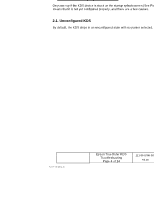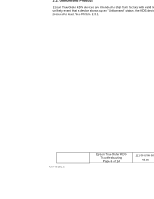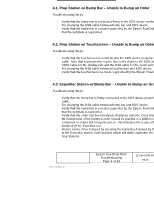Epson TrueOrder KDS Epson TrueOrder KDS Troubleshooting Guide - Page 9
Orders Cannot Be Bumped Off
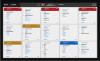 |
View all Epson TrueOrder KDS manuals
Add to My Manuals
Save this manual to your list of manuals |
Page 9 highlights
4. Orders Cannot Be Bumped Off 4.1. Prep Station w/ Bump Bar - Unable to Bump an Order Troubleshooting Steps: - Verify that the bump bar is connected firmly to the KDS device via the USB cable. - Try changing the USB cable between bump bar and KDS device. - Verify that the bump bar is a model supported by the Epson TrueOrder KDS and that the template is supported. 4.2. Prep Station w/ Touchscreen - Unable to Bump an Order/Item Troubleshooting Steps: - Verify that the touchscreen is connected to the KDS device properly via the USB cable. Note that touchscreens require two connections to the KDS device: the HDMI cable for the display part and the USB cable for the touch part. - Try changing the USB cable between touchscreen and KDS device. - Verify that the touchscreen is a model supported by the Epson TrueOrder KDS. 4.3. Expeditor Station w/ Bump Bar - Unable to Bump an Order Troubleshooting Steps: - Verify that the bump bar is firmly connected to the KDS device properly via the USB cable. - Try changing the USB cable between bump bar and KDS device. - Verify that the bump bar is a model supported by the Epson TrueOrder KDS and that the template is supported. - Verify that the order has been bumped off all prep stations. Once this is done, the tile background of the bumped order should be painted in a different colour compared to orders still being prepared - this indicates the ready order can be bumped off the Expeditor too. - Orders can be force bumped by pressing the bump key followed by the tile number at the Expeditor station. Note that this action will strike-out/bump the order on all prep stations. Form: F-730-028 v1.00 Epson TrueOrder KDS Troubleshooting Page 9 of 14 111-56-URM-005 R3.00 Trademarks