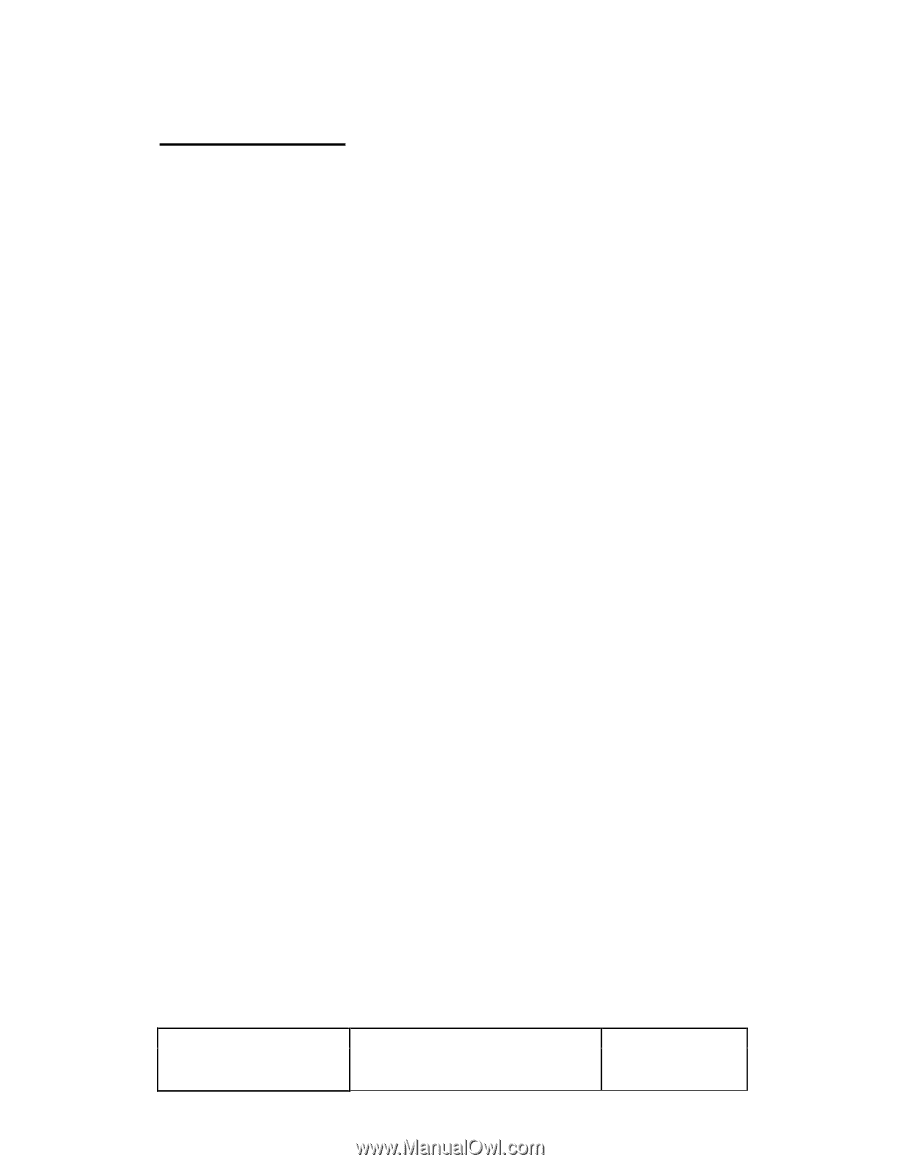Epson TrueOrder KDS Epson TrueOrder KDS Touchscreen - User Manual - Page 11
Troubleshooting
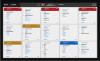 |
View all Epson TrueOrder KDS manuals
Add to My Manuals
Save this manual to your list of manuals |
Page 11 highlights
5. Troubleshooting 5.1. Screen Does Not Respond to Touch 1. Check the USB cable between touchscreen and KDS device is connected. 2. Try replacing the USB cable between touchscreen and KDS device. 5.2. Screen Does Not Power On 1. Check the power cable is plugged into the screen. 2. Confirm the KDS device is powered up; refer to manufacturer's user manual to verify power LEDs are visibly on. 3. Confirm the HDMI cable between touchscreen and KDS device is connected. Sometimes if there is no HDMI signal, screens can go into low power mode. 4. Try replacing the power cable for the touchscreen. 5. Try replacing the HDMI cable between touchscreen and KDS device. 6. Try to power cycle the KDS device with the touchscreen connected and powered on. 5.3. Touchscreen Shows a Blank/Black Screen 1. Verify the KDS device is powered on. 2. Confirm the HDMI cable between touchscreen and KDS device is connected. Sometimes if there is no HDMI signal, screens can go into low power mode. 3. Try replacing the HDMI cable between touchscreen and KDS device. 4. Try to power cycle the KDS device with the touchscreen connected and powered on. Form: F-730-028 v1.00 Epson TrueOrder KDS Touchscreen User Manual Page 11 of 11 111-56-URM-001 R3.00 Trademarks