Epson TM-T88V Users Manual
Epson TM-T88V Manual
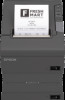 |
View all Epson TM-T88V manuals
Add to My Manuals
Save this manual to your list of manuals |
Epson TM-T88V manual content summary:
- Epson TM-T88V | Users Manual - Page 1
English User's Manual M00023802EN TM-T88V User's Manual 1 - Epson TM-T88V | Users Manual - Page 2
or trademark of Seiko Epson Corporation. All other trademarks are the property of their respective owners and used for identification purpose only. NOTICE: The contents of this manual are subject to change without notice. © Seiko Epson Corporation 2014. All rights reserved. 2 TM-T88V User's Manual - Epson TM-T88V | Users Manual - Page 3
power cord immediately, and then contact your dealer or a Seiko Epson service center for advice. Continued usage may lead to fire. If you open the DIP switch cover, be sure to close the cover and tighten the screw after adjusting the DIP switch. Using this product with the cover open may cause fire - Epson TM-T88V | Users Manual - Page 4
❏ Connector cover ❏ Roll paper guide* ❏ Screw* ❏ AC cable* ❏ Setup Guide ❑ Roll paper ❑ Power switch cover ❑ Strips for 58 mm paper width × 2* ❑ AC adapter* ❑ Warranty certificate* ❑ TM-T88V Software & Documents Disc * May not be included depending on the printer model. 4 TM-T88V User's Manual - Epson TM-T88V | Users Manual - Page 5
of drivers, utilities, and manuals can be downloaded from one of the following URLs. For customers in North America, go to the following web site: http://www.epsonexpert.com/ and follow the on-screen instructions. For customers in other countries, go to the following web site: http://www.epson-pos - Epson TM-T88V | Users Manual - Page 6
back. For the shape of each connector, see the illustration below. (Mounted interfaces vary by the printer model.) RS-232 IEEE1284 DK 㩷 10BASE-T/ DC24V USB 100BASE-TX 3. Connect the interface cable to the computer. 4. Insert the power cord plug into a socket. 6 TM-T88V User's Manual - Epson TM-T88V | Users Manual - Page 7
the printer case. 3. Push the connector cover down to click onto the printer case. Hook To remove the connector cover, turn the printer over, and push the connector cover down while pushing both sides of the connector cover inward to detach the hooks from the printer case. TM-T88V User's Manual 7 - Epson TM-T88V | Users Manual - Page 8
in the printer bottom. If you want to pass the USB cable through the cable exit on the back, fit the cable under the hook on the printer to prevent the cable from coming off. Hook After the cable arrangement, turn over the printer, and make sure the cables are not pinched. 8 TM-T88V User's Manual - Epson TM-T88V | Users Manual - Page 9
Width" on page 11. 1. Press the cover open button to open the roll paper cover. 2. Remove the used roll paper core if any, and insert the roll paper. The correct direction of the paper is shown in the illustration below. 3. Pull out some paper, and close the roll paper cover. TM-T88V User's Manual 9 - Epson TM-T88V | Users Manual - Page 10
switch cover. To detach the cover, use a sharp-pointed object. To use this cover, install it as shown in the illustration below. WARNING: If an accident occurs with the power switch cover attached, unplug the power cord immediately. Continued use may cause fire or shock. 10 TM-T88V User's Manual - Epson TM-T88V | Users Manual - Page 11
to 58 mm, you cannot change it back to 80 mm. When changing the paper width, be sure to make the setting for the paper width with utility software for the TM-T88V. 1. Open the roll paper cover. 2. Install the roll paper guide so that the projection on its bottom is aligned with the hole at the right - Epson TM-T88V | Users Manual - Page 12
. If paper is jammed, remove the jammed paper referring to the description below and install the roll paper correctly. ❏ Printing stops if the head overheats and resumes automatically when it cools. ❏ For other cases, turn the printer off, and after 10 seconds, back on. 12 TM-T88V User's Manual - Epson TM-T88V | Users Manual - Page 13
illustration below) because it can be very hot after printing. If the roll paper cover does not open, follow the steps below. 1. Turn off the printer. 2. Slide the cutter cover toward the front to the cutter cover. 5. Open the roll paper cover and remove the jammed paper. TM-T88V User's Manual 13 - Epson TM-T88V | Users Manual - Page 14
printer, open the roll paper cover, and clean the thermal elements of the thermal head with a cotton swab moistened with an alcohol solvent (ethanol or IPA). Epson recommends cleaning the thermal head periodically (generally every 3 months) to maintain receipt print quality. 14 TM-T88V User's Manual - Epson TM-T88V | Users Manual - Page 15
2. Turn over the printer. 3. Remove the DIP switch cover by removing the screw. 4. Set the DIP switches using a fine-tipped tool. 5. Replace the DIP switch cover, and fix it by installing the screw. The new setting becomes effective after the printer is turned on. DSW2 DSW1 TM-T88V User's Manual 15 - Epson TM-T88V | Users Manual - Page 16
bytes. 2-6 Do not change 2-7 setting. Fixed to OFF 2-8 I/F pin 31 reset signal (Do not change setting) Fixed to ON Table B Print density/low power Print density "Normal" Print density "Medium" Print density "Dark" Do not set SW2-3 OFF ON OFF ON SW2-4 OFF OFF ON ON 16 TM-T88V User's Manual - Epson TM-T88V | Users Manual - Page 17
not change setting. *2 *2: Whether DIP switch 2-8 is set to ON or OFF is dependent on the printer model. Table B Print density/low power Print density "Normal" Print density "Medium" Print density "Dark" Do not set SW2-3 OFF ON OFF ON SW2-4 OFF OFF ON ON Specifications 80 mm paper width 58 - Epson TM-T88V | Users Manual - Page 18
dots per inch) *1: The values are those when the paper width is changed to 58 mm by installing the roll paper guide and making the paper width setting with utility software for the TM-T88V. The roll paper guide may not be included depending on the printer model. *2: Be sure to use a safety-standards

English
User’s Manual
M00023802EN









