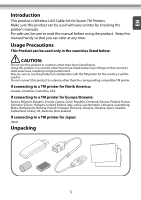Epson TM-T20II OT-WL05 Users Manual - Page 4
Connecting the Wireless LAN Unit, Connecting to the Network
 |
View all Epson TM-T20II manuals
Add to My Manuals
Save this manual to your list of manuals |
Page 4 highlights
Connecting the Wireless LAN Unit Confirm that the printer's power is off, then insert this product into the printer's USB connector (Type-A). If it causes interference with other cables or poor transmission, connect via the USB extension cable as shown in the figure. In that case, attach the included rubber cover to prevent the product from coming off. Also, use the included affixing tape to affix the wireless LAN unit. USB Connecting to the Network For how to connect the TM printer to the network with this product, see the OT-WL05 Technical Reference Guide. The Technical Reference Guide can be downloaded from the following URL: http://www.epson-biz.com/?prd=ot-wl05&inf=trg 4

4
Connecting the Wireless LAN Unit
Confirm that the printer's power is off, then insert this product into the
printer's USB connector (Type-A).
If it causes interference with other cables or poor transmission, connect via
the USB extension cable as shown in the figure. In that case, attach the
included rubber cover to prevent the product from coming off. Also, use the
included affixing tape to affix the wireless LAN unit.
Connecting to the Network
For how to connect the TM printer to the network with this product, see the
OT-WL05 Technical Reference Guide.
The
Technical Reference Guide
can be downloaded from the following URL:
USB