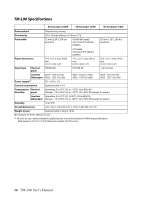Epson TM-L90II LFC Users Manual - Page 13
Running a Self-test, <Locations for the thermal head, its surroundings
 |
View all Epson TM-L90II LFC manuals
Add to My Manuals
Save this manual to your list of manuals |
Page 13 highlights
Thermal print head (heating section) Wipe away any paper dust on the thermal head and its surroundings. Roll paper holder Running a Self-test In self-test mode the printer will perform a series of internal diagnostics, and then provide a listing of printer settings. Having a printed self-test in hand when calling for technical support can help speed the troubleshooting process. Use the following procedure to start a self-test. 1. Close the roll paper cover. 2. While pressing the (Feed) button on the control panel, turn on the printer. (Keep pressing the (Feed) button until the printer starts printing.) The printer prints out the various printer states. 3. When all printer states have been printed, make sure that the following message is displayed and the (Paper) LED flashes. "If you want to continue SELF-TEST printing, please press Feed button." The printer is now in the self test wait mode. 4. To start a test print, press the (Feed) button when the printer is in the self test wait mode. 5. Check that the following has been printed. "*** completed ***" This indicates that the printer has been initialized and made the transition to the normal mode. TM-L90 User's Manual 13