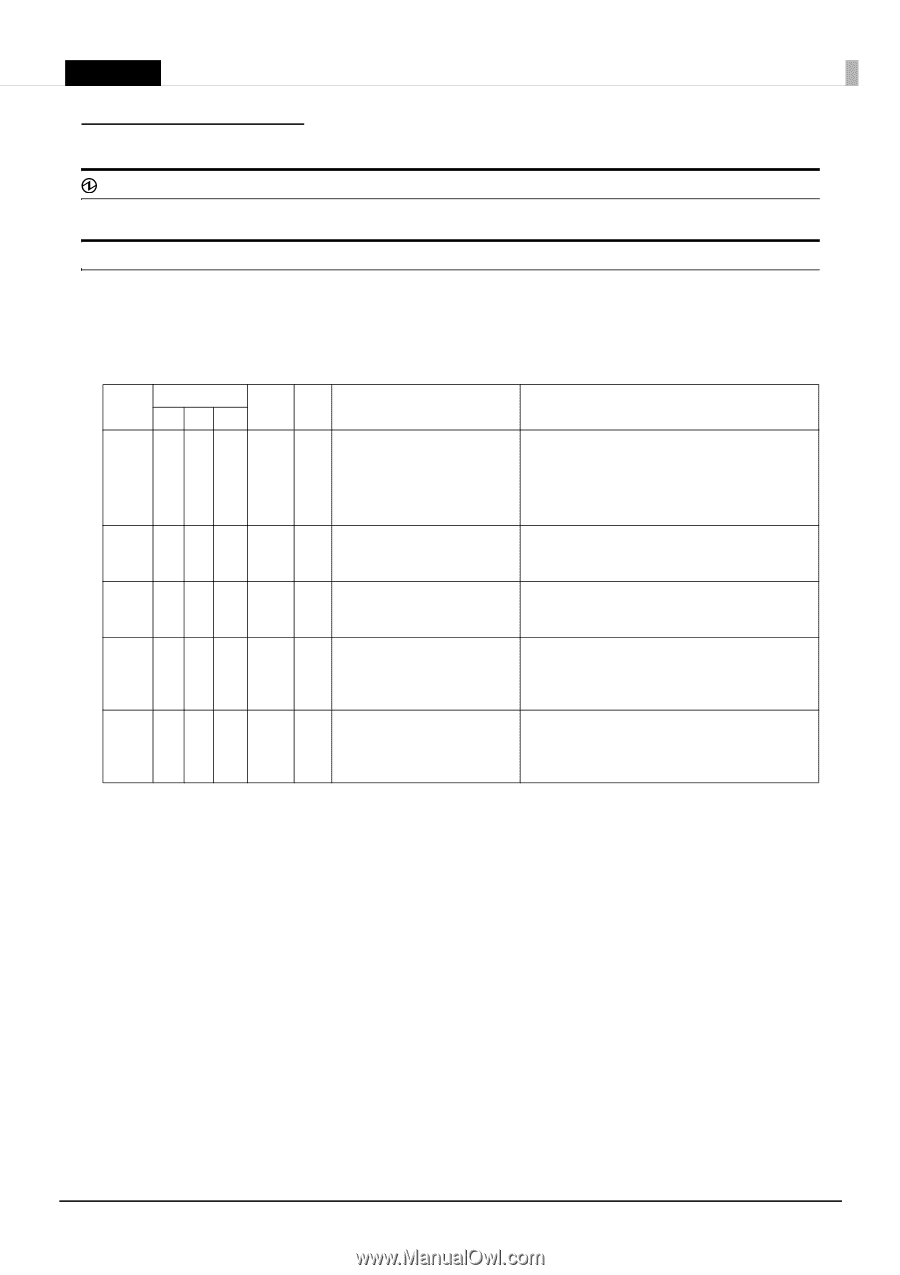Epson TM-H6000V Users Manual - Page 27
Troubleshooting, (Power) LED does not turn on, Error LEDs are on or flashing
 |
View all Epson TM-H6000V manuals
Add to My Manuals
Save this manual to your list of manuals |
Page 27 highlights
English Troubleshooting (Power) LED does not turn on Check whether the power supply cable is correctly connected to the printer and the socket. Error LEDs are on or flashing Refer to the table below. For more detailed explanations or if the on/flashing pattern is not listed in this table, scan the QR code on the LED information label (U "Applying the LED Information Label" on page 20) or refer to the Technical Reference Guide. O : On N : Off k : Flashing - : LED either on, off, or flashing Power O O O O k Error 12 3 ON N OO N ON O OO O -- - Paper Slip Cause - - Either the roll paper cover, receipt unit, or front cover is open, or there is no roll paper. - - Autocutter does not work correctly. - - Slip paper or foreign material may be jammed. - - The roll paper cover was opened while the printer was printing to roll paper, and printing stopped. k k An unrecoverable error occurred. Solution and reference ❏ Make sure that the roll paper cover, receipt unit, and front cover are closed. U "Part Names and Functions" on page 4 ❏ Set roll paper. U "Installing the Roll Paper" on page 17 Open the roll paper cover and check for any foreign material. If the roll paper cover will not open, refer to "Roll paper cover will not open" on page 30. Open the front cover and front carriage unit and check for any foreign material. U "Slip paper is jammed" on page 29 Close the roll paper cover and perform error recovery* from your system. While the printer is operating independently (such as a test print, etc.), restart the printer. Turn off the power immediately when an unrecoverable error occurs. If the same error occurs again even after turning the power back on, contact qualified service personnel. *The method for error recovery varies depending on your system. Inquire with your system administrator. 27