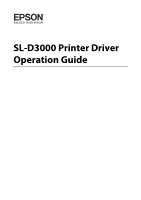Epson SureLab D3000 User Manual
Epson SureLab D3000 Manual
 |
View all Epson SureLab D3000 manuals
Add to My Manuals
Save this manual to your list of manuals |
Epson SureLab D3000 manual content summary:
- Epson SureLab D3000 | User Manual - Page 1
SL-D3000 Printer Driver Operation Guide - Epson SureLab D3000 | User Manual - Page 2
or alterations to this product, or (excluding the U.S.) failure to strictly comply with Seiko Epson Corporation's operating and maintenance instructions. Seiko Epson Corporation shall not be liable for any damages or problems arising from the use of any options or any consumable products other than - Epson SureLab D3000 | User Manual - Page 3
Driver System Requirements 4 Supported Operating Systems 4 Connection Configuration 5 Operating Environment 5 Installing the Printer Driver 7 Printer Driver Driver Help 20 Displaying Help 1 20 Displaying Help 2 20 Printing Using the Printer Driver Using the Printer Driver (ICM) 25 Borderless - Epson SureLab D3000 | User Manual - Page 4
Driver Installing the Printer Driver System Requirements Supported Operating Systems Install the printer driver on the Client PC that will perform printing. The printer driver an older version of the printer driver is already installed, follow the on-screen instructions to install the new printer - Epson SureLab D3000 | User Manual - Page 5
printer, or it can be connected to the printer via a Printer PC. Client PC Printer Client PC Printer PC Printer In either situation, the printer driver should be installed on the Client PC. When multiple Client PCs are connected, install the printer - Epson SureLab D3000 | User Manual - Page 6
Installing the Printer Driver Note: If the above requirements are not met, the printer driver may not be installed correctly, and problems could occur in the printer's system application. See the "SL-D3000 Administrator's Guide" for more information on installing the printer's system application. 6 - Epson SureLab D3000 | User Manual - Page 7
Installing the Printer Driver Installing the Printer Driver Note: O Note the following points when installing. O Do not disconnect the USB cable or the LAN -click the CD-ROM icon in My Computer (or Computer). C Double-click "Setup.exe" in the "Printer Driver" folder. The Setup screen is displayed. 7 - Epson SureLab D3000 | User Manual - Page 8
Printer Driver D If the Adobe RGB ICC profile is not installed, the following screen is displayed. Follow the on-screen instructions to check the printer name in the Maintenance Utility. See the "SL-D3000 Operation Guide" for more information on the Maintenance Utility. O If the connected printer - Epson SureLab D3000 | User Manual - Page 9
Click OK. This completes this section. Tip: The printer driver's name is registered as "EPSON SL-D3000". Specify this name when printing from other applications. In system configurations that do not use a Printer PC, the "Print Monitor for SL-D3000" driver is registered for use with the system. This - Epson SureLab D3000 | User Manual - Page 10
is software that allows you to print using information and instructions from other applications. The main functions of the printer driver are described below. O Converts print data received from applications into printable data and sends it to the printer. O Specifies print settings such as the - Epson SureLab D3000 | User Manual - Page 11
Printer Driver Functions Item Print Settings Paper Type Image Quality Color Print Preview Paper Source Settings Paper Source Paper Size Borderless Printer Status Trimmed Waste Paper Box Paper Information Ink Level Reset Defaults Explanation Select the Paper Type according to the paper being - Epson SureLab D3000 | User Manual - Page 12
Printer Driver Functions Page Layout Screen Orientation Item Copies Copies Collate Back Printing Set First Line Second Line Explanation Click Portrait or Landscape to select the print - Epson SureLab D3000 | User Manual - Page 13
Printer Driver Functions Configuration Screen Language Item Unit Settings Explanation Select the language used for the printer driver. Auto Select automatically selects Japanese or English depending on the language of the operating system. Select the unit displays. 13 - Epson SureLab D3000 | User Manual - Page 14
on your computer using Adobe Photoshop CS5 as an example. Operations may differ depending on the application being used. For more details, see the instruction manual supplied with your application. A Start Adobe Photoshop CS5 and open an image. B Click Image Size from the Image menu to display the - Epson SureLab D3000 | User Manual - Page 15
Basic Printing Methods C Specify the image size and resolution. Select Constrain Proportions, and then match the Width and Height to the paper size to be printed. Specify the Resolution. Here, 360 pixel/inch is set as an example. After making the settings, click OK. Tip: You can create fine prints - Epson SureLab D3000 | User Manual - Page 16
Basic Printing Methods E Select this printer from Printer on the Print screen, and then click Print Settings. F Make the necessary settings. Paper Type: Select the paper type to be used for printing. Image Quality: Normally, select Standard. Select High Image Quality when you want to print at a - Epson SureLab D3000 | User Manual - Page 17
color management settings while checking the image. Tip: O When the printer driver's Color is set to Color Controls (default), select Document as the Color Management. For more information on PhotoShop functions, see the instruction manual supplied with PhotoShop. U"Color" on page 21 H Click Print - Epson SureLab D3000 | User Manual - Page 18
Basic Printing Methods I Select this printer, and then click Print. Print data is sent to the printer. If you selected Print Preview in step 6, the preview screen is displayed. Tip: Depending on the application you are using, this screen may not be displayed. After performing step 8, print data is - Epson SureLab D3000 | User Manual - Page 19
operate correctly. Tip: Follow the steps below to open the Print Queue screen. For Windows 7, click Start - Devices and Printers, and then double-click the EPSON SL-D3000 icon. For Windows XP, click Start - Control Panel - Printers and Other Hardware - Printers and Faxes, and then double-click the - Epson SureLab D3000 | User Manual - Page 20
Basic Printing Methods Displaying the Printer Driver Help See the printer driver's online help for more details on each printer driver screen and each item. Displaying Help 1 Click Help on the printer driver's setting screen. The Help is displayed. From here you can use the contents page to view all - Epson SureLab D3000 | User Manual - Page 21
the print, and so on. Color Controls for Tone You can manually adjust the print color space and the tone. This is useful on page 24 Color Management Using the Printer Driver (ICM) Uses the Windows ICM color management However, the application must support color management to perform this type of - Epson SureLab D3000 | User Manual - Page 22
Printing Using the Printer Driver Functions Color Controls for Tone You can select sRGB or Adobe RGB to adjust the color space. You can also manually adjust the color tones while viewing a preview of the image. O sRGB: Normally, select sRGB. O Adobe RGB: Select when printing data that contains - Epson SureLab D3000 | User Manual - Page 23
On the Main screen, select Color Controls from Color, and then click Advanced.... D Select the Color Correction Method. E Make the necessary settings. See the printer driver's online help for more details on each item. Tip: You can adjust the color while checking the sample image on the left side of - Epson SureLab D3000 | User Manual - Page 24
Color Management Using the Application (No Color Adjustment) Print from applications that support color management. Enable the color management settings in the application, and disable the printer driver's color adjustment function. A Make the settings for color adjustment using the application - Epson SureLab D3000 | User Manual - Page 25
Functions Color Management Using the Printer Driver (ICM) Use image data in which an input profile has been embedded. The application must also support ICM. A Make the settings for color adjustment using the application. Depending on the type of application, make the settings following the table - Epson SureLab D3000 | User Manual - Page 26
Printing Using the Printer Driver Functions C On the Main screen, select ICM from Color. D Specify other items to suit your needs, and then print. This completes this section. 26 - Epson SureLab D3000 | User Manual - Page 27
has margin settings, specify "0 mm" for the margins. O Make the image data as large as the paper size. Setting Procedures A Display the printer driver's Main screen. U"Basic Printing Methods" on page 14 B On the Main screen, specify necessary printing items such as Paper Type, Paper Source, and - Epson SureLab D3000 | User Manual - Page 28
C Select Borderless. Printing Using the Printer Driver Functions D Specify other items to suit your needs, and then print. This completes this section. 28 - Epson SureLab D3000 | User Manual - Page 29
can also print on paper sizes that are not already available in the printer driver. You can register the following sizes. Width Length 4, 5, 6, 8, 8.27 application used for printing. A Display the printer driver's Main screen. U"Basic Printing Methods" on page 14 B On the Main screen, - Epson SureLab D3000 | User Manual - Page 30
Printing Using the Printer Driver Functions C On the User Defined Paper Size screen, enter the name for the paper size, specify the size you want to use, and then click - Epson SureLab D3000 | User Manual - Page 31
Functions Previewing an Image You can display a preview of your image before printing. A Display the printer driver's Main screen. U"Basic Printing Methods" on page 14 B On the Main screen, specify necessary printing items such as Paper Type, Paper Source, and Paper Size. C - Epson SureLab D3000 | User Manual - Page 32
Printing Using the Printer Driver Functions D Specify other items to suit your needs, and then print. The Print Preview screen is You can also specify whether or not to print each page. See the printer driver's online help for more details on each item. F Click Print. This completes this section. 32 - Epson SureLab D3000 | User Manual - Page 33
Printing Using the Printer Driver Functions Saving Printer Driver Settings You can save the settings to suit your preferences, and then apply them when printing. A Specify each item for the Main screen and the - Epson SureLab D3000 | User Manual - Page 34
used for printing on the back of the paper. Back printing is only available when the Back printing unit is installed. A Display the printer driver's Page Layout screen. U"Basic Printing Methods" on page 14 B Select Set from Back Printing, and then specify the printable items. First Line Item Time - Epson SureLab D3000 | User Manual - Page 35
Display Language and Units This function allows you to select the display language and units for the printer driver. A Display the printer driver's Configuration screen. To open the printer driver, right-click this printer's icon in the Devices and Printers folder, and then click Print Settings. Tip - Epson SureLab D3000 | User Manual - Page 36
and perform the necessary steps to fix the problem. You cannot print (because the printer does not work) Problem Solution The printer driver is not installed properly. Is the printer the printer's control panel. See the "SL-D3000 Operation Guide" for more information on solving the problem. 36 - Epson SureLab D3000 | User Manual - Page 37
problem is not listed here. Problem whether the trouble is caused by the printer driver or the application. Perform a test print from the printer driver so that Driver Version" shown on the test page is the version number of the Windows internal driver. This differs from the Epson printer driver - Epson SureLab D3000 | User Manual - Page 38
the "SL-D3000 Operation Guide" to print a nozzle check pattern again after performing head cleaning. The print outs are not what you expected Problem Print quality printer type due to each printer's characteristics. Because inks, printer drivers, and printer profiles are developed for each printer - Epson SureLab D3000 | User Manual - Page 39
Uninstalling the Printer Driver Uninstalling the Printer Driver Tip: O You must log in with an Administrator the Control Panel and click Uninstall a program (or Add or Remove Programs). B Select "EPSON SL-D3000 Printer Uninstall" as the software you want to remove, and then click Uninstall/Change ( - Epson SureLab D3000 | User Manual - Page 40
Uninstalling the Printer Driver C Select the target printer icon, and then click OK. D Follow the on-screen instructions to continue. When the removal confirmation message is displayed, click Yes. Restart the computer if you are reinstalling the printer driver. 40

SL-D3000 Printer Driver
Operation Guide