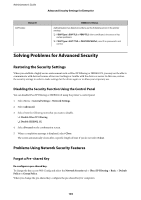Epson SureColor P6570D Administrator Guide - Page 102
Configuring a Certificate for IEEE802.1X, Checking IEEE802.1X Network Status, EAP-TLS, Certificate
 |
View all Epson SureColor P6570D manuals
Add to My Manuals
Save this manual to your list of manuals |
Page 102 highlights
Administrator's Guide Advanced Security Settings for Enterprise Configuring a Certificate for IEEE802.1X Configure the Client Certificate for IEEE802.1X. When you set it, you can use EAP-TLS and PEAP-TLS as an authentication method of IEEE802.1x. If you want to configure the certification authority certificate, go to CA Certificate. 1. Access Web Config and then select the Network Security tab > IEEE802.1X > Client Certificate. 2. Enter a certificate in the Client Certificate. If you have already imported a certificate published by a Certification Authority, you can copy the certificate and use it in IEEE802.1X. To copy, select the certificate from Copy From, and then click Copy. Related Information & "Accessing Web Config" on page 24 & "Logging on to the Printer Using Web Config" on page 48 & "Obtaining and Importing a CA-signed Certificate" on page 80 Checking IEEE802.1X Network Status You can check the IEEE802.1X status by printing a network status sheet. For more information on printing a network status sheet, see the printer's documentation. Status ID Disable EAP Success Authenticating Config Error Client Certificate Error Timeout Error User ID Error Server ID Error Server Certificate Error CA Certificate Error IEEE802.1X Status IEEE802.1X feature is disable. IEEE802.1X authentication has succeeded and network connection is available. IEEE802.1X authentication has not been completed. Authentication has failed since the user ID has not been set. Authentication has failed since the client certificate is out of date. Authentication has failed since there is no answer from the RADIUS server and/or authenticator. Authentication has failed since the printer's user ID and/or certificate protocol is incorrect. Authentication has failed since the server ID of the server certificate and the server's ID do not match. Authentication has failed since there are the following errors in the server certificate. ❏ The server certificate is out of date. ❏ The chain of the server certificate is incorrect. Authentication has failed since there are the following errors in a CA certificate. ❏ Specified CA certificate is incorrect. ❏ The correct CA certificate is not imported. ❏ CA certificate is out of date. 102