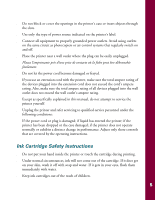Epson Stylus COLOR 740i Printer Basics - Page 16
This is the easiest way to get good, Set the Mode option
 |
View all Epson Stylus COLOR 740i manuals
Add to My Manuals
Save this manual to your list of manuals |
Page 16 highlights
4. Open the File menu and choose Page Setup (Document Setup in some applications). You see a Page Setup dialog box like this: Paper Size setting 5. Choose your paper size, page orientation, and printable area settings. Then click OK. 6. Now open the File menu and choose Print. You see the main printer settings dialog box: Media Type setting Ink setting Automatic mode setting Quality/Speed slider 7. Check the following settings: s Make sure the Media Type is set to Plain Paper. (If you load a different type of paper, select the corresponding setting for it, as described on page 14. For instructions on loading special paper, see page 11.) s Make sure Ink is set to Color if you want to print in color. s Set the Mode option to Automatic. This is the easiest way to get good printing results for all kinds of documents, on all types of paper. s Move the Quality/Speed slider to the Quality setting. This selects a high quality setting for the paper you're using. (The slider is not available for some media types. You can use a higher resolution on some papers on the Advanced dialog box; see page 16 for instructions.) 10