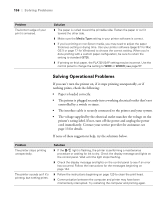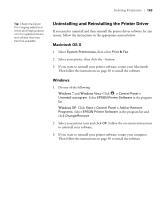Epson SP4900HDR User's Guide - Page 156
Color, Auto Cut, High Speed, Printing is too slow.
 |
View all Epson SP4900HDR manuals
Add to My Manuals
Save this manual to your list of manuals |
Page 156 highlights
158 | Solving Problems Problem Solution A ruled line on your print appears to shift. ◗ Align the print head as described on page 125. ◗ Run a nozzle check and cleaning cycle; see page 120. Color images print in black only. ◗ Make sure the Color setting is correct in your printer software. The printer continues to feed ◗ Press the Pause/reset button on the printer to clear any print job data paper after you have in the printer's buffer and reset the printer. cancelled a job. ◗ Make sure the paper source is set correctly. Roll paper cannot be cut. ◗ The paper cutter may be dull. Follow the instructions on page 133 to replace the cutter. ◗ Make sure appears on the LCD screen. If not, press the l Paper Source button to select this setting. Also check the Auto Cut settings in your printer software. Printing is too slow. ◗ Turn on the High Speed setting. See page 86 for instructions. ◗ Choose a lower resolution in your printer software for faster printing. ◗ Clear space on your hard drive or run a defragmentation utility. ◗ Don't run too many applications at the same time. ◗ Turn off virtual memory. ◗ Add RAM to your system. ◗ Try printing when there is less traffic on the network, or move the printer to a different network segment. 158