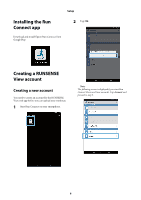Epson Runsense SF-810 User Manual - Epson Run Connect for Android - Page 10
Hold down, on your product to start, Bluetooth communication., on your mobile device.
 |
View all Epson Runsense SF-810 manuals
Add to My Manuals
Save this manual to your list of manuals |
Page 10 highlights
4 Hold down D on your product to start Bluetooth communication. Setup 6 Enter the 6-digit passcode on your mobile device and tap Pair. Note: You can also start Bluetooth communication from the Settings menu on the product. See your product User Manual for details. 5 Tap OK on your mobile device. Note: The pairing screen may not be displayed automatically depending on the mobile device you are using. If this happens, access the screen from the notification bar. 10

Setup
10
4
Hold down
D
on your product to start
Bluetooth communication.
Note:
You can also start Bluetooth communication from the
Settings menu on the product. See your product
User
Manual
for details.
5
Tap
OK
on your mobile device.
6
Enter the 6-digit passcode on your mobile
device and tap
Pair
.
Note:
The pairing screen may not be displayed automatically
depending on the mobile device you are using. If this
happens, access the screen from the notification bar.