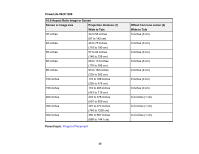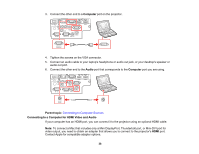Epson PowerLite W49 Users Guide - Page 39
Connecting to Video Sources, EPSON PJ, Audio, HDMI Audio Output, Parent topic
 |
View all Epson PowerLite W49 manuals
Add to My Manuals
Save this manual to your list of manuals |
Page 39 highlights
1. Connect the HDMI cable to your computer's HDMI output port. 2. Connect the other end to one of the projector's HDMI ports. Note: The projector converts the digital audio signal sent from your computer into a mono analog signal for the internal speaker or a stereo analog signal if you are connecting to external speakers. (Make sure the HDMI audio playback device on your computer's audio settings is set to EPSON PJ.) Note: If you have problems hearing audio through the HDMI connection, connect one end of an optional 3.5 mm stereo mini-jack audio cable to the projector's Audio port and the other end to your computer's audio out port. Then select the audio port you connected to as the HDMI Audio Output setting in the Extended menu. Parent topic: Connecting to Computer Sources Connecting to Video Sources Follow the instructions in these sections to connect video devices to the projector. Connecting to an HDMI Video Source Connecting to a Component Video Source Connecting to a Composite Video Source Connecting to a Video Source for Sound Parent topic: Projector Connections Connecting to an HDMI Video Source If your video source has an HDMI port, you can connect it to the projector using an optional HDMI cable. The HDMI connection provides the best image quality. 39