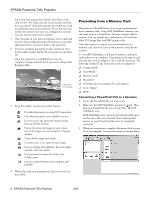Epson PowerLite 735c Product Information Guide - Page 11
Cleaning the Lens, Cleaning the Projector, Cleaning and Replacing the Air Filter - replacement lamp
 |
View all Epson PowerLite 735c manuals
Add to My Manuals
Save this manual to your list of manuals |
Page 11 highlights
EPSON PowerLite 735c Projector - Flashing red** The lamp may be burned out. First make sure the lamp cover is securely installed. If that's not the problem, remove the lamp and replace it as described on page 12. - Red The projector has overheated, which turns the lamp off automatically. Wait until the cooling fan stops, then unplug the power cord. Plug the power cord in and press the P Power button. Make sure there is plenty of space around and under the projector for ventilation. If it continues to overheat, you may need to change the air filter. See page 11 for instructions. *1 second intervals **0.5 second intervals If it still continues to overheat, the problem may be caused by damage to the cooling fan or temperature sensor. Contact EPSON for help. Cleaning and Replacing the Air Filter Clean the air filter on the side of the projector after every 100 hours of use. If it is not cleaned periodically, it can become clogged with dust, preventing proper ventilation. This can cause overheating and damage the projector. 1. Turn off the projector, allow it to cool down, and unplug the power cord. Caution: To prevent dust from falling into the projector, do not place it on its end. 2. To clean the filter, EPSON recommends using a small vacuum cleaner designed for computers and other office equipment. If you don't have one, gently clean the filter using a very soft brush (such as an artist's camel-hair brush). Cleaning the Lens Clean the lens whenever you notice dirt or dust on the surface. ❏ Use a canister of compressed air to remove dust. ❏ To remove dirt or smears on the lens, use lens-cleaning paper. If necessary, moisten a soft cloth with lens cleaner and gently wipe the lens surface. Caution: Do not use glass cleaner to clean the lens. If the dirt is difficult to remove or if the filter is torn, replace it. Contact your dealer or EPSON to obtain a new one. 3. If you need to replace the filter, lift the tab and pull it upward to remove the filter. Cleaning the Projector Before you clean the case, first turn off the projector and unplug the power cord. ❏ To remove dirt or dust, wipe the case with a soft, dry, lint-free cloth. ❏ To remove stubborn dirt or stains, moisten a soft cloth with water and a mild detergent. Then wipe the case. ❏ Do not use wax, alcohol, benzene, paint thinner, or other chemical detergents. These can damage the case. Note: When you get a replacement lamp for your projector, a new air filter is included. You should replace the filter when you replace the lamp. 4. To install the new filter, first insert the tabs, then press down until it clicks into place. 2/03 EPSON PowerLite 735c Projector - 11