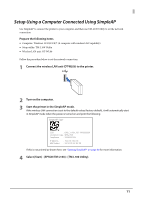Epson OmniLink TM-L100 Setup Guide Wi-Fi / Bluetooth - Page 9
The following screen appears. Select the printer and click [OK]., If the printer does not appear
 |
View all Epson OmniLink TM-L100 manuals
Add to My Manuals
Save this manual to your list of manuals |
Page 9 highlights
6 The following screen appears. Select the printer and click [OK]. If the printer does not appear, click the [Add Port] - [USB] button to add the USB-connected printer. After setting, click [OK]. • If the communication with the port failed, an error message appears. In such case, you cannot add the port. Check the printer's connection status and the driver's port settings. • Clicking the [Communication test] displays the communication result on the screen. It does not conduct a test print. 9

9
6
The following screen appears. Select the printer and click [OK].
If the printer does not appear, click the [Add Port] - [USB] button to add the USB-connected printer.
After setting, click [OK].
•
If the communication with the port failed, an error message appears. In such case, you cannot add
the port. Check the printer’s connection status and the driver’s port settings.
•
Clicking the [Communication test] displays the communication result on the screen. It does not
conduct a test print.