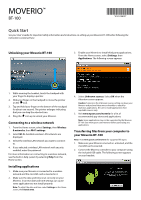Epson Moverio BT-100 Quick Guide
Epson Moverio BT-100 Manual
 |
View all Epson Moverio BT-100 manuals
Add to My Manuals
Save this manual to your list of manuals |
Epson Moverio BT-100 manual content summary:
- Epson Moverio BT-100 | Quick Guide - Page 1
MOVERIO™ BT-100 Quick Start See your User's Guide for important safety information and instructions on setting up your Moverio BT-100 before following the instructions contained here. Unlocking your Moverio BT-100 3. Enable your Moverio to install third party applications. From the Home screen, - Epson Moverio BT-100 | Quick Guide - Page 2
4 and 8 GB when updating the Moverio BT-100 firmware. Firmware updates may not install correctly using 16GB or larger microSD cards. Where to get help Manual See the User's Guide for important safety information, general setup and usage information, and troubleshooting tips. Help Use the built-in
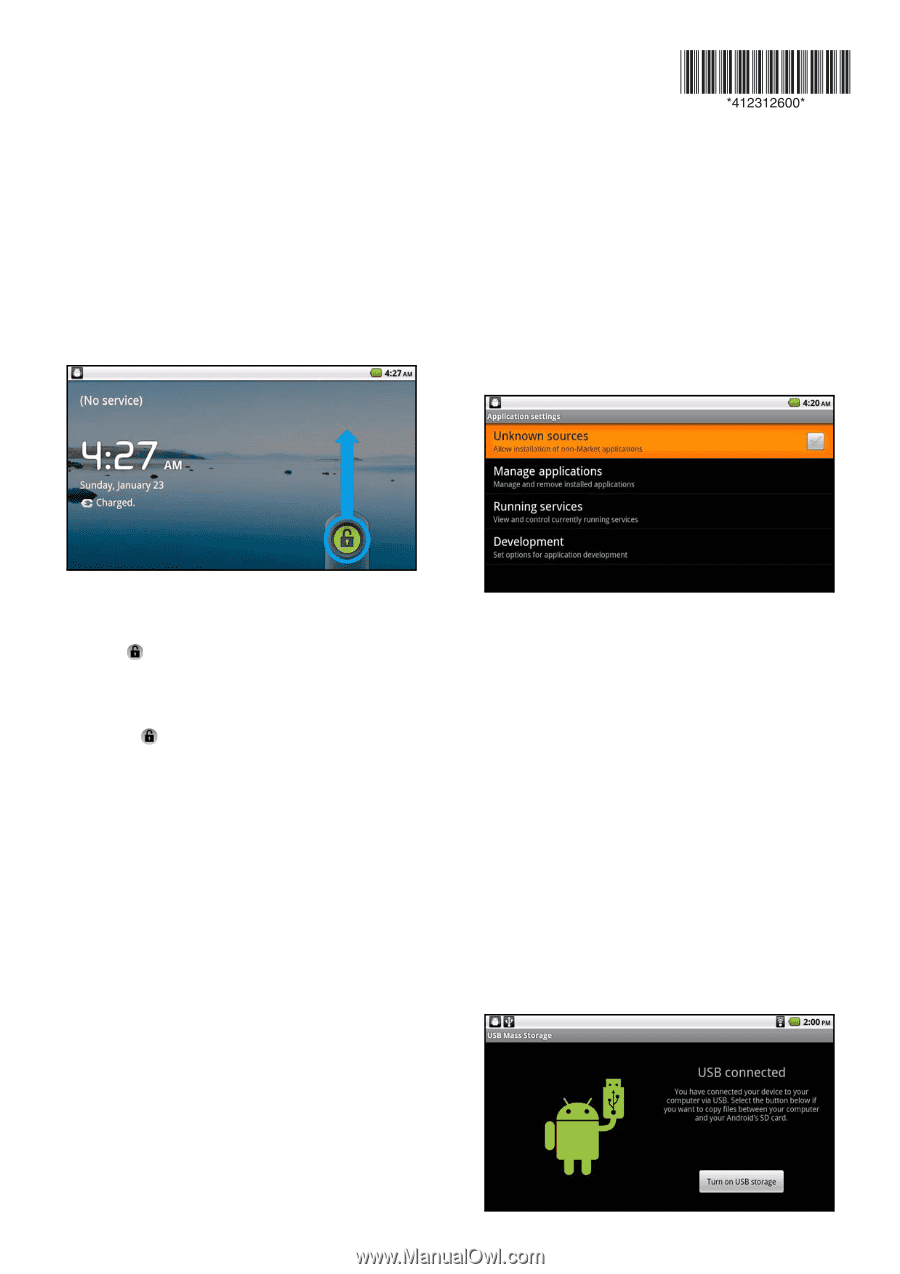
MOVERIO
™
BT-100
Quick Start
See your
User’s Guide
for important safety information and instructions on setting up your Moverio BT-100 before following the
instructions contained here.
Unlocking your Moverio BT-100
1.
While wearing the headset, touch the trackpad with
your finger to display a pointer.
2.
Slide your finger on the trackpad to move the pointer
on the
icon.
3.
Tap and hold your finger on the bottom of the trackpad
for about one second. The pointer enlarges indicating
that you can drag the selected icon.
4.
Drag the
icon up to unlock your Moverio.
Connecting to a wireless network
1.
From the Home screen, select
Settings
, then
Wireless
& networks
, then
Wi-Fi settings
.
2.
Select
Wi-Fi
. Available wireless LAN networks are
displayed.
3.
Select the wireless LAN network you want to connect
to.
4.
If you selected a wireless LAN network with security
enabled, enter the password.
For more information on connecting to a wireless network,
see the built-in help system by selecting
Help
from the
Home screen.
Installing applications
1.
Make sure your Moverio is connected to a wireless
network and the microSD card is inserted in it.
2.
Make sure the date and time is set correctly on your
Moverio. Incorrect date and time settings can cause
some applications to not install properly.
Note:
To adjust the date and time, select
Settings
on the Home
screen, then
Date & time
.
3.
Enable your Moverio to install third party applications.
From the Home screen, select
Settings
, then
Applications
. The following screen appears:
4.
Select
Unknown sources
. Select
OK
when the
Attention screen appears.
Caution
: Turning on the Unknown sources setting can leave your
Moverio and personal data more vulnerable to attack by
malicious applications. Be sure to install applications from
reputable sources only.
5.
Visit
www.epson.com/moverio
for a list of
recommended app stores and applications.
Note:
Some applications may not be supported by the Moverio
BT-100. See www.epson.com/moverio before purchasing any
applications.
Transferring files from your computer to
your Moverio BT-100
Note:
Visit
www.epson.com/moverio
for supported file types.
1.
Make sure your Moverio is turned on, unlocked, and the
microSD card is inserted.
2.
Connect the Moverio controller to your computer using
the included USB cable. The following screen appears
on your headset: