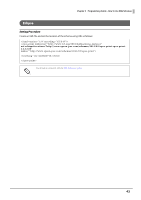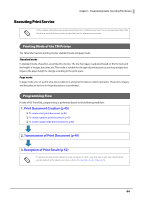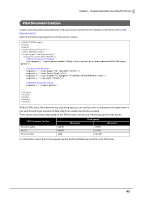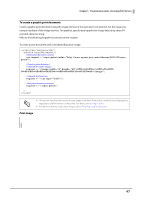Epson Mobilink TM-P80II Users Manual - ePOS-Device XML - Page 44
Executing Print Service, Printing Mode of the TM Printer, Programming Flow
 |
View all Epson Mobilink TM-P80II manuals
Add to My Manuals
Save this manual to your list of manuals |
Page 44 highlights
Chapter 3 Programming Guide - Executing Print Service Executing Print Service In this chapter, descriptions are made mainly based on a HTML5 environment. For an environment other than the above, read such descriptions in ways that suit the relevant environment. Printing Mode of the TM Printer The TM printer has two printing modes: standard mode and page mode. Standard mode In standard mode, characters are printed line by line. The line feed space is adjusted based on the font size and the height of images, barcodes, etc. This mode is suitable for the type of printing such as printing receipts that requires the paper length to change according to the print space. Page mode In page mode, you set a print area, lay out data in it, and print the data in a batch operation. Characters, images, and barcodes are laid out in the print positions (coordinates). Programming Flow For the ePOS-Print XML, programming is performed based on the following work flow: 1. Print Document Creation (p 45) ❏ To create a text print document: (p 46) ❏ To create a graphic print document: (p 47) ❏ To create a page mode print document: (p 48) 2. Transmission of Print Document (p 49) 3. Reception of Print Result (p 52) To ensure successful print operation, write a program in such a way that data is sent after checking the printer status. For the above procedure, refer to Checking the Printer Status (p.55). 44