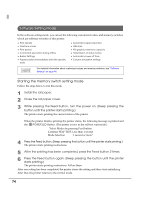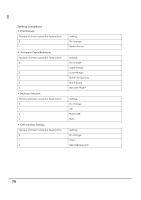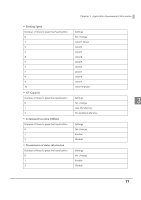Epson Mobilink P80 Technical Reference Guide - Page 73
NV Graphics Print Mode, Starting the NV graphics print mode
 |
View all Epson Mobilink P80 manuals
Add to My Manuals
Save this manual to your list of manuals |
Page 73 highlights
Chapter 3 Application Development Information NV Graphics Print Mode You can confirm the following information by running NV graphics print mode: Capacity of the NV graphics Used amount of the NV graphics Unused capacity of the NV graphics Number of NV graphics that are registered Key code, number of dots in X direction, number NV graphics data of dots in Y direction For detailed information about NV graphics, see "NV Graphics Memory" on page 27. Starting the NV graphics print mode Follow the steps below to run this mode. 1 Install the roll paper. 2 Close the roll paper cover. 3 While pressing the Feed button, turn on the printer. (Keep pressing the button until the printer starts printing.) 3 The printer starts printing the current status of the printer. When the printer finishes printing the printer status, the following message is printed and the POWER LED flashes. (The printer is now in the self-test wait mode.): "Select Modes by pressing Feed button. Continue SELF-TEST: Less than 1 second Mode Selection : 1 second or more" 4 Press the Feed button. (Keep pressing the button until the printer starts printing.) The printer starts printing instructions. 5 After the printing has been completed, press the Feed button. 6 Press the Feed button again. (Keep pressing the button until the printer starts printing.) The printer starts printing the NV graphics information. Turn the power off and on to return to the normal mode. 73