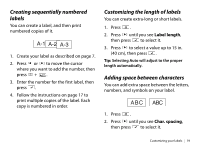Epson LabelWorks Iron-on Kit User Manual - Page 19
Printing labels
 |
View all Epson LabelWorks Iron-on Kit manuals
Add to My Manuals
Save this manual to your list of manuals |
Page 19 highlights
Printing labels 1. Press to print the current label. The length of the label and the number of copies shows on the display while the label prints. 2. When printing stops, press the Cut button. Warning: Do not press the Cut button until the tape stops moving or the tape cartridge may be damaged. ■ To select a saved label for printing, press + or + to scroll through your labels, then press to select the one you want. ■ To preview your label before printing, press . The text scrolls across the display. Note: Only the text and the length of the label can be previewed. The actual print image will not show on the display. Printing multiple copies You can print up to 9 copies of a label at the same time. 1. Press . You see 2-9 on the display. 2. Press the one of the number keys to enter the number of copies (2-9). 3. Press . The length of the label and the number of copies shows on the display while the labels print. 4. When printing stops, press the Cut button to cut the tape. A cut mark is printed between each copy, as shown: ABC ABC 5. Using scissors, cut along the marks to separate each label. Printing labels | 17