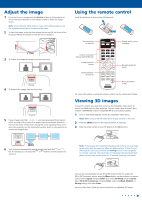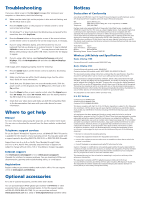Epson Home Cinema 2100 Quick Setup and Warranty
Epson Home Cinema 2100 Manual
 |
View all Epson Home Cinema 2100 manuals
Add to My Manuals
Save this manual to your list of manuals |
Epson Home Cinema 2100 manual content summary:
- Epson Home Cinema 2100 | Quick Setup and Warranty - Page 1
cable. Not all features or functions may be supported. Check your device's documentation for more information. Note: For information on wireless screen mirroring (Home Cinema 2150), see the online User's Guide. Connect audio Built-in speaker The projector has a built-in speaker that can play audio - Epson Home Cinema 2100 | Quick Setup and Warranty - Page 2
menus Access the Home screen For more information on using the remote control, see the online User's Guide. Viewing 3D images To view 3D content, you must first connect a 3D-compatible video device to one of the HDMI ports on your projector. You also need a pair of Epson® (part number V12H548006 - Epson Home Cinema 2100 | Quick Setup and Warranty - Page 3
undesired operation. Trade Name: Epson Type of Product: LCD Projector Model: H851A/H852A Marketing Name: Home Cinema 2100/2150 Wireless LAN Safety and Specifications Home Cinema 2100 Contains Bluetooth® module model: DBUB-E207 only Home Cinema 2150 Contains Bluetooth module model: DBUB-E207 - Epson Home Cinema 2100 | Quick Setup and Warranty - Page 4
applies only to the projector and not to the projector lamp, which carries a limited warranty period of ninety days from the date of original purchase. For warranty service, you may be required to provide proof of the date of original purchase. What Epson Will Do To Correct Problems: If your product
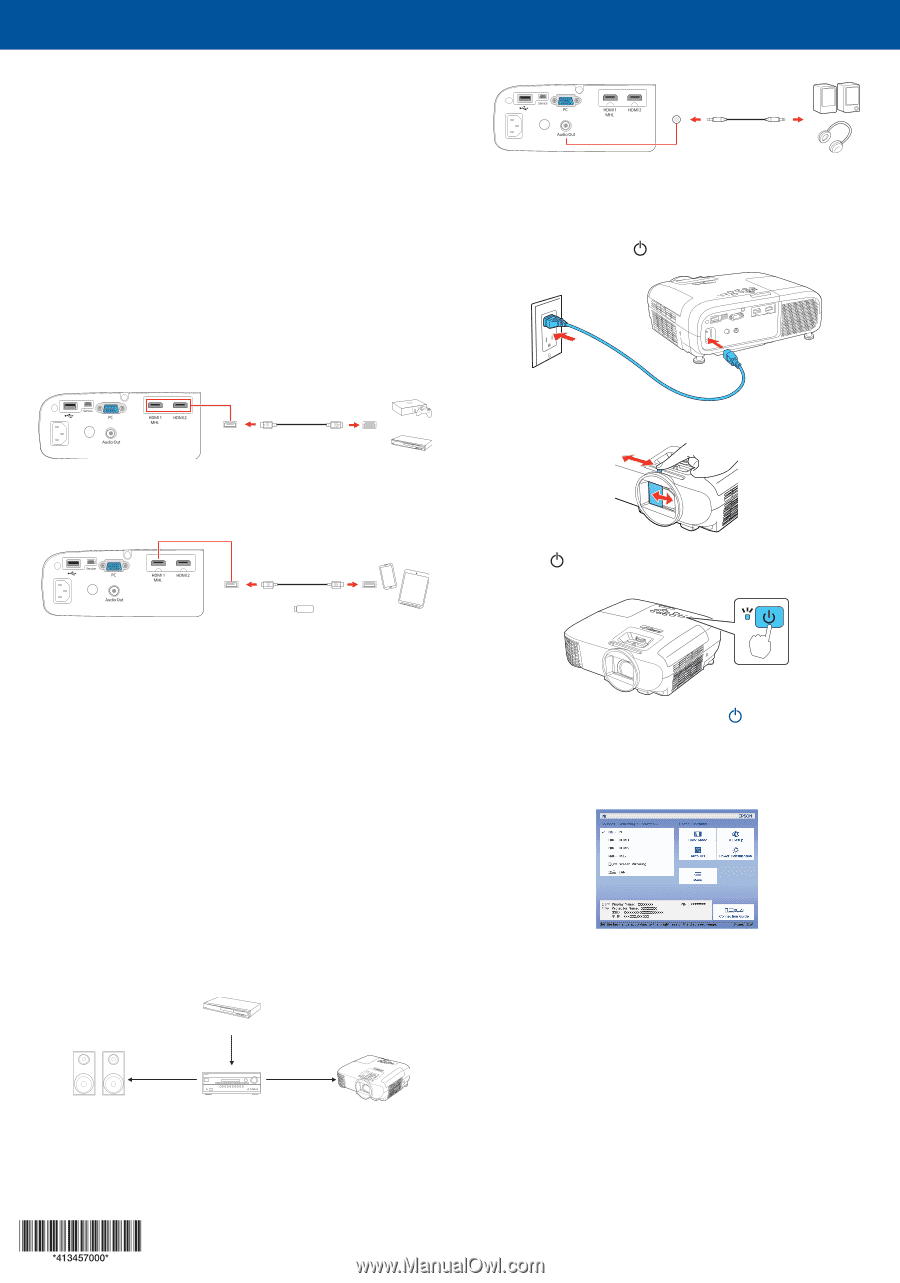
Quick Setup
Before using the projector, make sure you read the safety instructions in the
online
User’s Guide
.
Note:
Your product may differ from the illustrations on this sheet, but the
instructions are the same.
Connect the projector
Choose from the following connections. See the sections below or the online
User’s Guide
for details.
Video device or computer
Connect one end of an HDMI cable to one of the projector’s HDMI ports and
the other end to an HDMI port on your video device or computer.
Note:
For information on connecting the projector to your computer or other
devices (camera, USB flash drive, etc.), see the online
User’s Guide
.
HDMI cable
Mobile media device
Connect tablets, smartphones, and other devices that support the MHL™
standard to the
HDMI1 MHL
port.
MHL cable
Streaming device
Some devices may require an adapter or may not require an MHL cable. Not all
features or functions may be supported. Check your device’s documentation for
more information.
Note:
For information on wireless screen mirroring (Home Cinema 2150), see
the online
User’s Guide
.
Connect audio
Built-in speaker
The projector has a built-in speaker that can play audio from a video source
(DVD player, streaming device, etc.) connected by an HDMI cable.
External audio device
You can also play audio through an external audio device by connecting the
projector to your home theater receiver or directly to external speakers.
Note:
Connecting an external audio device disables the projector’s internal
speaker. If you do not hear sound from an HDMI source, set the connected
device to PCM output.
Home theater system
Video source
Surround sound
Receiver
Projector
Video cable
Note:
See your home theater receiver documentation for more information
on connections.
Powered speakers or headphones
3.5 mm stereo
mini cable
Turn on your equipment
1
Turn on your computer or video source.
2
Plug in the projector. The
power light on the projector turns blue.
3
Open the A/V Mute slide all the way.
4
Press the
power button on the projector or remote control. The status
light flashes blue and then stays on.
Note:
To shut down the projector, press the
power button twice.
5
Use the arrow buttons on the remote control to highlight any options
on the Home screen that appears, then press
Enter
to select it. You can
switch between projection sources and quickly access various adjustment
options from this screen.
6
The default language of the menu system is English. To select another
language, press the
Menu
button on the projector or remote control.
Select
Extended
and press
Enter
. Select
Language
and press
Enter
.
Select your language and press
Enter
. Press the
Menu
button to exit the
menu system.
Home Cinema 2100/2150