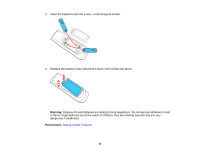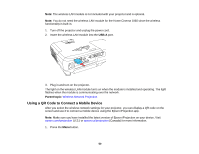Epson Home Cinema 1060 Users Guide - Page 50
Using a QR Code to Connect a Mobile Device, USB-A, Parent topic
 |
View all Epson Home Cinema 1060 manuals
Add to My Manuals
Save this manual to your list of manuals |
Page 50 highlights
Note: The wireless LAN module is not included with your projector and is optional. Note: You do not need the wireless LAN module for the Home Cinema 1060 since the wireless functionality is built-in. 1. Turn off the projector and unplug the power cord. 2. Insert the wireless LAN module into the USB-A port. 3. Plug in and turn on the projector. The light on the wireless LAN module turns on when the module is installed and operating. The light flashes when the module is communicating over the network. Parent topic: Wireless Network Projection Using a QR Code to Connect a Mobile Device After you select the wireless network settings for your projector, you can display a QR code on the screen and use it to connect a mobile device using the Epson iProjection app. Note: Make sure you have installed the latest version of Epson iProjection on your device. Visit epson.com/iprojection (U.S.) or epson.ca/iprojection (Canada) for more information. 1. Press the Menu button. 50