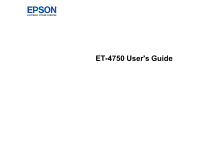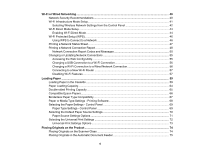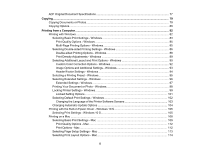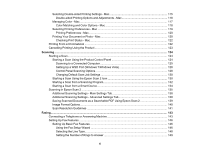3
Contents
ET-4750 User's Guide
................................................................................................................................
13
Product Basics
..........................................................................................................................................
14
Using the Control Panel
.....................................................................................................................
14
Control Panel Buttons and Lights
..................................................................................................
15
Status Icon Information
.............................................................................................................
15
Entering Characters on the LCD Screen
.......................................................................................
17
Selecting the Date and Time
.........................................................................................................
17
Changing LCD Screen Language
..................................................................................................
19
Adjusting Control Panel Sounds
....................................................................................................
20
Adjusting the Screen Brightness
....................................................................................................
21
Turning Off the Operation Time Out Setting
..................................................................................
22
Product Parts Locations
.....................................................................................................................
23
Product Parts - Front
.....................................................................................................................
24
Product Parts - Inside
....................................................................................................................
26
Product Parts - Back
......................................................................................................................
28
Using Power Saving Settings
.............................................................................................................
28
Changing the Sleep Timer Settings
...............................................................................................
28
Changing the Power Off Timer Settings
........................................................................................
30
Epson Connect Solutions for Smartphones, Tablets, and More
.........................................................
31
Setting Up Epson Connect Services
..............................................................................................
31
Using Epson Email Print
...............................................................................................................
33
Using the Epson iPrint Mobile App
................................................................................................
33
Using Epson Remote Print
...........................................................................................................
34
Using Epson Scan to Cloud
...........................................................................................................
34
Using AirPrint
....................................................................................................................................
35
Using Google Cloud Print
...................................................................................................................
36
Android Printing Using the Epson Print Enabler
................................................................................
37
Using Fire OS Printing
.......................................................................................................................
37
Using Windows 10 Mobile Printing
....................................................................................................
38
Using Epson Print and Scan App with Windows Tablets
...................................................................
38