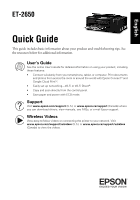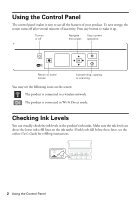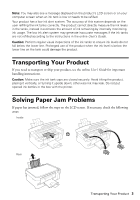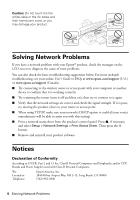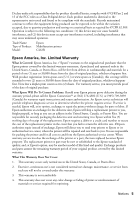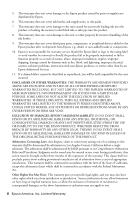Epson ET-2650 Quick Guide and Warranty - Page 2
Using the Control Panel, Checking Ink Levels - ink refill
 |
View all Epson ET-2650 manuals
Add to My Manuals
Save this manual to your list of manuals |
Page 2 highlights
Using the Control Panel The control panel makes it easy to use all the features of your product. To save energy, the screen turns off after several minutes of inactivity. Press any button to wake it up. Turn on or off Navigate the screen Stop current operation Return to home screen Start printing, copying, or scanning You may see the following icons on the screen: The product is connected to a wireless network. The product is connected in Wi-Fi Direct mode. Checking Ink Levels You can visually check the ink levels in the product's ink tanks. Make sure the ink levels are above the lower ink refill lines on the ink tanks. If ink levels fall below these lines, see the online User's Guide for refilling instructions. 2 Using the Control Panel

2
Using the Control Panel
Using the Control Panel
The control panel makes it easy to use all the features of your product. To save energy, the
screen turns off after several minutes of inactivity. Press any button to wake it up.
You may see the following icons on the screen:
Checking Ink Levels
You can visually check the ink levels in the product’s ink tanks. Make sure the ink levels are
above the lower ink refill lines on the ink tanks. If ink levels fall below these lines, see the
online
User’s Guide
for refilling instructions.
The product is connected to a wireless network.
The product is connected in Wi-Fi Direct mode.
Turn on
or off
Navigate
the screen
Stop current
operation
Return to home
screen
Start printing, copying,
or scanning