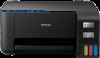4
Connecting to a New Wi-Fi Router
................................................................................................
33
Disabling Wi-Fi Features
...............................................................................................................
34
Loading Paper
...........................................................................................................................................
35
Loading Paper in the Sheet Feeder
....................................................................................................
35
Paper Loading Capacity
.....................................................................................................................
39
Double-sided Printing Capacity
..........................................................................................................
39
Compatible Epson Papers
..................................................................................................................
40
Borderless Paper Type Compatibility
.................................................................................................
42
Paper or Media Type Settings
............................................................................................................
43
Placing Originals on the Product
.............................................................................................................
44
Placing Originals on the Scanner Glass
.............................................................................................
44
Copying
......................................................................................................................................................
46
Copying Documents or Photos
...........................................................................................................
46
Printing from a Computer
.........................................................................................................................
47
Printing with Windows
........................................................................................................................
47
Selecting Basic Print Settings - Windows
......................................................................................
48
Print Quality Options - Windows
...............................................................................................
50
Multi-Page Printing Options - Windows
.....................................................................................
50
Selecting Double-sided Printing Settings - Windows
.....................................................................
51
Double-sided Printing Options - Windows
.................................................................................
53
Selecting Additional Layout and Print Options - Windows
.............................................................
54
Custom Color Correction Options - Windows
............................................................................
56
Image Options and Additional Settings - Windows
....................................................................
57
Header/Footer Settings - Windows
...........................................................................................
58
Selecting a Printing Preset - Windows
...........................................................................................
59
Selecting Extended Settings - Windows
........................................................................................
61
Extended Settings - Windows
...................................................................................................
62
Printing Your Document or Photo - Windows
.................................................................................
63
Checking Print Status - Windows
..................................................................................................
65
Locking Printer Settings - Windows
...............................................................................................
65
Locked Setting Options
.............................................................................................................
67
Selecting Default Print Settings - Windows
....................................................................................
68