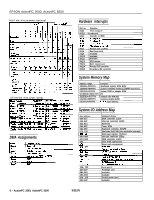Epson ActionPC 2600 Product Information Guide - Page 9
Tested Operating Environments, Installation/Support Tips, Installing Diskette Drives
 |
View all Epson ActionPC 2600 manuals
Add to My Manuals
Save this manual to your list of manuals |
Page 9 highlights
SIMM socket connector pin assignments l Active low logic Tested Operating Environments The following operating environments have been tested for compatibility with the system. Microsoft MS-DOS 3.3 and later Novell NetWare 3.12 and 4.02 Novell Personal NetWare IBM OS/2 version 3.0 (Warp) SC0 Open Desktop Microsoft Windows 3.1 and later Microsoft Windows for WorkGroups Microsoft Windows NT version 3.5 and later Microsoft Windows 95 l Certified as workstation; tested as file server Your system has also received Novell's "Yes, NetWare tested and approved" certification as a workstation. As new environments become available, these also will be tested. Installation/Support Tips Installing Diskette Drives Cl Make sure that the drive type has been correctly selected in the SETUP program. Ll Make sure that you enable the diskette drive controller in the SETUP program. EPSON ActionPC 2600, ActionPC 5500 Installing Hard Disk Drives If you are installing a drive that cannot use the embedded IDE interface (such as an ESDI drive), it is recommended that you use a 16-bit, AT-type hard disk controller. If you install a non-IDE hard disk drive and controller card, you must use SETUP to disable the built-in IDE hard disk drive interface. When installing a hard disk drive, use the autodetection feature in SETUP to select the correct type for the drive. If this feature does not produce a match for the drive, you can define your own drive type by selecting type 47 from the Master Disk option on the Standard options window. You can then enter the drive's parameters yourself. Software Problems Cl When installing a copy-protected software package, first try the installation at high speed. If this does not work properly, select low speed by pressing Ctrl Alt - (on the numeric keypad). Try loading the program at low speed and then switching to high speed, if possible. Ll When running a software package that uses a key disk as its copy-protection method, try loading it at high speed. If this does not work, load it at low speed. Installing Option Cards If you are installing a video adapter card, make sure you disable the built-in VGA controller by setting jumper VJP1 to 1-2. Upgrading the Processor When you replace the processor, you need to check the settings of several jumpers, as listed on page 4. Booting Sequence If you cannot boot the computer from the hard disk, make sure the booting sequence in SETUP is set to A: , C : . Then boot the computer from a system diskette in drive A. Password If you forget your password, you must discharge your CMOS memory as follows: 1. Turn off the computer and remove the cover. 2. Disable the password by setting jumper JP28 on the system board to 1-2. 3. Turn the computer on, leave it on for a few seconds, then turn it off again. 4. Set jumper JP28 back to 2-3 to select the system board battery. 5. Turn on the computer and run SETUP to enter a new password, if desired, and the system configuration. 8/31/95 ActionPC 2600, ActionPC 5500 - 9