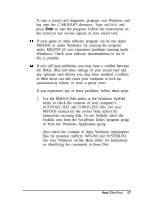Epson ActionPC 2000 User Setup Information - Page 48
Diagnosing Sound Card Problems, Also try adjusting the speakers' volume. If you are
 |
View all Epson ActionPC 2000 manuals
Add to My Manuals
Save this manual to your list of manuals |
Page 48 highlights
0 If you suspect the problem involves your multimedia equipment (your sound card and/or CD-ROM drive), check the manuals that came with your computer for troubleshooting procedures. 0 If your computer seems to be causing the problem, see your computer User's Guide for troubleshooting information. You can also try the multimedia system troubleshooting steps outlined in this section to help you solve the problem. couth The troubleshooting procedures in this section are intended for experienced computer users only. If you have any reservations about using these instructions, see "Where to Get Help" on page 5 for information on available support services. Diagnosing Sound Card Problems If you suspect you have trouble with your sound card, check the following: Q If you are using a game or other multimedia software program and the audio is distorted or nonexistent, first check that your speaker cable is firmly connected to the SPK connector on your sound card. Also try adjusting the speakers' volume. If you are in Windows, use the Mozart Mixer or Sound Impressions program to adjust it. If you are using MS-DOS applications, use the Ctrl Alt U (to increase volume) and Ctrl Alt D (to decrease volume) commands. You can also try testing the sound card by connecting audio headphones to the OUT port on the sound card to see if sound is produced through that port. 16 Read This First