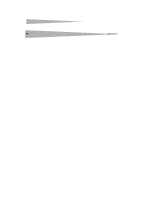Dynex DX-LCDTV19 User Manual (English) - Page 12
Troubleshooting, Specifications
 |
View all Dynex DX-LCDTV19 manuals
Add to My Manuals
Save this manual to your list of manuals |
Page 12 highlights
12 Troubleshooting 4 Press VOL+ or ENTER, then press CH+ or CH- to select Component Set. 5 Press VOL+ or ENTER. The Component Setting screen opens. 6 Press CH+ or CH- to select an option, then press VOL+ or ENTER to confirm. 7 Press VOL+ or VOL- to adjust the option. You can select: • H-Position-Moves the screen image left or right. • V-Position-Moves the screen image up or down. • Clock-Minimizes any vertical bars or stripes in the screen image. • Phase-Minimizes any horizontal distortions and sharpens the screen image. • Auto Adjust-Automatically adjust the component settings for the best screen image. • Setting-Resets the component settings to the factory defaults. Troubleshooting Symptom No picture and no sound Blank screen No sound Poor sound No picture on some channels No color on some channels Solution • Make sure that your LCD TV is plugged into a power outlet. • Make sure that the power outlet is supplying power. • Make sure that you have selected the correct video source. Press INPUT to select the video source. • If the power has been interrupted, turn off your LCD TV, then turn it on again. • Press MUTE to make sure that the sound is not muted. • Press VOL+ to increase the volume. • Change the channel to determine if the current channel is having difficulties. • Adjust the sound settings. • If you have connected a sound system, make sure that it is adjusted correctly. • Make sure that the correct channel is selected. • Adjust the antenna. • Adjust the picture. • Change the channel to determine if the current channel is having difficulties. • Adjust the color. Symptom Spots on some channels LCD TV is functioning abnormally Solution • Make sure that the antenna is connected correctly and securely. • Make sure that the antenna and antenna cabling is in good condition. • Adjust the picture. • Turn off your LCD TV, disconnect the power cord, wait 10 seconds, then reconnect the power cord and turn on your LCD TV. • If problems persist, contact authorized repair personnel. Specifications Specifications subject to change without notice. Picture and sound system Audio output External input ports Power requirements Power consumption Temperature Humidity Dimensions L×W×H Weight Accessories NTSC, ATSC, Clear QAM ≥ 1.5 W + 1.5 W AV PC (VGA) PC audio S-Video HDMI Y Pb Pr Antenna ~120 V ≤ 60 W Working: 41°F to 95°F (5°C to 35°C) Storage: 5°F to 113°F (-15°C to 45°C) Working: 20% to 80% Storage: 5% to 90% 7.48 × 20.55 × 16.61 inches (190 × 522 × 422 mm) 11.02 lbs (5.0 kg) Remote control Batteries User guide